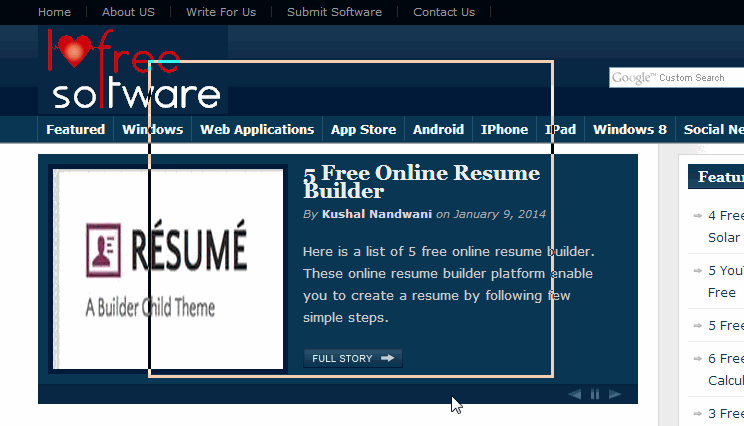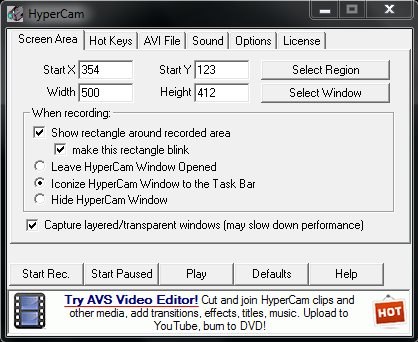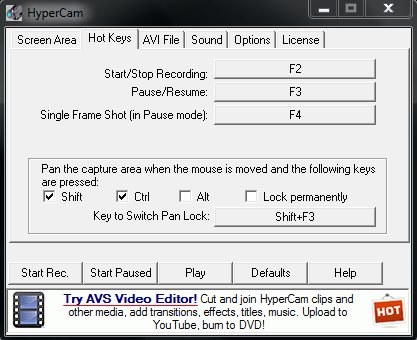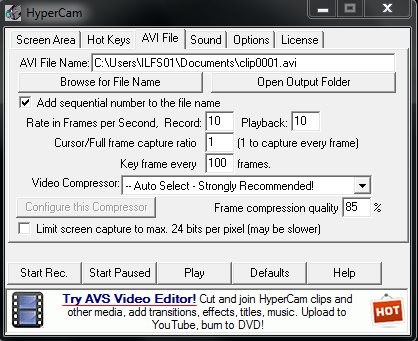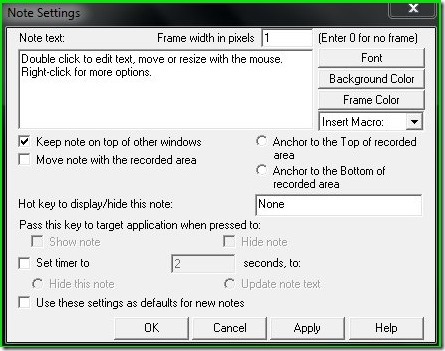HyperCam is a free screen recording tool that lets you record desktop screen in AVI format. It creates a rectangular area which you can use to record screen with ease. This free screen recorder efficiently records actions occurring on your desktop screen and lets you save them in AVI video format, that can be opened in any media player.
This screen recording freeware lets you record sound as well. It also offers you an in-built note taking feature with variety of options, which you can use to create note or comment on any part of the screen.
HyperCam not only lets you record entire screen, but also lets you record particular area of the window. This free screen recording tool lets you customize the size of the window that you want to record. You can opt to blink window or hide window while recording the required area of the desktop. It lets you move frame during screen recording as well.
This free screen recorder lets you create notes on any portion of the desktop screen. It allows you to customize font, text size, frame color, background color, display note via hotkey, timer to hide note, insert macro (date, time, filename, file path, etc.) and almost every aspect while creating notes.
This free desktop screen recorder provides you various additional options, like: record cursor, add sequential number to output file, rate in frames per second, and much more. This tool is apt for creating software presentations, demonstrations, video tutorials, etc.
You may also like: free software to record screen as animated GIF reviewed earlier by me.
How To Record Desktop Screen With This Free Screen Recording Tool?
HyperCam is a free screen recording utility that can be grabbed from the link provided at the end of this article.
When you run this software, you will see a simple interface, as in screenshot below. You start by choosing one of the two options: Select Region or Select Window. Select Region lets you select any part of the screen that you want to record, while Select Window lets you select any open Window.
It also provides you various other options like: hide HyperCam window, show rectangle around recorded area, Make rectangle blink, and many more. It provides you buttons which you use to start, pause, or play recording. It provides you pre-defined hotkey support.
Using the “AVI File” tab, you can give filename and rate in frames per second. It also gives option to compress the video that is created. You can choose the frame compression quality, to adjust final file size. Of course, higher the quality, the bigger the file would be.
This freeware provides you flexibility to record sound directly from the computer or with the help of a mic. In addition, it lets you custom set the number of channels, sample size , and sample rate, accordingly.
You can also choose to record cursor while recording desktop screen. It lets you customize the mouse click sound volume. Plus, it provides you an option to add starburst and custom set pixels of star size.
Also check out other free screen recording software.
Create Notes on Desktop Screen To Include in Recording:
This free screen recording tool provides you an interesting feature termed as “Screen Notes“, which can be used to make notes on any part of the desktop screen. And then you can include those notes in your recording.
You can create, edit and read notes, that you’ve created on desktop. It saves all the notes in its database, which you can read later. You can also hide, clone or delete note, in single click.
Using the “Settings” option you can customize font, text size, frame color, background color, display note via hotkey, timer to hide note, insert macro(date, time, filename, file path, etc.) and almost every aspect while creating notes.
Key Features of HyperCam:
- Free screen recording tool to record desktop screen in AVI format.
- Provides you option to record entire desktop screen or create rectangular custom area.
- Lets you record sound directly from the computer or with the help of a microphone.
- Lets you blink or hide the recording window.
- Provides user-defined hotkey support.
- Offers Screen notes feature with rich customization options to create notes on any part of the screen.
- Provides you various additional options, like: record cursor, add sequential number to output file, rate in frames per second, etc.
- AVI file can be opened in almost every media player.
My Verdict For HyperCam:
Overall, it is a nice feature rich desktop screen recording tool that provides you various features to create custom screen recording in AVI format.