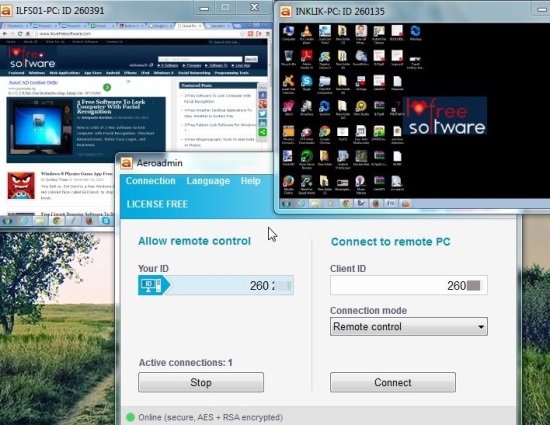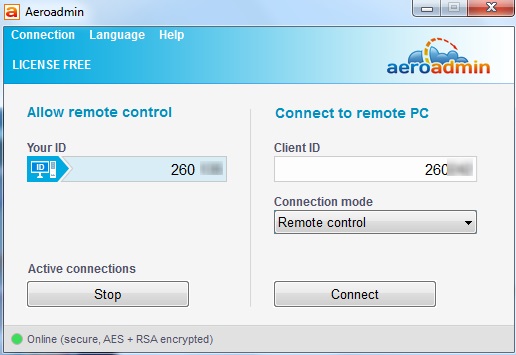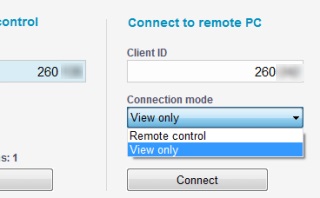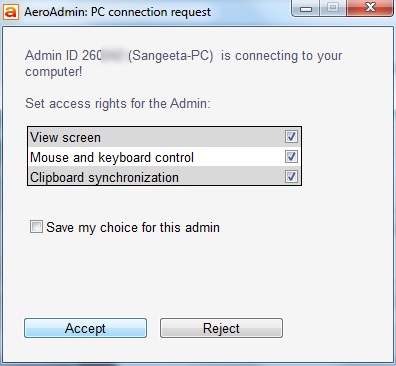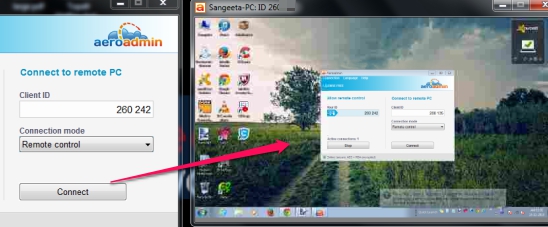Aeroadmin is a free software that helps to access PC remotely and lets you establish parallel connections with multiple computers. It’s a very quick and easy way to connect computers as no installation is needed to use this software. It lets you maintain a secure encrypted (AES and RSA encrypted) connection and therefore all the data transmits during the whole remote session also remains encrypted and secure. This is one of the useful feature not present with many similar remote access PC software.
You can either view the remote desktop screen or can access it completely. This is really helpful if you want to troubleshoot a PC or need some documents to access from home PC using your office PC. But make sure that both PCs are turned on and Aeroadmin is running on them.
Look at the above screenshot where you can see two PCs accessed remotely using Aeroadmin. You can adjust the remote desktop window size accordingly and can access PC. Aeroadmin works quite fine but it runs smoothly when you will run it as an administrator on remote and admin PC.
Key Features Present In Aeroadmin are:
- A handy software to access PC remotely. It doesn’t matter if you are connected with same or different LAN/Wi-Fi. It auto detects the network configuration and helps to establish connection between remote PCs.
- Connections and all data transmitted during remote session remains secure and encrypted using AES+RSA encryption method.
- You can connect with multiple PCs and can access desktop screen of all PCs. It also allows to either just view desktop screen or fully interact with remote PC.
- It automatically finds secure way to establish connection with PCs, so you don’t need to worry about Firewalls or blocked ports.
- It’s a portable software. No installation or any kind of configuration is required.
- Based on Internet connection speed, it automatically adjusts the image quality to provide good performance.
- Less than half MB software.
Similar software: Remote Utilities, LiteManager Free, and DesktopNow.
How To Use Aeroadmin To Access PC Remotely?
Download it using the link present at the end of this article. For all PCs which you want to connect and needs the same software. After that, run it and open its interface on all PCs. Run it as an administrator to work with it smoothly.
To connect a PC remotely, two things are required: Your ID and Client ID. Your ID will be generated automatically as soon as you will click on required area, and same is the case for Client ID.
Once you have both the IDs, choose the connection mode: Remote control or View Only. Remote control mode allows you to interact with remote PC after establishing the connection. While if you decide to select View Only mode, then you can only view all the activities happening on remote desktop. Select any mode and send Connection request.
Your request will be sent to remote PC ‘that you want to connect with the requested PC to access it’. Now at the receiver end, it is client wish that whether he/she wants to allow you access to client PC’s mouse and keyboard, screen view, and clipboard synchronization or not. If mouse and keyboard control is disabled from Client end, then you won’t be able to interact with remote PC, even if you requested for Remote control connection mode.
As your request is accepted, then with a short delay, you will be able to view remote PC’s desktop screen, and can access or interact with it according to admin rights.
It might be possible that remote PC’s color scheme will be changed to basic. After a connection is established, you can create more connections and can access PC remotely.
Conclusion:
Aeroadmin is one of the best software to access PC remotely. What’s unique about this software is that connection and data transfer is secured with AES and RSA encryption and multiple PCs can be connected simultaneously. I wish it could be available as an app for smartphones as well, to access PC using your mobile. But at present, you can only connect PCs with PCs.
Check out these tools to access PC with smartphone: Tonido App, Mobilewitch, and SmartMouse.