iGoogle is a pretty nifty free Firefox extension to use Google image search from any webpage. It can be used to directly search an image on Google reverse image lookup by simply right clicking on any image. Google reverse image lookup is quite a useful online service that lets you use any existing image as a search source to find similar images on the web. However, doing so is not really convenient. That’s because, to initiate a reverse image lookup, you need to drag and drop or upload an image. This is where this Firefox extension comes to the rescue. It works by adding an extra option to the right click context menu. All you have to do is right click on any image on the webpage, and its relevant search results are loaded up in a new tab. Sounds interesting, doesn’t it? Let’s find out more.
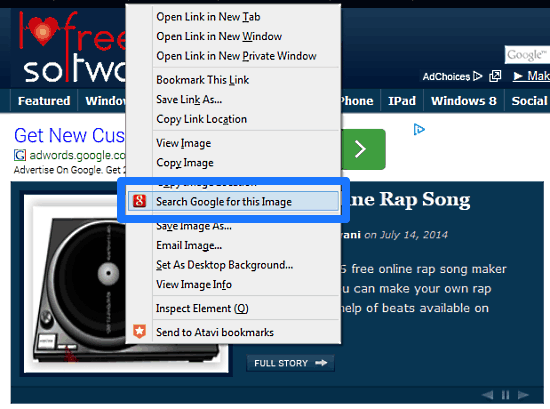
A Few Words About Google Reverse Image Search
Before proceeding with the extension itself and what it accomplishes, I believe it’s important to know what exactly Google reverse image search (or Search by Image, as Google likes to call it). In the simplest of words, Google reverse image search lets you use just about any image as a sort of visual search string. When you search for an image on Google reverse image search, Google returns a search listing of all the images that are similar in appearance to the source image. To initiate Google reverse image search, you can either drag and drop an image in the search bar, copy/paste its URL, or upload it from your computer.
What iGoogle Firefox Extension Does, And Why Should You Use It?
Simply speaking, iGoogle Firefox extension lets you directly search for any image on any webpage using Google reverse image lookup by simply right clicking on it and selecting the relevant option from the context menu. Now, you might think that why would you want an extension for that. But there’s actually a pretty good reason. Normally, whenever you want to search any image on a webpage using Google reverse image lookup, you either have to first save it and then upload it to your computer, or copy its source URL and then paste it in the search bar. While not exactly that much of a problem, this process is tedious and takes time. This is where iGoogle Firefox extension comes to help. It takes care of all this copy URL/drag and drop/upload hoopla so you don’t have to. This means less clicks, less copying and pasting, and less hassle. Thus, it makes all the sense to get this extension for your Firefox browser.
How To Use This Free Firefox Extension To Use Google Image Search From Any Webpage?
Step 1: Obviously, the first step is to install the extension to Firefox. Doing so is simple, and is just like installing any other Firefox extension. All you have to do is just go to the extension’s homepage (using links given at beginning and end of this review), and click the install button. Since the extension is a no-restart one, you’re good to go once it’s installed.
Step 2: To check whether the extension is active or not, open up any webpage with an image on it, and right click on the image. If you see an option named Search Google for this Image, we’re all good. Check out the screenshot below:
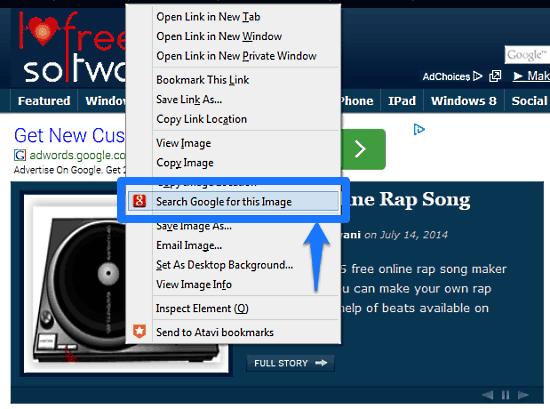
Step 3: Now that the extension is up and running, it’s time to see it work. To search any image on a webpage using iGoogle extension, simply right click on it, and select Search Google for this Image. Once you do that, the relevant Google image search results should fire up in a new tab. Check out the following animated graphic, illustrating the action:
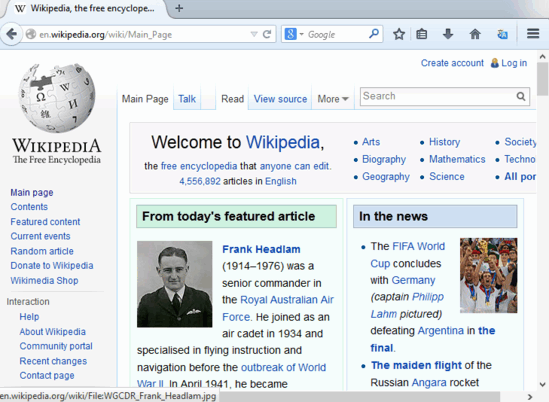
Pretty awesome isn’t it? That’s all there’s to it. No more dragging and dropping, saving and uploading. Just clicking and having fun!
Also See: Search By Image Extension For Google Chrome
Conclusion
iGoogle is a pretty useful (and even fun) Firefox extension to use Google image search from any webpage. It makes using Google’s revolutionary Search by Image lookup technology even easier, by removing all those boring uploading/copying and pasting hassles from the picture. Just one click, and it’s done. If you’re a frequent user of both Firefox and Google reverse image lookup, iGoogle is something you should definitely check out. You’ll love it.