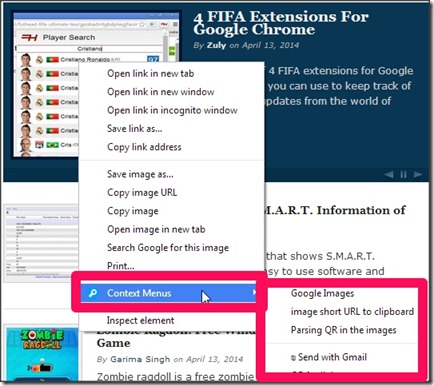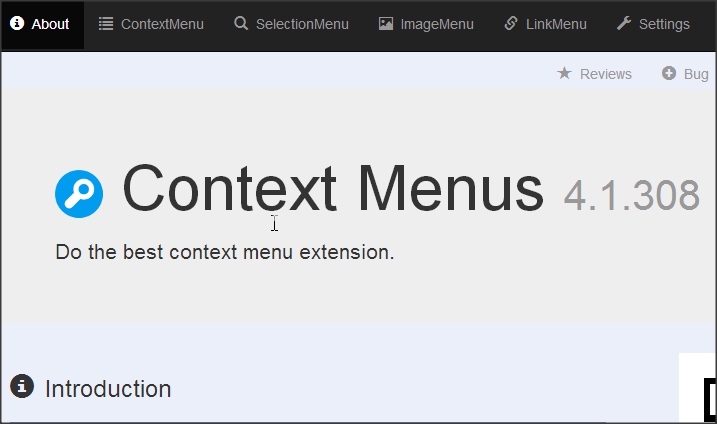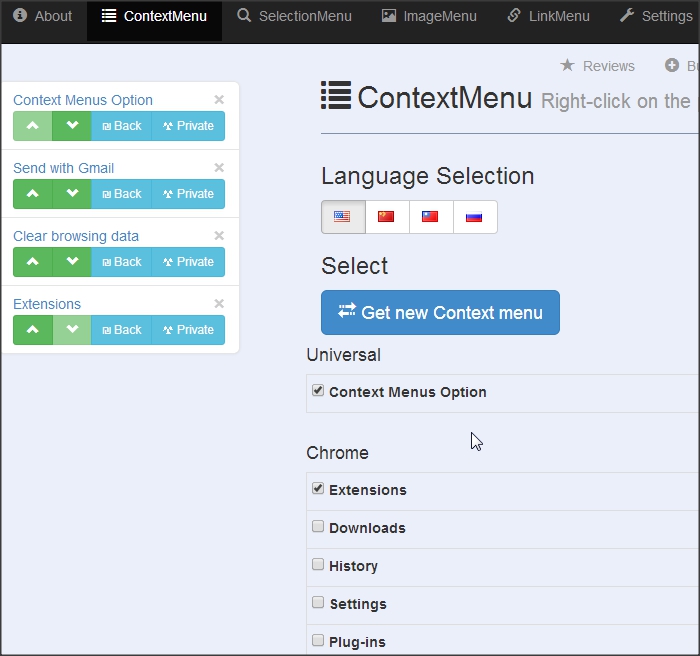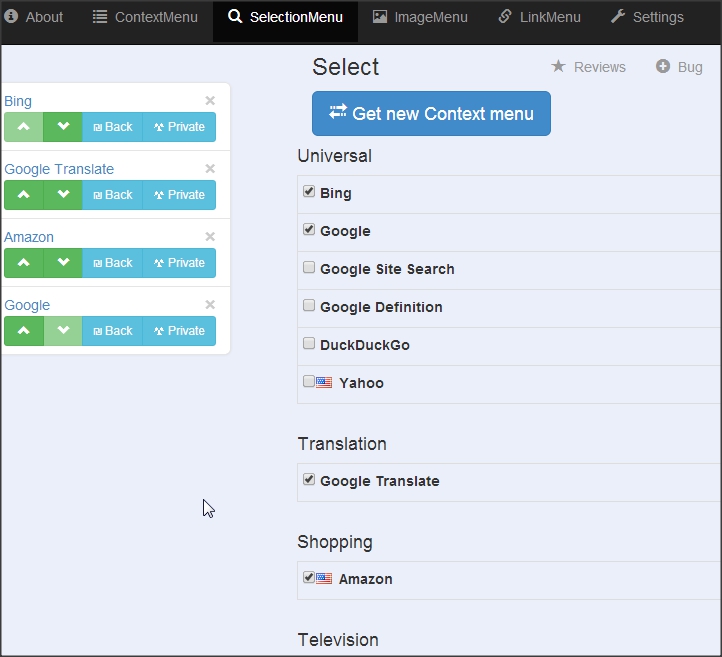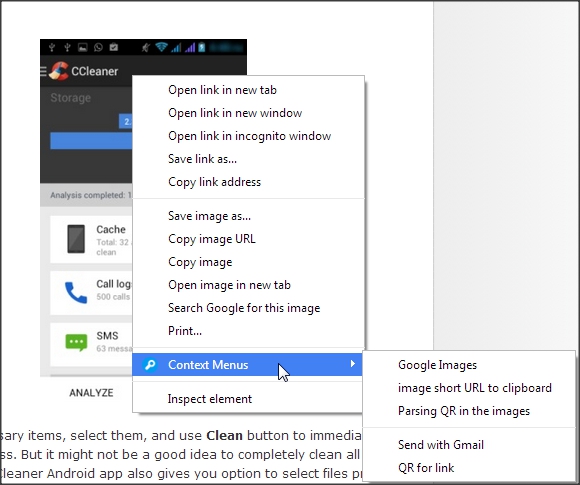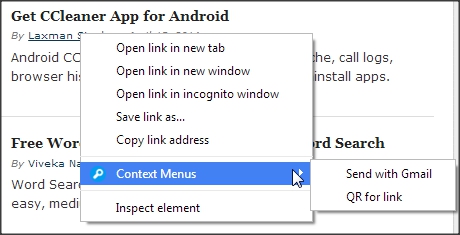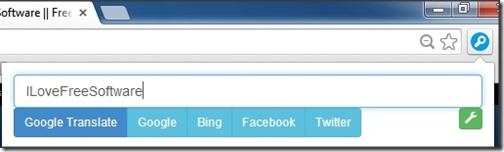Context Menus is a free Chrome Extension that lets you customize right click menu of Chrome. It lets you customize right click menu for different items on a web page. So, you can have a custom right click menu when you right click on an image, or a custom menu when you right click on text, link, or the webpage itself.
In those different right click menus, you can specify the items that you would like to have. For example, in right click menu of images, you may choose to have options like search image on Google, generate QR code, create short URL, share on social networking sites, etc.
Similarly, for text, you can have option to translate the selected text, search the text on a search engine of your choice, share on Facebook, send on Gmail, etc.
So, this is actually a pretty useful extension if you like to interact with different elements of a webpage.
Despite its huge functionality, the extension is actually quite simple to use and customize. Read along to see how.
How to Setup Custom Context Menus in Google Chrome:
You can follow the link available at the end of this review to install Context Menus extension. Installation is fast and simple. Once the installation completes, it will open “About” page. You get six links on the top of this page: About, ContextMenu, SelectionMenu, ImageMenu, LinkMenu, Settings. These are actually the customization options to decide the menu for different items.
Lets see what it offers for different items.
Setup Context Menu for Webpage
To setup the right click menu for Webpage, choose “ContextMenu” option. Here you get five categories. First and perhaps most useful one is “Chrome”, where you can choose the different options, like: Download, Extension Manger, Settings, Bookmark manager, etc. to be available for you on the right-click. Few correct choices here can make browsing very easy for you.
Below this category, you get Social Networking, Utils, Universal, and Custom Categories. Social Networking allows you top share the page link via Gmail, Facebook, and Twitter. “Utils” can also come in very handy at times at it allows you to copy URL or create QR code for that URL.
Setup Context Menu for Text
To setup context menu for Text, choose “SelectionMenu” option. Here, you’ll have separate categories for the Search Engines, Social Networks, Translators, etc. Using these, you can setup options to search your text on various search engines, search and share on Social Networks, translate text using various Translators, create QR code for selected text, and create short URL for text.
Setup Context Menu for Images
Customize the menu from ImageMenu and rest of the operations are very similar to SelectionMenu. Here you can setup option to search for image on Google images, copy image URL to clipboard, upload image to various image sharing websites, parse QR code in images, and many more options.
Setup Context Menu for Links:
You can customize the menu for links from LinkMenu. You can choose the Email service with which you want to share the link, create short URL and QR code for the link, etc.
Settings and Other options:
- Settings option lets you change language of Content Menu. Other options available here are: QR size, URL generating Website, etc.
- You can also use extension button on right of address bar to search text. Option for search will remain same that you choose in SelectionMenu.
My Opinion About Context Menus Extension for Google Chrome:
Context Menus is a very unique extension that I have come across. The fact that it lets you setup custom context menus for images, text, links, webpage is just awesome. I find this extension very helpful for my work and have already setup my custom context menus.
Only thing that I find lacking is that it doesn’t work for videos on webpages. I hopes future versions will include an option for that as well. Other than that, Context Menus is very good utility for Google Chrome.
Did you try Context Menus? Do let me know in the comments below.