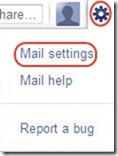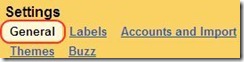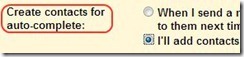Gmail is an excellent mail client that is being used worldwide by a lot of people. One of the great or say an appreciating feature of Gmail is that whenever we send a mail to anybody, it automatically saves the email address of the person addressed in the mail. I was just thinking after looking at my address book with hundreds of email addresses, most of them I don’t even recognize, that there should be some way to disable email address auto saving in Gmail. So that I can organize my address book.
So, I checked and discovered that to disable email address auto saving is a very easy task. Therefore, here are the simple steps to disable email address Auto Saving in Gmail.
How to disable email address auto saving to contacts in Gmail:
Step 1: Login to your Gmail Account.
Step 2: Click the “Settings” button on the top right corner of the home page when logged in.
Step 3: Click on “Mail Settings” option.
Step 4: Click on “General” tab.
Step 5: Scroll down and go to “Create contacts for auto-complete” tab.
Step 6: Click on “I’ll add contacts myself” tab.
Step 7: Last, Click on “Save Changes”.
That’s it, you are done. Now no need to worry about sending mails to the wrong address. With these settings, Gmail will disable email address auto saving. Now you have the choice of saving the addresses you want in Gmail contacts.