BishBashBosh is a free Chrome extension to convert selected text to screenshot. When you are on some webpage and want to save some quote or other text for later use, this Chrome extension will be useful. The process to turn selected text content to screenshot is done by this extension automatically. After that, you can save that screenshot to PC as JPG image in just one click.
Apart from saving selected webpage text to PC as image, you can also share the screenshot to your Twitter timeline. This will be helpful when you want to share long text of a webpage but Twitter character limit is stopping you from doing that.
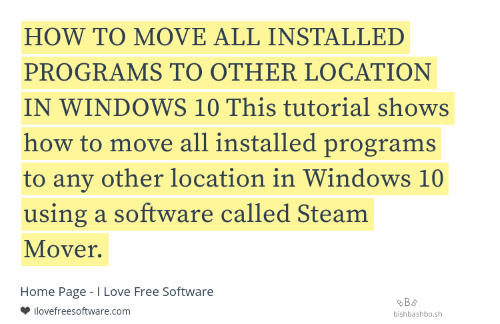
In the screenshot above, you can see a webpage text converted to JPG image. The selected text is highlighted automatically. Also, the saved screenshot contains webpage title and website URL.
And in the screenshot visible below, you can see selected text of a webpage shared on Twitter timeline as screenshot.
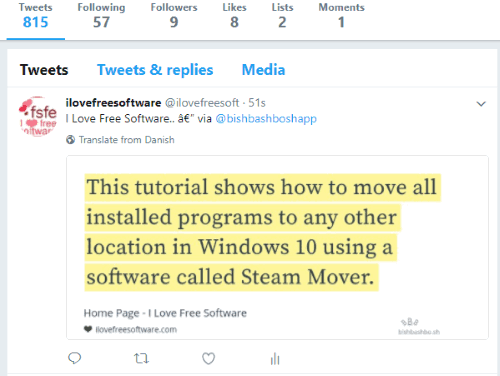
There are many other Chrome screenshot capture and highlighter extensions also available, but this extension is simpler than those extensions. You don’t have to first capture the selected area containing the text that you want to save or highlight and save the highlighted content online. Your selected text is saved to PC and it won’t be shared anywhere else unless you do it yourself.
Note: The saved screenshot contains a small watermark of this Chrome extension. I guess we need to save selected text as screenshot for personal use, so there won’t be any issue.
Using This Chrome Extension To Convert Selected Text To Screenshot:
This is a very simple extension. You can use the link added at the end of this review to install this Chrome extension.
After installation, you can see its extension icon on the top right side of Chrome browser. Now open a webpage and select some text. When you have done that, click on the icon of this extension. This will open a pop-up where it will show the selected text.
![]()
Along with the selected text, the website URL and webpage title is also visible just below the screenshot.
Now, you can move to next step. In that step, it lets you download and share screenshot to PC.
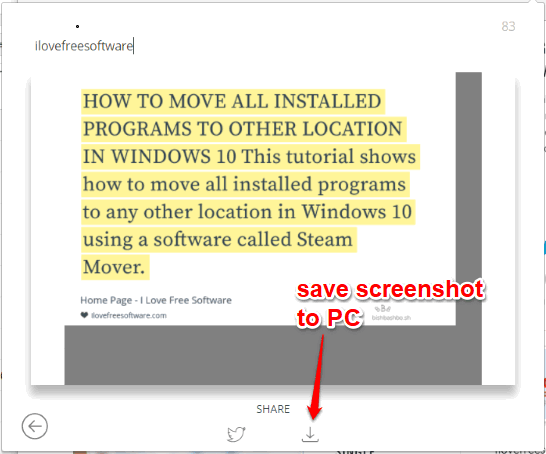
Use any of these available options and then you can save or share the screenshot. If you are sharing screenshot to Twitter, then it also lets you add additional text up to 100 characters.
The Conclusion:
You must have felt the need to save some text available on webpages to PC. Instead of manually copying and pasting the webpage text in Notepad or sticky notes, this Chrome extension can be useful. Just select the text and the extension will convert it to screenshot to save to PC.