This tutorial explains how to add voice recordings to Google Forms. Here in this post, I will show you how you can embed voice recordings in a Google Form in the question field and also let others submit a response in their voice as well. Mote is a tool that lets you do it and before this, I talked about in an earlier post of mine to cover how to send voice notes in Gmail.
The free plan of Mote is generous and great for teaching. You can use it to have oral submissions for tests or some other activity right through Google Forms. You design the form in the same way as usual and just use the Mote icon to insert the recording in the form anywhere.
It is important to note that in order for voice recording to work, the other uses who will fill the form need to have the Mote extension as well. Otherwise, they will see the attached recording as a link. Also, they will not be able to submit the recordings either.
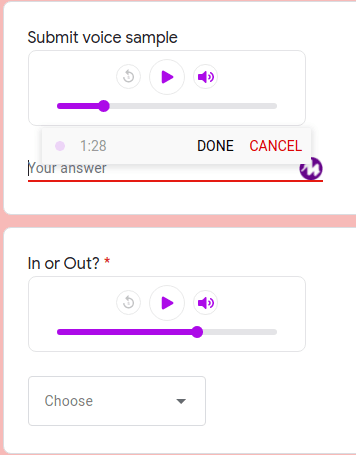
How to Add Voice Recording to Google Forms?
You simply start by installing the Mote Chrome extension from here. Next, you will also have to create a free account as well, so do that. You can sign up using your Google account and then you can start using this extension.
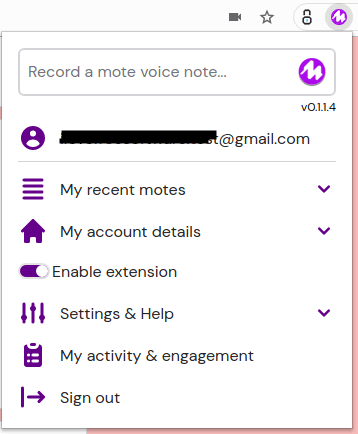
Now, just create a form or edit an existing one. You will see the Mote icon when you create a new question field or short answer field. To add a recording, just click on the Mote icon and then record your message or instruction. It will add that as a link in the form, but in the final preview it will appear as a playable popup. You can see in the screenshot below.
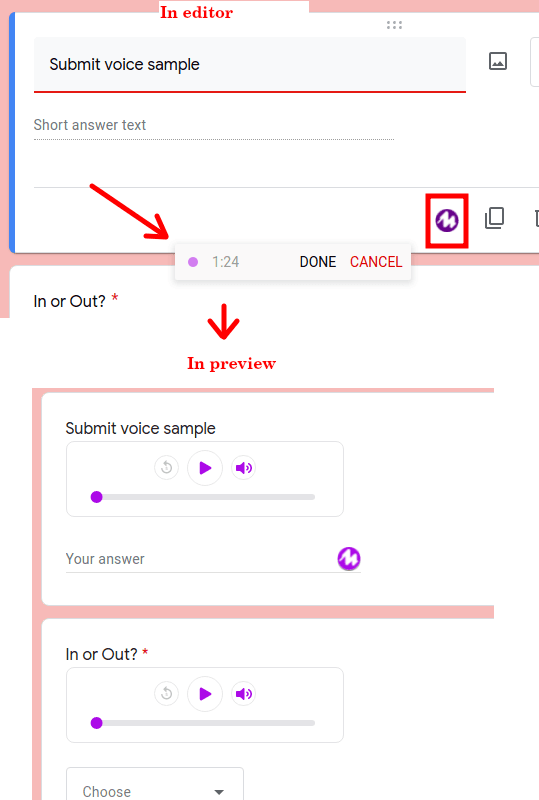
Similarly when you finally share the form and the end user has Mote installed, he will same the same Mote icon to submit the response as a recording. Just click on the extension and record the message, and it will be attached to the form response automatically.
You can see the recived responses in Google Forms. They appear as links, but you can listen to them if the extension is installed. Or, you can follow the link to listen to the original message easily.
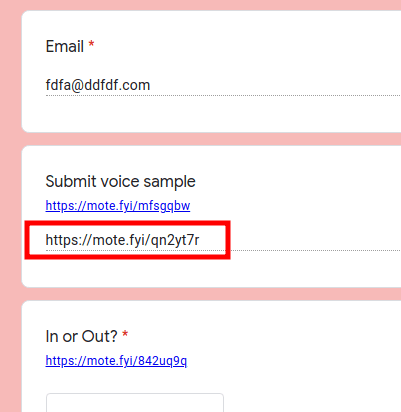
In this way, you can use this simple and powerful tool to have recordings in Google Forms. Just install the browser extension and you are all good to go. You can add recordings in as many fields you want and receive them in form responses as well.
Closing words:
If you are looking for ways to add recordings to Google Forms, then you are at the right place. Just use the Mote extension and then you will be able to do it in one of the easiest ways possible. The free plan of Mote limits the recording to 1:30 minutes, but you can remove this limitation by subscribing to the paid plan.