This is a quick tutorial to explain how to quickly switch to last used tab in Mozilla Firefox. Last Used Tab is a simple and open source add-on you can install in the browser to do that. In just a click or using a simple keyboard shortcut, you can switch to the last used tab. The add-on is very straightforward and you just install and forget it. To switch to the last used tab, you either use the toolbar icon or the keyboard shortcut.
In browser, you often work with so many tabs most of the time. And if you want to quickly jump to the last tab you were working then it can be a little tedious. But with the Last Used Tab add-on, you can jump to the last tab you were working on in the blink of an eye. This Firefox add-on is open source as well and you can inspect or contribute to its code if you want to.
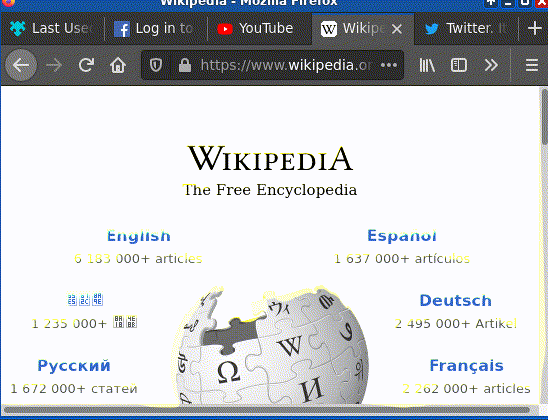
How to Quickly Switch to Last Used Tab in Firefox?
In your Firefox, you can install Last Used Tab add-on from here. Just add it to Firefox and then you are simply done. There is no need to reload the browser and you can just start using it right after you see its icon in the toolbar.
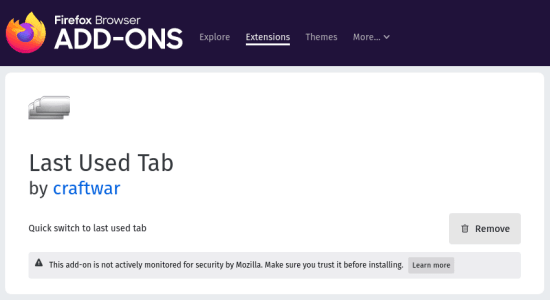
Now, when you have so many tabs open, you can just jump to the last tab you were working on with a simple shortcut. Just press Ctrl+Shift+A to do that. Or, you can just click on its toolbar icon to do the same. This is as simple as that.
![]()
Now, you can just keep this add-on installed on the browser. Whenever you want to switch to the last tab you were working on, all you need to do is perform a click. This add-on is only available for Firefox. If you are using some other browser then you will have to find the relevant alternative in the plugins store.
Closing thoughts
If you are a Firefox user and often struggle with switching to the last tab you were using then use the simple add-on I have mentioned here. You can see how this plugin works in the GIF I have added in the beginning. I liked the simple and straight forward functionality of this add-on and you can tell me what you think about it in the comments.