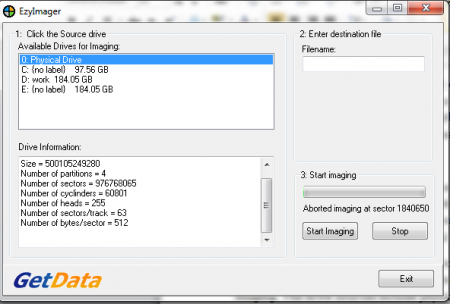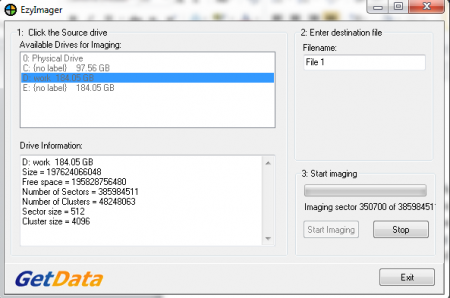EzyImager is an easy to use, free hard disk utility that takes an exact copy of any storage media and stores it as a file in your PC. It is a free file imaging tool that is used for card recovery in digital camera. It is very useful during troubleshoot problems related to your digital camera images. All the files will be saved together in a single place in a selected drive.
Installation of EzyImager
To install EzyImager, you need to go here. After visiting the site, click on the download button and an .exe file will be downloaded. Click on the .exe file and the free hard disk utility will start. It is not huge in size and does not take much disk space. The installation is fast and will complete in just a couple of minutes. If you are looking for a backup creator to secure your important files, you can try Everyday Auto Backup, Digital Lifeboat and Acebyte Utilities.
Interface of EzyImager
This free file imaging tool has a very simple interface and is made very user friendly. There are few options and tabs present on the screen that help in completing the process. The interface is pretty straightforward and is not made very stylish. The software is similar to any windows file and does not have any extra functions.
Using EzyImager
As mentioned above this free file imaging tool securely copies all the data in your storage card and you will not lose any important information. It creates a backup of your memory card and keeps them in a disk specified by you. The software is very useful when you face troubleshooting problems in your digital camera or storage cards.
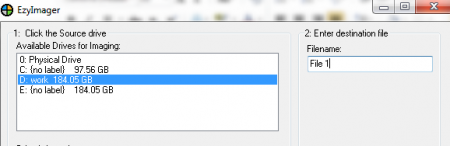
You need to follow a three step process to copy a storage media into your disk safely using this free hard disk utility. First you need to select the available drives for through which you want to perform imaging. The drive sources include physical source drive and all your hard drives. Once you select a drive you get all the drive information below it in a small box. The information includes size of the drive, free space, number of sectors, number of clusters, sector size and cluster size.
In the next step you need to enter a file name. There is a small box where you can enter an appropriate name for your file. Once you complete this process you can proceed and click on the start imaging button. The process can take some time and it depends on the size of the file. You can stop the process in between by clicking on stop button. At the right corner you can find the exit option and you can click on it to exit the software. All in all EzyImager is a simple software to get a backup of all your media files in a safe and secure manner.