WriteYours (alpha) is a free text expander software. You can insert multiple phrases of your choice and set custom short words for those phrases. Using those short words in Notepad, WordPad, MS Word, or any other text editor software will help you automatically insert phrases associated with those short words. This will surely increase your productivity as you won’t have to manually type common sentences or phrases. Just your short words will do the work for you. You also won’t notice it when you are typing in a flow. So, your precious time will be saved and you can write faster than normal. It also counts the total number of times you used a phrase and shows the ‘Stats’ on its interface.
You can also edit any phrase and its short word. Moreover, it is also your choice if you want to replace shortcut with the phrase in the text editor or keep shortcut as well as the phrase. The second option didn’t work as expected during my testing because keeping the shortcut and phrase overwrote the starting word of phrase. Still, I will say the software is really good. Also, it is in early development phase. So, we can expect some improvements with its stable version.
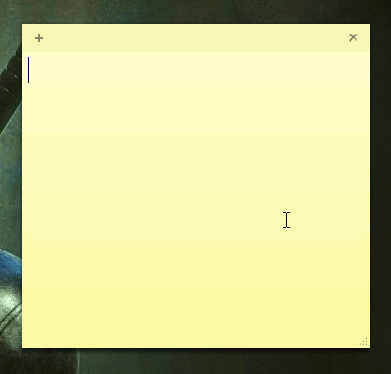
Above recording shows how this free text expander software can help you automatically insert common text or phrases in any text editor. Using this software as compared with other similar software like this and this one is easier. It is so because where other software provide pop-up to insert the phrase, this software immediately inserts the phrase as soon as you type the shortcut.
Using This Free Text Expander Software:
Grab the zip file of this software, install and launch it. You need to open its main interface and setup phrases and custom shortcuts (or short words). There are few phrases and shortcuts already available, which you can use or delete as per your need.
To add a new phrase, use Phrases menu. This will open a pop-up in which you can write or paste the phrase that you use frequently.
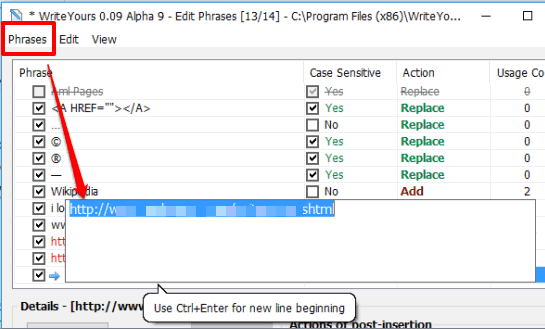
Next, you have to do is set a short word of your choice for that phrase. You can also enable Return carets to left option and set the caret (or blinking cursor) position. This will automatically place the caret in that position after inserting the phrase.
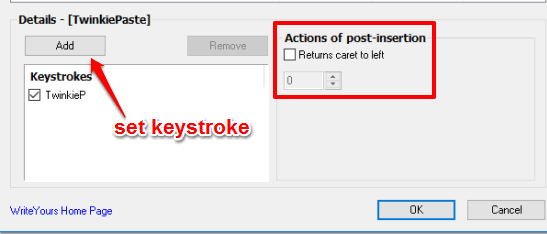
When you have done this, you can activate the phrase by clicking on its checkbox. Also, you can enable Case sensitive option, set whether you want to replace the shortcut or not, and other options.
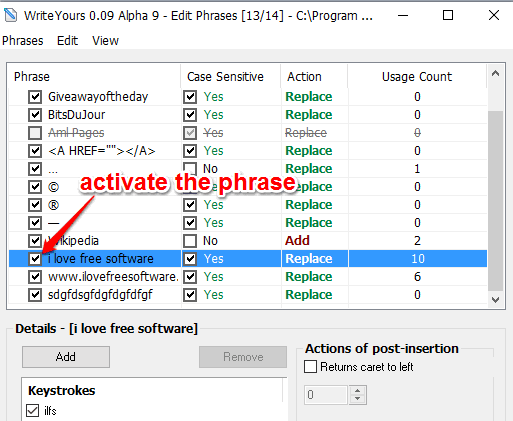
In a similar way, you can add other phrases, and press OK button to minimize the software to the system tray. Now open a text editor and start writing. When you will insert the shortcut, it will automatically insert associated phrase in that text editor.
The Verdict:
WriteYours is indeed a good software when you have to automatically insert common phrases or sentences multiple times. Instead of manually writing them, just add those phrases once in this software, and set the shortcuts for them. The rest of the task is done by the software automatically.