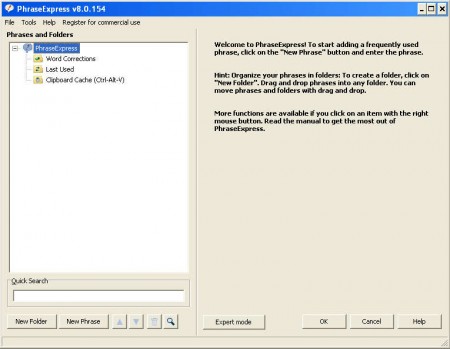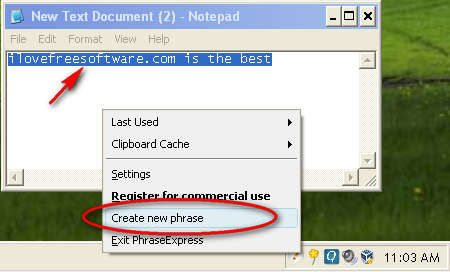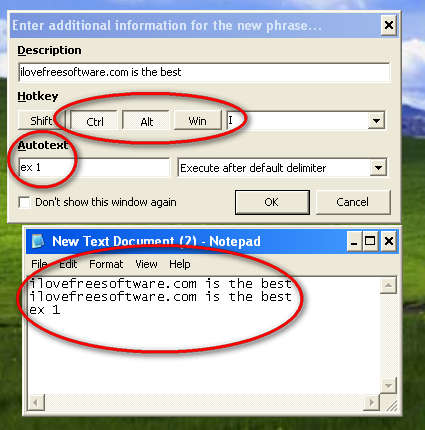PhraseExpress is a free tool which will automatically insert phrases that you use frequently into text editors, emails, chat windows, basically into every text input field, using keyboard shortcuts, mouse clicks or text triggers. Those who are writing a lot of texts each day are probably familiar with the problem of typing common phrases over and over again, this is especially true for email messages, with PhraseExpress you can automate that operation and save time.
Upon installation PhraseExpress will start running in the system tray, in order to call up the window which you can see on the screenshot above, you’ll have to right click on the tray icon and select Settings. In this window you have complete control over the application and it allows you to manage expressions and phrases. You can add new ones and edit or delete old ones. PhraseExpress does not come equipped with phrases by default, you’ll have to teach it your phrases and that’s exactly what you can do in the Settings window above, but that’s not the easiest ways of teaching PhraseExpress expressions that you frequently use.
Similar software: InType.
Insert common phrases and expressions automatically with PhraseExpress
Like we said, to start inserting common expressions and phrases into your emails and text, you’re first gonna have to teach PhraseExpress the expressions that you use. An example of an expression would be an introduction to an official email, something like:
Dear Sir/Madam
followed of course by your message, where you can also insert common phrases and expressions with the help of PhraseExpress. Apart from right clicking the tray icon and selecting Settings, there’s another, more convenient way of how you can add an expression and that is to write it down somewhere and copy it:
after which you need to right click on the tray icon and from there select Create new phrase. Doing that will open up a window where you can make various different adjustments to your expressions, more importantly you can add triggers which will automatically add this particular expression into any text that you might be working on.
There are two ways of how you can add triggers to a particular expression, and we used them both on the image above. As you can see, we’ve decided to create a keyboard shortcut Ctrl + Alt + I, and we’ve also used another useful feature called Autotext, which will automatically add our phrase or expression into a text field. See the image above, we’ve started typing the Autotext trigger inside the field, ex 1, on the last line, and if we clicked the space bar that trigger text would have been converted into the the recorded phrase, like all the one before that line. Keyboard shortcut works the same way, and if you want to edit a particular expression just open up the Settings and change it to the way you like it from there.
Phrase Express is a completely free tool, which is gonna save you a lot of time that you would normally spend on typing same thing over and over again. Download it and install for free.