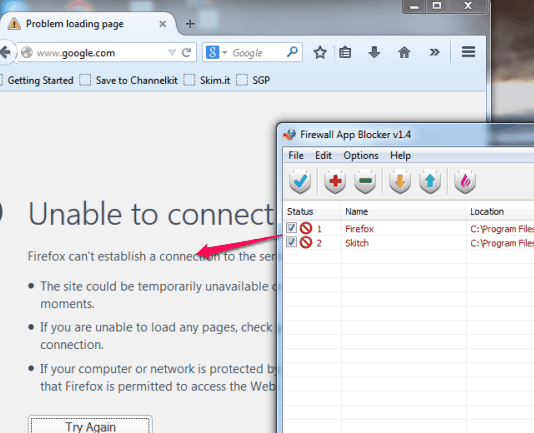This tutorial explains how to block programs from accessing Internet. Firewall App Blocker is a very handy software that is used to block any program from accessing Internet. Whether you want to block Internet access for your web browser, any application/program that uses Internet to upload files to cloud, or any other program, this software lets you block Internet connectivity for all required programs easily.
This task to block programs from accessing Internet can be done manually as well, using Windows Firewall, but you need to use multiple steps that are not so easy to configure. In that case, this software comes in handy. You can add multiple programs to block list and Internet access for those programs will be stopped.
In the above screenshot, you can see how this software helps to block Internet connectivity of programs added to the block list.
Note: This software works very well with Windows Firewall. If you are using some third-party Firewall software, then it might not work in that case. You might also be interested to look at these 5 free application blocker software.
Key Features:
- One of the most important features of this software is that it can be integrated with right-click menu of programs. Then, you can block any programs Internet access without using its interface. For activating this feature, use Options on its interface, and click on Add to exe Context menu. After this, whenever you will right-click on a program application file, or shortcut, you will find Block and Remove options.
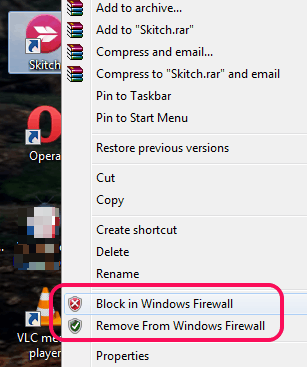
- You can also export list of all blocked programs to PC as configuration file (*.ini). Later, you can import the whole list with all those programs that you have blocked earlier.
How To Block Programs from Accessing Internet Using This Freeware?
Here is the step by step process to block programs from accessing Internet using this freeware:
Step 1: Use the link I have added at the end of this tutorial to download its zip archive (only 445 KB).
Step 2: Extract the downloaded zip archive and execute Fab.exe application. It will immediately open its interface. It is a portable application and installation is not required.
Step 3: On its interface, start adding programs (*.exe files or desktop shortcut). For adding programs, select those programs, and drop them to its interface. It will automatically block those programs. However, you should apply settings to save new changes. For successful implementation, you need to restart those programs (if it is already running on your PC) which are in block list. 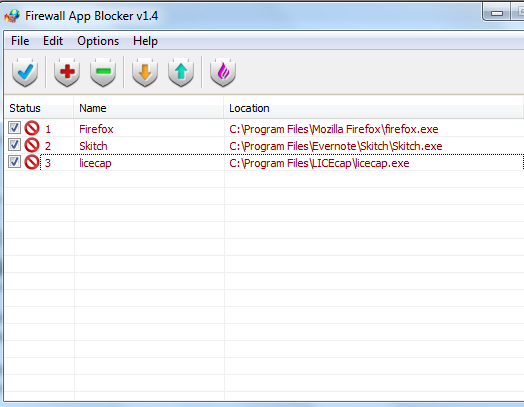
Step 4: This step is used to unblock all blocked applications. Simply select applications present on its interface, and use Delete Selected button. This will remove the program from blocked list. You need to apply new settings for saving the changes. 
Conclusion:
Firewall App Blocker brings one of the simplest process to block programs from accessing Internet. Instead of manually go through multiple steps again and again, use this software to block/unblock applications with ease.