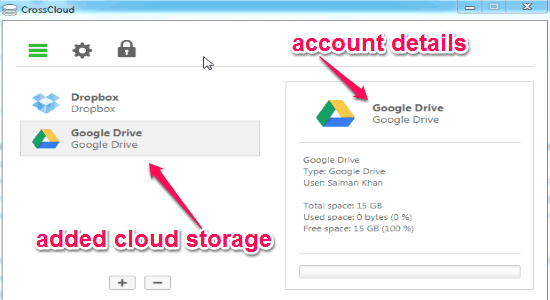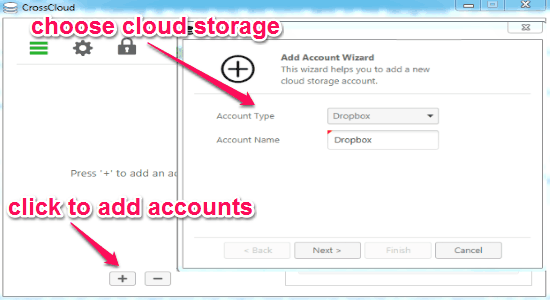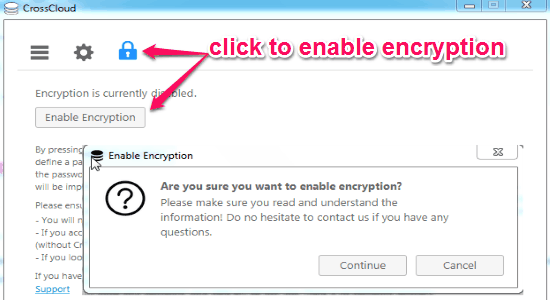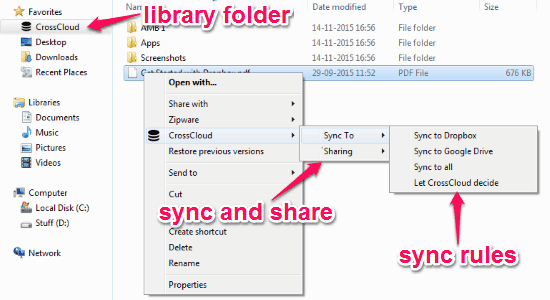CrossCloud is a free software to aggregate and manage multiple cloud storage accounts at one place or in one application. You can connect your cloud storage accounts of Dropbox, Google Drive, Box, OneDrive, and OwnCloud to this software. All your files from different accounts are united in a single CrossCloud folder. When you add new files to this software, it automatically distributes them across your cloud storage accounts. Similar to other services, this software also makes it much easier for you to share files and folders of different cloud storage from one location.
It runs on the background tray and also syncs data or file changes automatically in the background. It uses default sync rules to distribute your files across different services, but you can also define your own sync rule and decide where you want to store the files. Before storing or sharing, you can enable encryption for all the files with a password.
The following screenshot shows the added cloud storage accounts in CrossCloud.
How to Aggregate and Manage Multiple Cloud Storage in One Application:
You can download this amazing software from the link provided at the end of this post or from the homepage.
Step 1: Simply open the application and sign up to start using this application. As soon as you’re in, you can start adding cloud storage accounts by clicking the “+” icon on the accounts menu. The following screenshot shows how to add multiple cloud storage accounts.
Step 2: After adding cloud storage accounts, it also shows details about that account such as total space, used space, and available space as shown in the first screenshot.
Step 3: To enable encryption of files, click the “Lock” icon at the top and set a password for access. Remember after encrypting files using CrossCloud, you cannot directly access files on the websites which means you would need CrossCloud and your password to access those files. The following screenshot shows how to enable encryption.
Step 4: A new library folder of CrossCloud will be added to your PC and all the files of your connected account will be available in the folder. Simply right-click a file or folder and choose to either sync or share them. You can share them publicly or privately. It lets you define rules and sync files and folders to across all the storage account or to any particular account. The following screenshot shows how to sync and share files or folders.
My Final Verdict:
CrossCloud is an amazing application for Windows which lets you easily manage multiple cloud storage from one location. You can define your own sync rules which mean you can either sync files to a particular account or across all the accounts from your PC. Encrypt files and folders on your cloud storage to secure them from unauthorized access. Honestly, I like this app and if you find it difficult to manage all your cloud storage, then my friend this app is definitely for you.
Try this software from the link here.