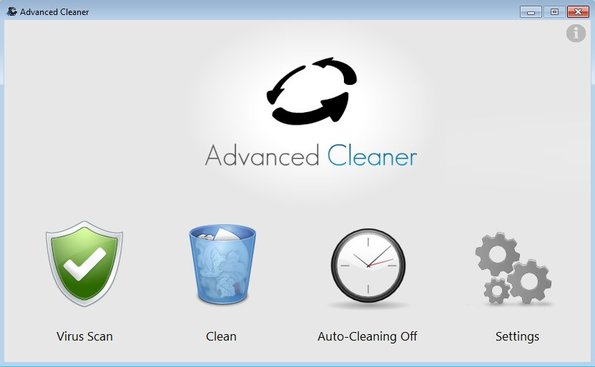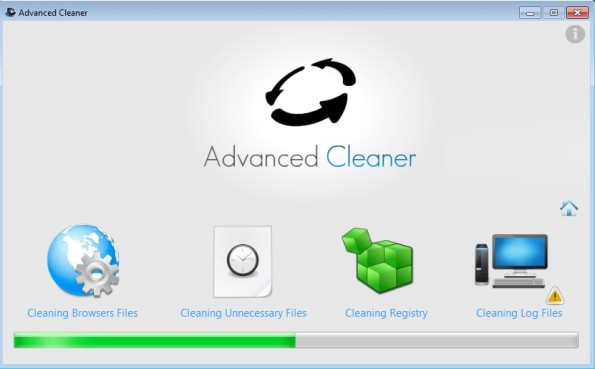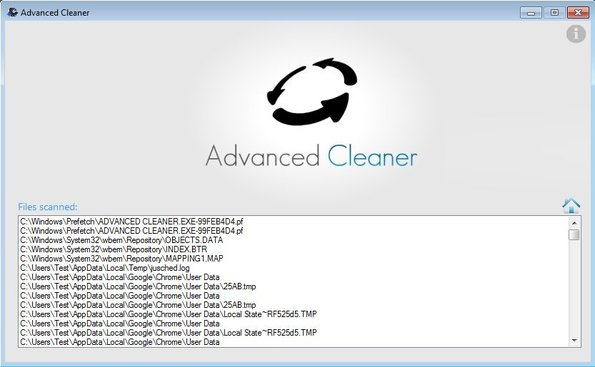Advanced Cleaner is a combination of a free system cleanup utility and an antivirus scanner for Windows which allows you to at the same time scan your computer for any signs of virus infections, and also to find and remove unnecessary files, junk files, that have a tendency of building up on Windows systems. These files take up valuable hard disk space and they also cost you performance, so it’s always a good idea to run occasional scans to clean up and optimize your system.
Interface of this free system cleanup utility is very simple, with just four icons and nothing more. First three are for accessing the virus scanner, junk cleaner and for turning on the auto-cleaning feature of Advanced Cleaner, something that’s also supported.
Last option allows you to open up settings where you can change language, set the time interval for the automatic cleaner, and change various other settings. Entire application is very simple, without any menu and only the minimum amount of information given about what’s going on in the background.
Key features of Advanced Cleaner are:
- Free and simple to use: you just need to click once and it works
- Junk Cleaner: removes old, unused and unnecessary files from PC
- Removes browser cache, log files, cleans registry and much more
- Virus Scanner: scans your system for malware and infections
- Automatic cleaner: cleans junk every X number of seconds
- Works with Windows 7 and Windows 8, both 32bit and 64bit versions
Antivirus scanner that comes with this free system cleanup utility can of course work with the one that you already have installed. In fact you should most definitely leave and still use more mainstream AV applications like Avast, AVG or Avira. Malware scanner offered by Advanced Cleaner isn’t anywhere near as good as that of the aforementioned applications.
How to scan your computer for viruses and clean up junk with Advanced Cleaner:
Advanced Cleaner installer is in Italian, but it’s not difficult to install it “blind”, if you don’t know Italian that is. The only thing that you need to do is click on either the Virus Scan or Clean button from the main menu seen on the screenshot above.
You will not be asked what you want cleaned, so make sure that you really want to get rid of the junk categories that you can see on the image above before clicking on the Clean button.
Same thing goes for the virus scanner. Scan starts working right away. After clicking on the Virus Scan button, list of scanned files will pop-up where virus scan progress can be tracked, If any malware is found, you’ll know about it. To setup the automatic system cleanup feature, simply click on that button from the main menu. Time interval before system cleanups can be set by opening up Settings.
Conclusion
Advanced Cleaner is very easy to use, for some it might even be too easy, but for those who are only interested in simplicity and are not interested too much in what’s going on under the hood, this free system cleanup utility is perfect. Automated system cleaner will clean your system automatically at set intervals of time.