This tutorial explains how to navigate Taskbar buttons using mouse wheel in Windows 11. Windhawk is an open-source software that has a feature that lets you switch between applications by scrolling on the Taskbar. If you want to switch between various apps in a new way then this software offers that to you that and it works perfectly on Windows 11.
Windhawk is a desktop customization utility that you can use on the latest Windows 11 build. We have used it before for disabling Taskbar grouping. And it has a lot more such useful recipes that you can run on Windows to change the behavior of various components of Windows, especially Taskbar and Explorer.
How to Navigate Taskbar Buttons with Mouse Wheel in Windows 11?
Start by installing Windhawk from this URL. So, just download it and then set it up on your Windows 11 PC. While installing, you can opt for portable mode that will make minimum system level changes on your PC.
Now, you need to install the “Cycle taskbar buttons with mouse wheel” module. Just search for it.
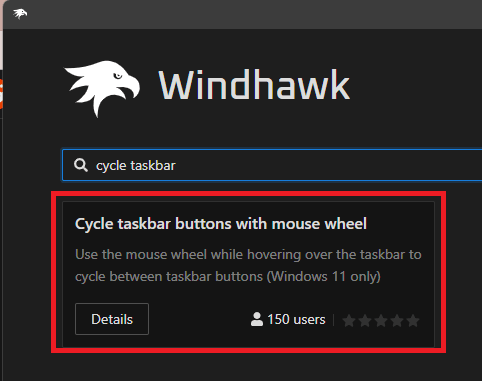
Install the module now. It will take some time and then it will load this module in Explorer. If it fails to load then you can try restarting the Explorer process or simply restart your PC.
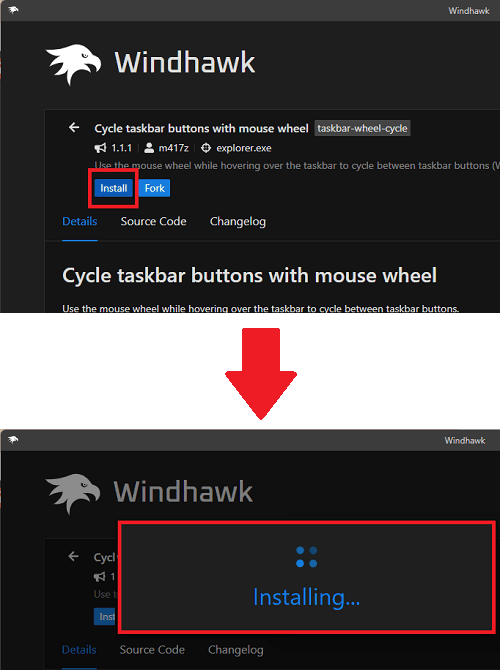
Now, if everything goes right, then you will now be able to navigate through the Taskbar items via scroll wheel. So, just move the pointer to the Taskbar and then scroll clockwise and anticlockwise. You will notice that the applications will start to cycle through from left to right and right to left. Also, the applications will switch accordingly too.
In this way, you can now navigate through the taskbar items on Windows 11 via scroll wheel. Just install the Windhawk utility with the correct recipe and then you are all done. Here I have shown it working on Windows 11. But if you want to use it on older versions of Windows then you can read about how to do that on its website of this recipe.
Closing thoughts:
If you are looking for a way to be able to navigate between the applications from the taskbar then you are at the right place. You can already control the volume using scroll bar and now if you use Windhawk with the specified recipe then you can now switch between different applications as well. I hope Windows developers build this functionality but till then you can use Windhawk.