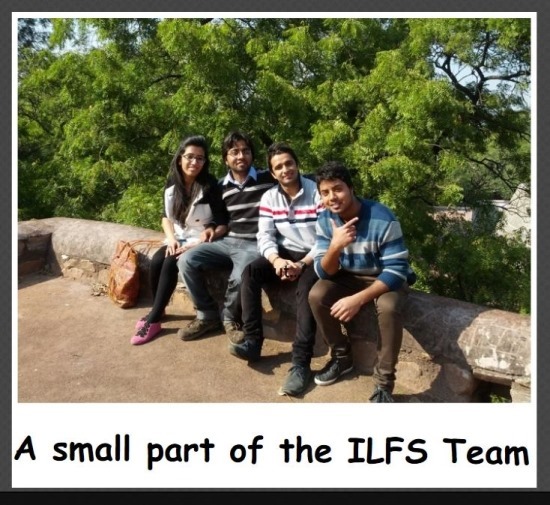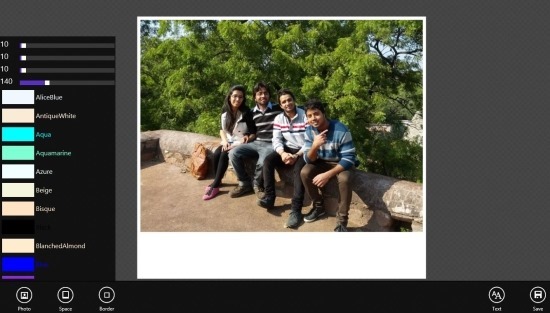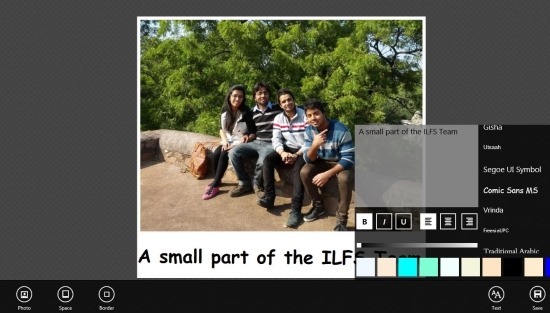Here is a free app for Windows 8 that allows you to add text on images of your choice. The app also lets you change and customize the text that you want to write on an image. In this way you can customize and personalize the images that you love and share them among your friends. Foto Tag app for Windows 8 also lets you draw borders onto the image that you are adding text as seen below. This app is completely free and is available in the ‘Photo’ section of the Windows Store.
You can get started with Foto Tag app for Windows 8 from the link posted at the end of the article and install it onto your PC. The provided link in the article will automatically re-direct you to the Windows Store from where you can get this free app and add text on images of your choice.
After you have installed Foto Tag app for Windows 8 just click on the app’s tile on your start screen and you will have the interface as shown below. The image that is loaded will obviously not be the one as show below instead you get a generic image. To start with the app and load up an image as seen below just click on the ‘photo’ button that is located on the left corner of the option menu and you will have an interface in front of you that will let of browse and select any image file through out of PC. After you have selected an image it will be shown similarly as seen below.
Now that you have successfully loaded up the image from you collection that you want to edit, just click on the ‘space’ button which will open up the control as seen in the left side of the app. These controls lets you create borders of different thickness on the image as shown below. The thickness of the borders can be individually controlled with simple sliding controls as shown below plus you can control the color of the borders by choosing colors from the provided list.
To add text to the image simply click on the ‘text’ in the right part of the option menu and you will be presented with the window as shown below. That will allow you to add text to the image also you can choose the font, color, alignment etc. with complete ease. After you have added a text just drag it to the location of your choice Now that you are done with the image simply click on the ‘save’ button which is located on the right most corner of the app’s option menu and you will be able to save edited photos as .png, .jpeg, and .bmp files.
If you want a simple app that allows you to add frame and text to an image file with complete ease then try out this free app for Windows 8. You can get Foto Tag app for Windows 8 from here. Also try out other free photo editor apps for Windows 8.