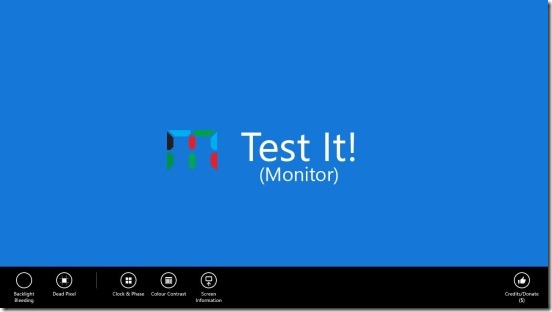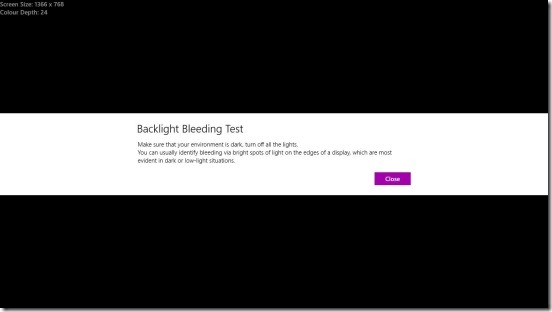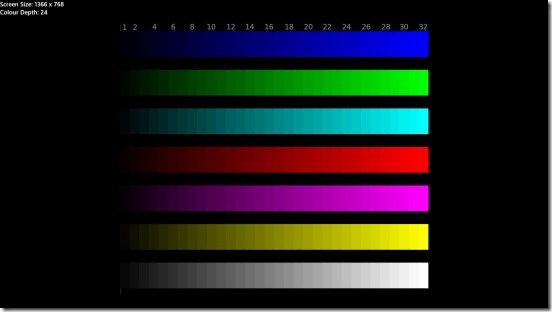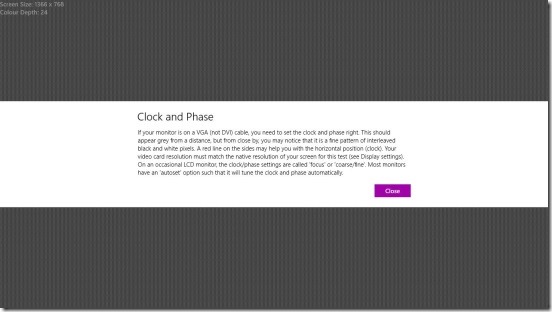Test It! (Monitor), is a free Windows 8 utility app and is very useful for checking whether your Windows device monitor is working fine or not. The app consists of some very useful, easy but quite effective set of tests that can help you find out whether if there are any problem with your Windows 8 device monitor or not. You can get this handy Windows 8 utility app from the Tools Category in Windows Store. The app consists of four useful tests, that includes Back Light Bleeding Test, Dead Pixel Test, Color Contrast, and Clock & Phase. You can use these tests to check any of the Windows 8 device monitor, whether it’s desktop PC, or laptop, Windows Touch PC, Windows RT, or Windows Phone.
Test monitor for any defections using this Windows 8 utility app:
The app, is very useful, whether you have just purchased the device or long time back. Using the app and running the test is simple, quick, and easy. However to some point the test also depends on your observations. The app does require your involvement as well, because it’s you who’ll be testing and observing the test for any kind of defects. Good thing is the app gives a small description of what exactly is the test about and what are the signs of defects. Now that’s a pretty good thing specially for the beginners who don’t know anything about testing monitor.
Simply run the app and then right-click on the screen, you’ll get all the tests on a flyout at the bottom. All you have to do is click on the desired test from the flyout. The first test that is the Backlight Bleeding, changes the color of whole monitor black. So that it’ll be easier for you to spot lights at the edges of monitor. Obviously, the best results can be found in a dark environment. If there’s any bright spot on the edges, that means your monitor needs to be checked.
The second test Dead Pixel, actually checks whether there are any dead or defective pixels in the screen. It actually completely fills the whole screen with some colors, that includes primary colors Red, Blue, Green, and two colors White and Yellow, and helps you find out any spot that is not showing the set color.
Color Contrast test, shows scales of linearly increasing RGB (Red, Blue, Green) values along with yellow and white color values in the screen, from it’s respective darkest color being 1 and lightest color being 32. On a good monitor you’ll be able to see bar number 1, while in bad monitors you can’t. Also in good monitor, you can see a gradual increase in color brightness in the right most corner. Whereas in faulty monitor you’ll see a sudden high increase in the color brightness.
The last test, that is Clock & Phase, actually fills the screen with a pattern of interleaved black and white pixels. The screen will look grayed from far, but if you come close, you’ll be able to see the pattern. There’s one more option in the flyout, and that shows, the screen information: screen size and color depth.
That’s all that you can do using this app. There’s nothing too complicated, all you need to do is click observe.
Key features of this Windows 8 utility app:
- Completely free.
- Good Windows 8 utility app.
- Helps to check your Windows 8 device monitor for any kind of defects.
- 4 good monitor tests.
- Simple and easy.
Also check out this Windows 8 utility app to turn Widows 8 device into Digital Photo Frame.
Final note:
Test It! (Monitor) certainly is a good Windows 8 utility app. It’s simple but effective, and does satisfies it’s purpose. A really good app to test monitor.