Here is a tutorial in which I will explain how to disable screen rotation for individual apps on Android. For this, I will use a free app called Rotation Manager. This app lets you disable screen rotation for individual apps. In addition to that, it also lets you force an app to always open in a specific orientation (for example, you can setup Youtube app to always open in Landscape mode).
So, let’s see how easy it is to enable or disable rotation for any app on Android using this app.
How to Disable Screen Rotation for Individual Apps on Android :
Step 1: Start by installing Rotation Manager app on your Android phone. You can get it from the link given at the end of this review.
Step 2: Once installed, launch Rotation Manager on your Android phone to get the interface as shown in the screenshot below. You can see that it is showing a list of all apps installed on my Android phone. This app supports 5 different modes, which you select by tapping on icon right to Forced Auto. Tap on it to select Auto Turn Off mode. This will disable rotation mode for all the apps. If you want to enable it for particular apps, then follow Step 3 otherwise you are done.
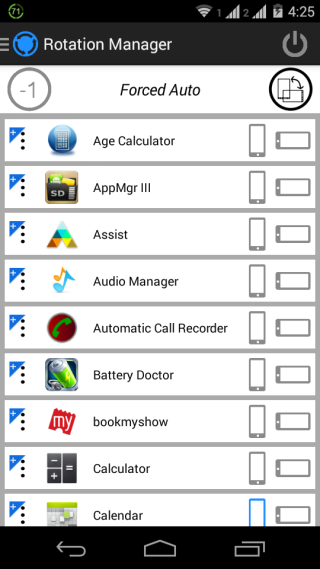
Step 3: Now, if you want to enable rotation for any particular app(s), then you can see that each of the app has two orientation icons in front of them: Portrait and Landscape. You have to tap on the orientation which you want to set for the particular app. If you want to set both orientations, then you have to tap on both icons. The orientation set by you is confirmed by icon getting changed to Blue color.
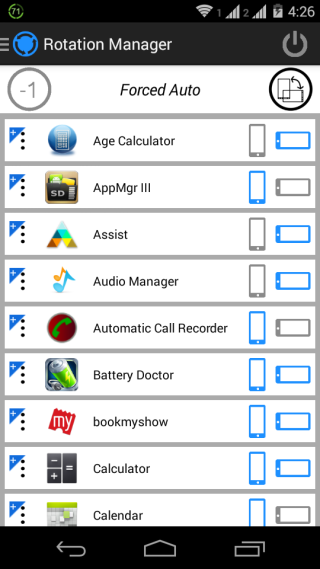
Step 4: After setting up orientations, tap on the power icon at top right corner to start the app.

Step 5: That’s it, now you can start using apps with the orientation set by you.
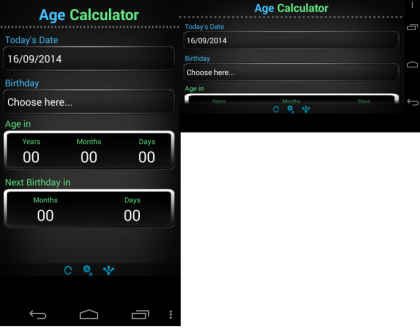
Other than to disable screen rotation for individual apps on Android, this app also lets you play around with screen rotation feature of Android using different modes. These modes are: Forced Auto, Auto-Rotate ON, Auto-Rotate OFF, Forced Portrait, and Forced Landscape.
- Forced Auto: This mode enables auto rotation for all the apps, even if you have turned off screen rotation from your Android phone’s default settings.
- Auto-Rotate ON: This mode is for enabling auto-rotation for all apps.
- Auto-Rotate OFF: This mode lets you turn off Auto-Rotation for all apps, but if you have selected rotation for any individual apps then they will rotate accordingly.
- Forced Portrait: This mode forces all apps to run in portrait mode, regardless of their default orientation, except for the apps for which you have chosen landscape mode manually.
- Forced Landscape: This mode forces all apps to run in landscape mode no matter what their default orientation is. If you have chosen portrait mode for any app then it will open in portrait mode.
You can see that there is a -1 icon at top left corner which forces inverse landscape/portrait mode on apps. It means that this option opens app in inverse mode of their default mode.
This way you can disable screen rotation for individual apps on Android and play with different modes.