Messenger is the new Android messenger app from Google, which lets you sends text messages and MMS. This app can be used as a replacement of your stock messaging app. The app comes with newly launched Material Design which is a part of Android Lollipop. The app packs in a lot of new features like sharing of photos (existing/new one) and audio clips from within the conversation of any contact.
The app has made it quick and easy to search for the contacts, as it displays All Contacts as well as Frequent Contacts; apart from the manual search. You can also block contacts from receiving texts sent by them. The other options include search for any particular message(s) within a conversation, set custom ringtones and enable/disable notification for a particular conversation.
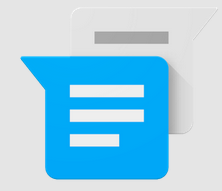
Using this Google Android Messenger App with Material Design:
You can start using this Google Android messenger app just after installing it. When you launch the app, you will be welcomed by the Material Design with all the colored interface. You can see that each of the conversation has its own specific color theme (see circles on the left) and a + icon at bottom right corner.
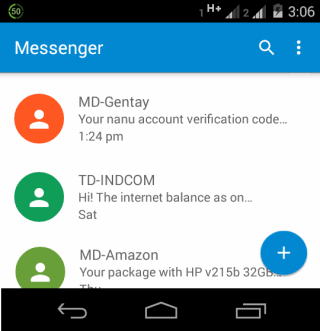
This icon at bottom right is for composing a new text or multimedia message (MMS). It will take you to the interface from where you can choose the contact(s) by either manual searching or from the Frequent/All Contacts list.
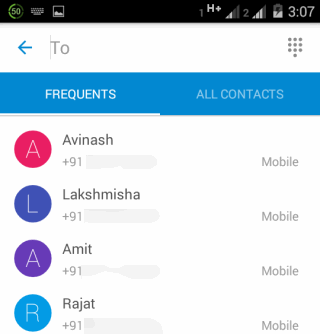
On message composition area, you will see the interface shown in the screenshot below. You have to type the text message in the box at bottom, the smiley icon is for sending smiley while the attachment icon on the left is for sending photos, video or audio clips. You can choose to send an existing photo or a click a new one from within the conversation.
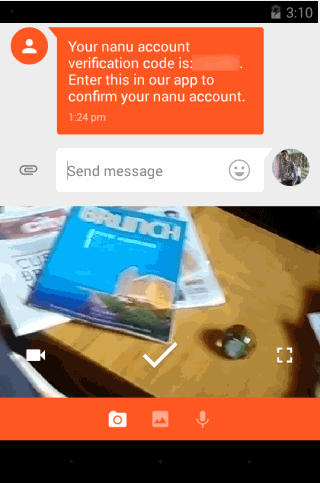
The icon at top left corner, within the conversation, gives you some more options: Add Contact, People & Options, Search, Archive, and Delete. The People & Options option lets you enable/disable notification for that specific conversation, set custom ringtone, vibration alert, and even block the contact.
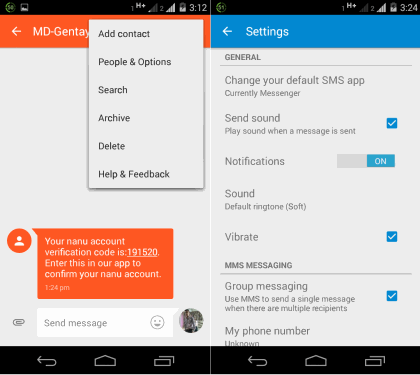
If you will choose to block the contact, then you won’t receive notification about the message sent by blocked contact. All the messages sent by that contact get saved to Archive option and you can access them from there.
Do remember that you might receive notification for the text from blocked contact because of other third party apps like TrueCaller. So, do turn off notifications from those apps.
The other options of the Android messenger app can be accessed from the main interface of the app, which is the main inbox. Tap on the three dot icon to get options: Archived, Blocked Contacts, and Settings. The first two are self-explanatory options, while Settings options let you set this Messenger app as your default messaging app, enable/disable notifications, enable delivery reports, etc..
The app also offers some conversation specific options which you can access by tapping and holding on the any conversation. It gives you the option to Archive, Delete, Turn off notification, Block, and Add Contact.
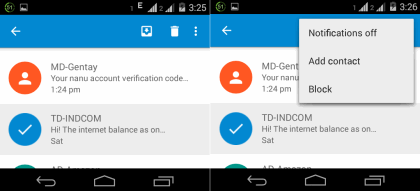
You may also like: Android Messaging App to Send GIFs While Chatting.
Final Verdict:
Messenger is a good Android messenger app from Google for sending text and MMS messages. The app looks good with Material Design. As for the features, I liked them and they all were working really good during my testing. Yes, there are a quite bad reviews on Play Store about the app but I guess they vary according to the purpose for which you use your messaging app. For me, I liked using this app. Do give it a try to see whether it matches up to your need.