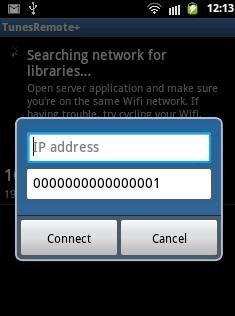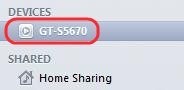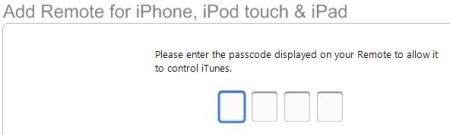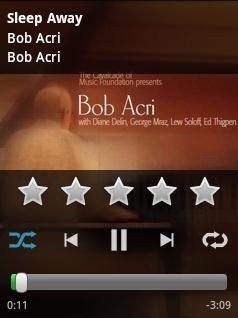Here, is a quick tutorial to remote control iTunes from Android. iTunes is used to manage media files of iPhone, iPod, iPod touch, and iPad. Also, iTunes can be used as media player on PC. You can listen to music and watch videos on iTunes. You can now control iTunes with your Android phone using it as a remote control. Your Android phone works as a remote control with full control over the music to play in iTunes.
We will use “TunesRemote+” app for Android. TunesRemote+ app makes it possible to remotely control iTunes using your Android phone. Also, the good part of the app is that, you don’t have to install any PC client on your PC for TunesRemote+. Just install the Android and app to get started with. The app uses your IP address and wireless connection to get connected and start controlling iTunes with Android phone.
Steps To Remote Control iTunes From Android:
Step 1: Download and install TunesRemote+ app from Google Play Store. You can also scan the QR Code below.

Step 2: Launch the app and check whether the app automatically searches for iTunes network available. If not, then tap on the menu options button and manually add the network. To manually add the network, just enter the IP address of your PC and ignore the passcode part of the app.
Step 3: Now tap on “Connect” button and you will get passcode which you need to enter in the iTunes installed on your PC.
Step 4: Before tapping on connect button, launch iTunes on your PC and then connect the app.
Step 5: Now, you will see your Android phone’s name in the iTunes media player. Select your Android to remotely connect it.
Step 6: Enter the 4 digit passcode in the iTunes. The passcode is available in TunesRemote+ app installed on your Android phone.
Step 7: Finally, your Android phone will be connected with iTunes. You can now use your Android phone as remote to control media files from your Android.
The controls provided by the app is in the form a media player interface on Android. You can easily toggle between the music library of iTunes and play/pause the media. Also, TunesRemote+ player also allows you to directly jump to next/previous song. The app even gives the control of the volume of iTunes. You can also add more than 1 library and make the app stay connected in background. Toggle the app to full-screen mode in order to hide the status bar.
You can check out the tutorial to control YouTube with Android on PC. Also, check out VLC Direct app to stream videos or media files between computer and Android.