In this post, I will tell you about 5 Android lock screen apps to open apps from lock screen. You can add your favorite and frequently used apps to lock screen for faster access. All of these apps provide you with this functionality, but they differ in the number of apps you can add and the way you can access them. Apart from this, they also provide a few other features which will help you boost your productivity.
The best part is that you don’t have to install any specific launcher to use any of them which means you can keep using the stock or your favorite launcher.
So, let’s get started.
1. SnapLock Smart Lock Screen:

SnapLock Smart Lock Screen is the free Android lock screen app which lets you add up to 5 apps on the lock screen. You can set any 5 apps as the shortcuts on the lock screen. The app also has a feature called App Rhythm which monitors your app usage statistics and then sets the most used apps as shortcuts on the lock screen automatically. You can then access the apps from the lock screen using the icon at the bottom right corner.
Besides this, you can choose the apps for which the SnapLock should show notifications, set PIN code/pattern, lock screen wallpaper, and show/hide the system status bar, battery percentage, 24-hr format, etc..
2. Next Lock Screen:
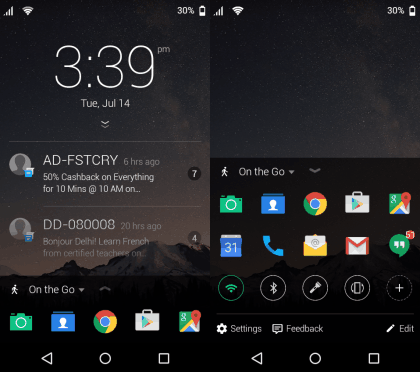
Next Lock Screen is the stock lock screen replacement app for Android developed by Microsoft as part of their Microsoft Garage Project. The Next Lock Screen adds app shortcuts to the lock screen automatically depending upon which of the apps you might require at a particular time of the day. There are 3 categories: At Home, On the go, and At Work. The lock screen app arranges the app on the basis of these factors. There are also quick toggles for Wi-Fi, Bluetooth, etc. apart from the apps. To launch the apps, you have to double-tap on the icon by default but you can change it to single tap if you want.
Although, the apps are decided by the Next Lock Screen automatically, but you can easily remove the ones you don’t like by tapping and holding on the icon.
As for the settings, you can set separate wallpaper for each of the 3 categories and control the notifications. You can set for what things you need notifications. There is also an App hider which lets you add those apps for which you don’t want notifications to be shown on the lock screen.
3. CM Locker:
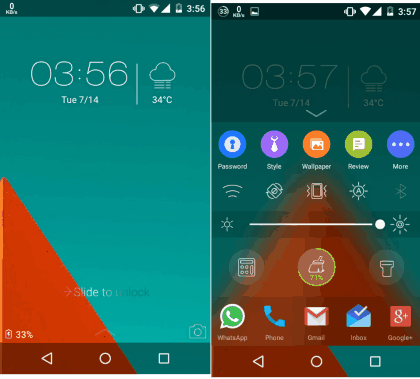
CM Locker is one of the most customizable Android lock screen apps in this list which also lets you add apps to the lock screen. You can add up to 5 of your favorite apps and easily add/remove them right from the lock screen. Apart from the apps; you can access lock screen app settings, quick toggles for Wi-Fi, Screen Rotation, Silent, Screen Brightness, Bluetooth, Calculator, Flashlight, and Phone booster. Another good feature of the app is that it captures the selfie of the person after a fixed number of failed attempts. You can set the limit of failed attempts from the app settings.
As I said that it’s highly customizable, so you can choose from various types of lock screens and add any photo at the top, choose wallpaper, browse wallpapers for downloading, enable/disable notifications, enable/disable screen wake-up, and choose the apps for which the screen will wake up when any notification arrives. You can also enable auto-killing of apps running in the background and draining the battery.
4. Hi Locker:
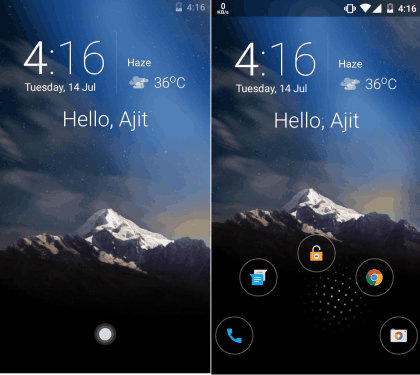
Hi Locker is the Android lock screen app which provides you features related to both productivity and customization. As for adding the app shortcuts to lock screen, you can choose up to 4 apps. The app has 3 lock screen style: Classic, Lollipop, and iOS. But the feature of adding app shortcuts to lock screen works only with Classic layout. To access the apps, you have to tap and hold on the circular icon and then drag it to the app you want to launch.
The app also shows you greeting texts like Good evening, Good morning, etc.. along with your name. However, you can also set any custom text to show on the lock screen by setting it in the settings.
The other features of the app include display upcoming events, choose the time number of days for which the events will be shown, choose clock style and set font/color, wallpapers, weather, and turn on/off notifications for the individual apps.
5. Trring:
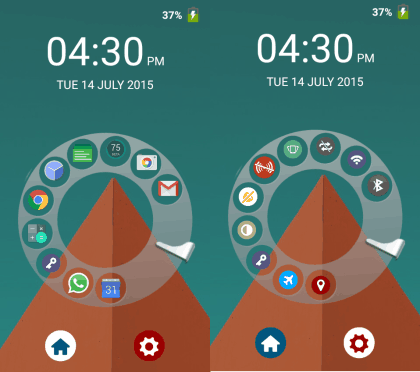
Trring is the app for those who are interested only in adding apps to lock screen and don’t care about the additional features. Trring lets you add up to 9 apps to the lock screen which is maximum for any other lock screen app available for free. You can see that even the lock screen is different with app icons being displayed as the rotary dialer. You can access any app just like you dial a number on the rotary dialer. Alternatively, you can also do so by tapping on the app icon and then dragging it into the center. The icon of the key is the one which you need to use for unlocking the phone.
The app also lets you access quick toggles from the lock screen which you can see by tapping on the settings icon on the lock screen. You can’t change the quick toggles. To go back to the apps’ interface, tap on the Home icon.
Other than this, there are a few customization options like choosing the dialer color and finger-stop. You can also enable the pocket detector which will keep the screen turned off while device resides inside your pocket.
These are the 5 free lock screen apps to open apps from the lock screen. Choose the one which you like the most or which serves your purpose the best.
You may also like: 5 Free Android Lockscreen Notification Apps that Turn Screen On.