Here are 3 free software to bulk blur images. You can add popular or common format images like JPG, BMP, PNG, etc., and then process them to get the blurred images as output. The output destination or folder can also be set by you. Most of these software also help you see the thumbnails of input images.
Some other features are also available to use in these software. For example, you can batch resize images, set Gaussian or motion blur, add watermark to images, convert image to some other format, auto enhance image, and more.
Do note these software doesn’t help you select a particular part of an image to blur it. Instead, these blur the entire images, which is helpful when you want to use images as background for some other images or for any other purposes.
Let’s check these free software to bulk blur images.
Photopus
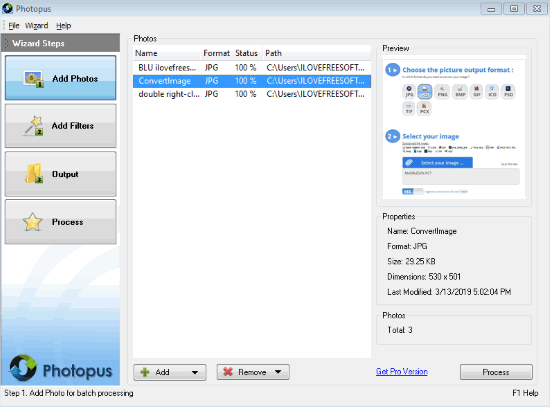
Photopus is a good option to bulk blur images. There are four sections or wizard steps to blur images in batch. You can use Add Photos section and insert the images. It doesn’t support PNG images in the free plan, but you can add other images. Preview of a selected image is also visible.
Once photos are added, use Add Filters section. After accessing that section, use Add Filters drop-down menu → Effects → and select Blur option. A separate Blur box will open. In that box, you will see a slider that helps to blur the images. You can move the slider to set the blur level and it will also show original and modified image preview. Press OK button and it will apply the changes.
Finally, you can select the output folder, image format (JPG, PDF, ICO, BMP, TIF, JP2, etc.), and process the images.
ImBatch
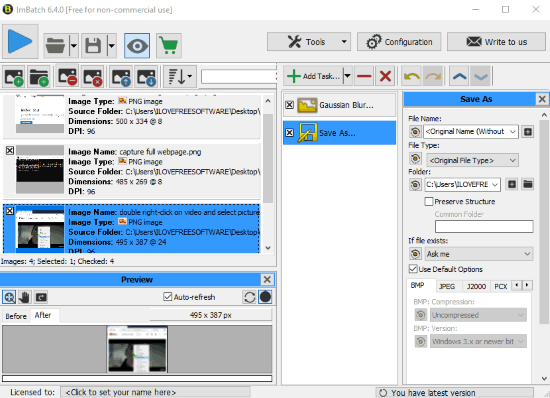
ImBatch (free for non-commercial use) is an advanced image processing software. It lets you batch resize images, auto enhance images, add watermark to images, invert image colors, and more. The feature to blur images in batch is also supported. You can select Gaussian Blur or Motion Blur effect.
Add images on its interface and you can see their thumbnails. After that, use Add Task drop down menu, go to Effects, and select a blur effect. Once the blur effect is added, you can click on it and then change the radius or blur level. You can also add another task in which you need to select “Save As” option in Save menu. This will help you select the output folder and output file format (which can be original or BMP, EPS, GIF, ICO, JPG, etc.).
Finally, you can start the processing and it will blur the input images one by one and save them to the output folder.
Image Tuner
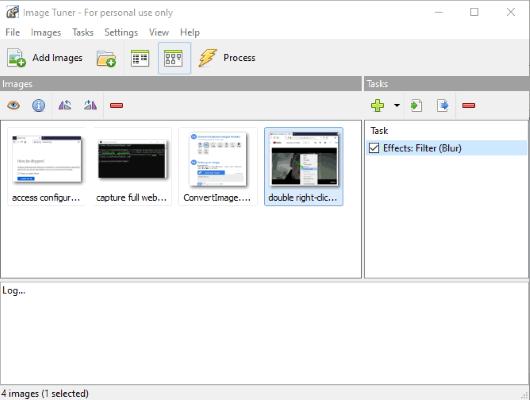
Image Tuner (free for personal use) is also a handy option to bulk blur images. It works similar to ImBatch software. That means once you’ve added the images, you can use Task drop down menu, access Effects, and then select Filter option. A separate Effect window will open. There, use the drop down menu and select Blur. Use OK button.
You will come to the main interface. Now you can click on Process button and it will prompt you to select the output folder. Finally, all images are processed and you will get the blurred images. This software doesn’t let you set the blur level. If that is OK for you, you can try this software.
The Conclusion:
These are the free software to bulk blur images on Windows. For me, Photopus software is good. If you want a multipurpose and advanced image editor, then second software is good.