Here are 2 free GIF to APNG converter which can be used to convert GIF to animated PNG online. They allow you to choose any GIF file and then get it converted automatically into an APNG file. Using these GIF to APNG converter is very easy, as all you gotta do is open them up, choose the source GIF file, and then get the resulting APNG file. You can convert unlimited GIF files and also download as many converted APNG files as you want for free. Both of them also offers various editing options like resize the GIF, crop, rotate, change animation speed, etc.
One of them even has the option to add new frames to the GIF before conversion. Another interesting thing about them is that they even allow you to do the opposite and convert APNG to GIF with ease. There are also many software available which can also help you convert GIF to APNG. But, when it comes to online GIF converters, there are only a few of them available which can help you do the same. So, to make it easy for you, I have listed 2 free GIF to APNG converter in this post.

Let’s get started with the GIF to APNG converter.
Ezgif GIF to APNG Converter:
Ezgif GIF to APNG Converter is a free online GIF to APNG converter that can be used to easily convert GIF files into APNG files. You can simply pick any GIF file you want and then get it converted to an animated PNG file in no time. This application is completely free to use and you can convert unlimited GIF to APNG. Apart from simple conversion, this one also provides various editing tools using which you can crop the GIF, rotate, optimize, resize, etc.
How to Convert GIF to APNG Online using “Ezgif GIF to APNG Converter”:
Step 1: To get started, open up this GIF to APNG converter and then you can see the option to upload the GIF file that you want to convert. It allows you to upload GIF by pasting a URL or you can simply import any existing GIF from your PC. Once done, hit the “Upload” button.
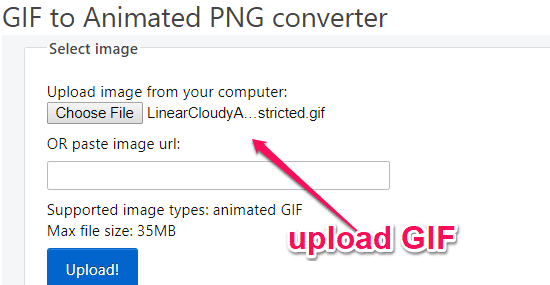
Step 2: When you do that, it will open up the editor where you can do various editing before you convert the GIF. You can crop, resize, rotate, optimize, change speed, and do more with the GIF.
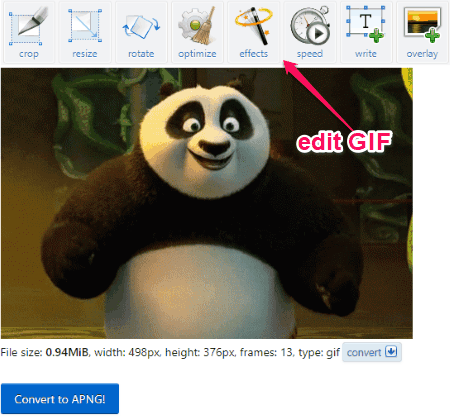
Step 3: Once you’re done with editing, simply click on the “Convert to APNG” button. As soon as you do that, it will automatically convert the GIF to APNG. Now, you can click on the “Save” button to export the APNG file to PC.
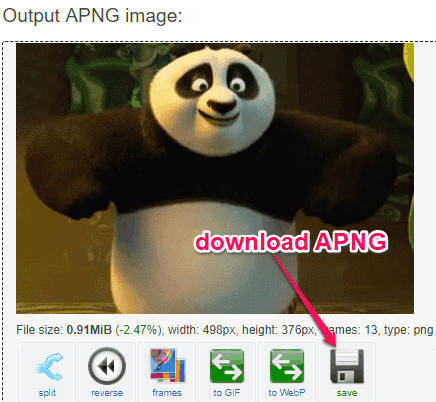
Animizer:
Animizer is another free online GIF to APNG converter that can help you convert any GIF file to animated PNG with ease. Using this converter is also pretty easy, as all you gotta do is open it up, choose a GIF file, and get it converted instantly. This one is also completely free and there is no limitation on the number of GIF which you can convert to APNG. You will also find many editing options like change animation speed, resize, and more.
How to Convert GIF to APNG Online with Animizer:
Step 1: After opening this GIF to APNG converter, click on the “Converter” tab at the top. Then it will open up the “Upload” option using which you can choose any GIF file from your PC.
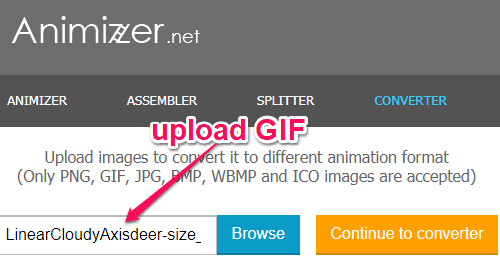
Step 2: When you’re done uploading the file, click on the “Continue to Converter” button. As soon as you do that, it will convert the GIF file into an animated PNG file automatically. You can now easily download it to your PC.
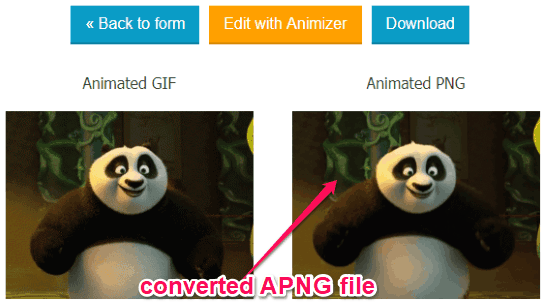
Step 3: Before you download the file, you can do various editing if you want. For that, you would need to click on the “Edit with Animizer” button. After that, you can add more frames, make background transparent, change foreground color, set animation speed, resize, etc.
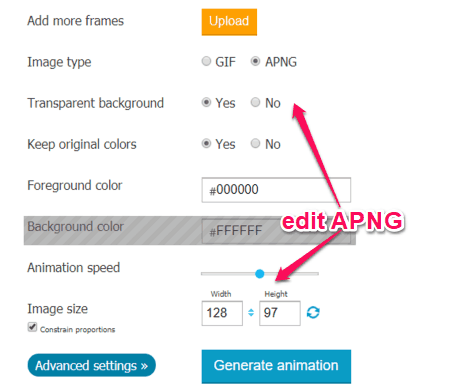
Closing Words:
If you have been looking for a way to convert GIF to APNG online, then you can start using any of the GIF to APNG converter explained in this post. They make it very easy and convenient for you to do that. Another plus point of these GIF to APNG converter is that they let you edit the GIF before converting it. So, go ahead and try them out.