In this article, I will introduce you to 2 free Android kitchen design apps. With these Android apps, you can design your dream kitchen in a 2D or 3D environment. You can choose a custom kitchen room layout and then place several kitchen accessories in it to design a kitchen plan. These 3D kitchen design apps also let you paint walls with different colors, choose from a number of different styled doors and windows, and kitchen accessories like oven, fridges, dining tables, and so on. Finally, when your kitchen design is complete you can either save them as P5D projects or choose to export them as images. However, in one of these two apps, you need to take a screenshot of the kitchen design to save them as an image. Other than that, these kitchen designs work quite well and are easy to use and you can design a kitchen plan within a few minutes. In case you want to make a kitchen design on your PC, then you can either check out these free kitchen design websites or kitchen design software for Windows.
Kitchen Design:
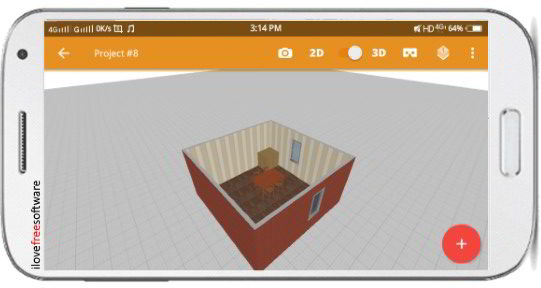
As its name suggests, Kitchen Design is a free app which you can use to plan and design your brand new kitchen. This app makes this process a piece of cake as you just need to select a kitchen room layout and then place different kitchen items like oven, sink, fridges, dining tables, etc. in its virtual 3D kitchen, as shown in the screenshot above. Please forgive my poor designing skills but believe me if you are passionate about the new design of your kitchen then you can easily create a masterpiece. In addition to that, you can also choose from different doors and windows for your kitchen. Finally, when you have designed a kitchen in this app, you can save it as a native app project or even take a screenshot (native feature) and share with your friends. However, the captured screenshot can only be accessed within the app.
Download this app from the link provided above and then start a new kitchen design project from its dashboard. You can even download other 3D kitchen design models from its main screen to view and edit. Once you have started a kitchen design project, you will first see a square kitchen 2D layout which you need to modify as per your preferences. Simply, tap on any square edge to select it and then move it to create a new room layout. Next, you can place kitchen apparatus, doors, and windows. You can do it in both modes i.e. 2D and 3D. If you prefer 3D vision, then toggle 3D mode from the options at the top. To add kitchen items to your 3D kitchen design, tap on the “+” button at the bottom-left. You will then see an inventory box from which you can choose to add dining tables, coffee tables, stools, storage, fridges, etc. Tap on any kitchen item to add it to your design. You can then place it anywhere you want in the kitchen design.
When you are done with your kitchen design, you can save it as a P5D file and also capture its screenshot to share with others. To capture a screenshot, tap on the “Camera” button and then select an image quality. Do note that in its free version you can’t save the screenshot in HD quality.
Udesignit Kitchen 3D planner:
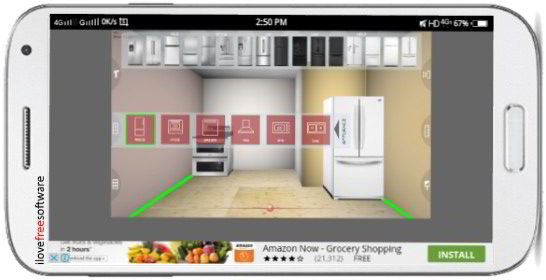
Udesignit Kitchen 3D planner is yet another free kitchen design app. This kitchen design app also lets you work either in 2D or 3D mode to design a kitchen plan. It also lets you add different type and style of kitchen stuff to your design and then save its screenshot to your phone. However, its native screenshot feature didn’t quite work for me and I had to then take a screenshot from my device. Other than that, the app didn’t quite render to the full screen of my device. I guess this might be due to the reason that app isn’t compatible with my device screen size and resolution. You can check this at your end and see how well the app performs. Apart from these issues, I found the app quite useful as it contains more number of items in the kitchen inventory as compared to the first app on this list.
Download and install it from the link provided above and then open it. From its main app screen, choose to create a new kitchen design project. The app then prompts you to select a room layout, to begin with. Once you have selected a kitchen room layout, you will then see its 2D layout but you can switch to the 3D mode; tap on the “3D” button. Now, in order to add items to your kitchen, tap on the “Inventory” button at the left and then select a kitchen item. From its kitchen inventory, you can select from different kitchen items like stoves, fridges, sinks, washer, etc. Select any of these kitchen item types and then you will see other designs of that kitchen item, as shown in the screenshot above. Tap on any kitchen item to select it and then tap on anywhere on the kitchen floor to add it. If you want to move the added kitchen appliance, then tap on it and then use the 4 arrows button at the 4 corners of the app interface to move it up, down, left, and right respectively. In the same manner, you can add all required kitchen accessories to your design and when you are done with it, take a screenshot to save the design.
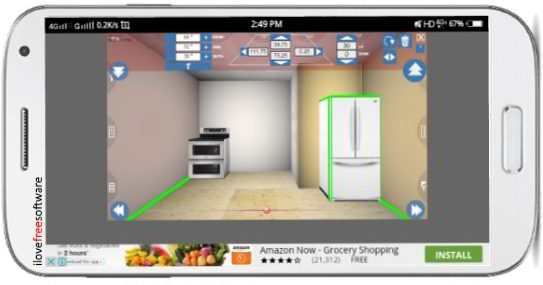
Verdict:
In this article, I made you familiar with 2 free kitchen design Android apps. With these apps, you can plan your kitchen on the go and share the design with your friends. What I liked the most about these apps is that you can easily switch to 2D and 3D mode to plan the kitchen design. Also, you will be amazed to hear that with some intense research I could just find these 2 free kitchen design apps. The other apps simply provide you tons of kitchen design wallpapers. With the apps in this list, you can plan your kitchen with your very own hands which I guess is pretty inspiring. And if you want to design your complete home then check out these home design apps.