This article covers 3 free monitor gamma correction software for Windows. Gamma correction defines the relationship between the actual luminance and numerical value of a pixel. Hence, gamma gives us control over RGB pixels of a display and let us adjust their luminance to fulfill our need for accurate color production. If you like to understand gamma correction in details here is a source for you.
There are three main types of Gamma:
- Image Gamma: Applied by the Cameras
- Display Gamma: refers to Video Card and display
- System Gamma: represents the net effect of all gamma values
The software covered here are for Display Gamma which help you calibrate your computer monitor. There is a standard value of gamma (current display has a gamma of 2.2) in the display industry. All the displays are produced to satisfy this standard. Having a universal gamma value makes it easy to develop software for color calibration and gamma correction. With the following software, you can adjust the gamma value of your computer monitor and make gamma correction to produce more real-like colors.
Also read: 5 Online Monitor Calibration Tools for Gamma Correction Free
3 Free Monitor Gamma Correction Software for Windows
Calibrize
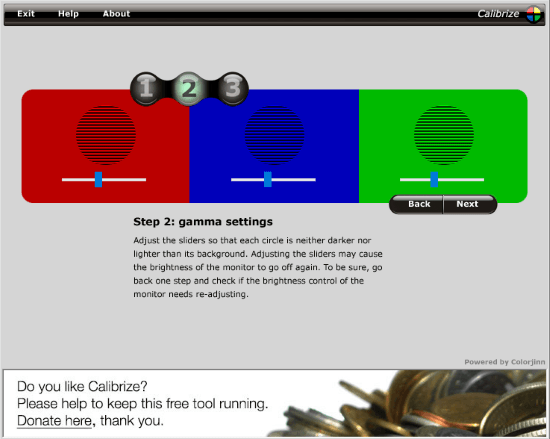
The first free monitor gamma correction software on this list is Calibrize. This software has a two-step process to calibrate the monitor screen.
Contrast and Brightness settings
It shows a white circle on the screen with a black and grey background. Set the maximum value of contrast and then adjust the brightness until the black circle is visible white (barely) and the background appears one solid.
Gamma Settings
It gives you three sliders one for each RGB color. There are three color boxes for each color with a differentiating circle in the center. To correct the gamma, you have to adjust the slider to a value where the circle is not darker or brighter than the background i.e., you have to find a blending point for each color. And this is how you can calibrate the gamma for your monitor.
Get this gamma correction software here.
QuickGamma
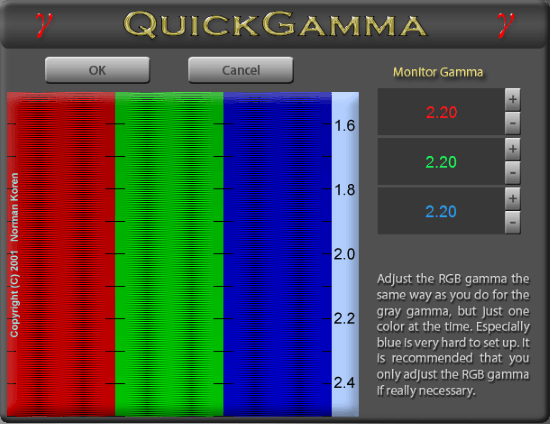
QuickGamma is a free software solely dedicated to gamma correction. This software needs Visual C++ SP1 Runtime Libraries so download that file also when you download it from the link provided below. The opening screen of this software shows the Gamma and Black level along with the default color profile. From here, you can change the gamma value and see its effects.
For gamma correction, click the Gamma button present at the top of this software. This opens a new window on your screen. The gamma correction window has RBG color bars on one side and their values on the other side. From there, you can change the value for each color and check its effect in the color bars. You can precisely change the values here and save it to correct the gamma.
You can get this gamma correction software here.
DisplayCAL
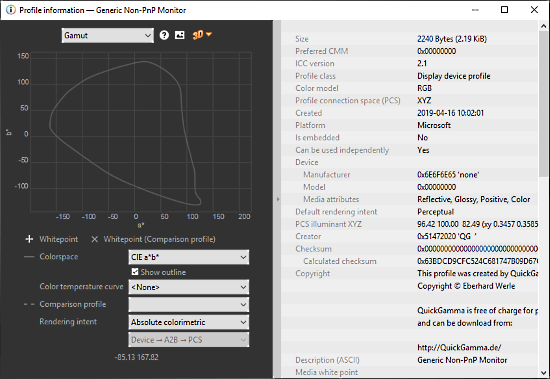
As the name suggests, DisplayCAL is a free software design for calibrating the display of a computer monitor. In the calibration section of this software, you can create color profiles for custom gamma tone curve and white levels. This software also has built-in profiles for gamma 2.2 on a monitor, laptop, image, etc.
You can try these profiles on your monitor for gamma correction. or you can run the auto-calibration to calibrate the display along with gamma automatically. And, if you want to do a thing manually, you can either edit an existing profile or create a new custom one to gamma correction. After creating a profile for custom gamma values, you can check it in details by clicking the info-icon next to it.
Download this monitor calibration tool here.
Closing Words:
These are the 3 free monitor gamma correction software for Windows. All these software are simple to use. I personally like Calibrize because of it’s simple sliders to correct the RGB value. If you don’t find sliders helpful for accuracy try QuickGamma as it lets you precisely set the RGB values.