Here are 5 best free software to extract text from images. You can add JPG, BMP, PNG, TIFF, or some other supported images and then these software help to fetch text available in the input image. Once the text is fetched, you can save the extracted text as plain text file. All of these software also come with the feature to edit the output text before saving it as TXT file. This is a very good feature because when extracted text is missing the content, you are able to add it manually.
Some of these image text extractor software also provide some other interesting features. For example, you can preview input image and fetched text side by side, extract text from PDF, select OCR language (other than English like Vietnamese, French, Spanish, etc.), etc.
Before starting, do note these software doesn’t provide 100% accurate output. But, these software generate better results than other OCR software. So, I covered this list containing best options to extract text from images.
Let’s start with the first free software to extract text from images.
Capture2Text
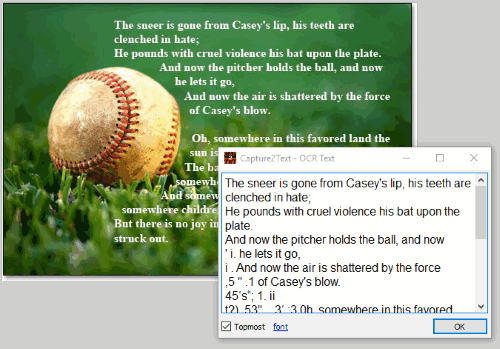
Capture2Text is one of my favorite software for extracting text from images. During my testing, it generates satisfactory results (including images, pop-up windows, text present in the applications, etc.). Therefore it comes at the top in this list. It supports English, Japanese, German, French, Korean, Russian, and Spanish and OCR languages.
Using this software is also interesting. Like other software, it doesn’t come with an interface. Instead, it shows output text in a pop-up window. As soon as the pop-up is displayed, the image text is also copied to the clipboard. You can finally paste that text in some text editor, Notepad, or anywhere else you want.
This software works using the hotkey. It comes with default hotkey (Win+Q) to extract text from images. You can also customize the hotkey. After pressing the hotkey, you need to move your mouse cursor (without pressing left, middle or right mouse button) to select the text available in the image. Once the text is selected, wait for a few seconds so that it can fetch the text. That’s it! Finally, you can press left mouse button and the pop-up will visible with the output text.
You can also set up other hotkeys to start OCR capture, re-capture last selection, set background, border color, and text color for selection.
You may check its detailed review for more information.
FreeOCR
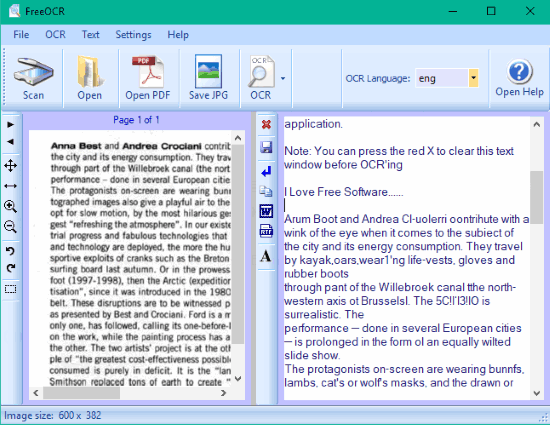
FreeOCR is a very good option to extract text from images. It is among the popular free software when it comes extracting text from photos. Its interface has two separate sections that make it easy to understand and use. The left section shows the input image and the right section shows the extracted text. You can add JPG, PNG, TIFF or other supported images and then process it to get the text available in the input image. You can do changes in the output text before saving it to PC. So, even if the text is not extracted accurately, you can do editing wherever necessary. Once you have done editing, you can save the extracted text as plain text file.
You can also adjust input image so that text extraction can be successful. It lets you zoom in/out input image, rotate the image, etc. Apart from image text extracting feature, it also lets you extract text from scanned PDF, open output text in MS Word, copy text to clipboard and save input image as JPG image.
This software supports English, Finnish, Spanish, Swedish, and other languages.
VietOCR
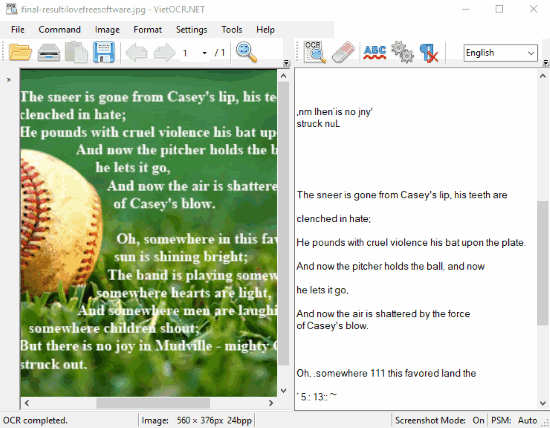
VietOCR is another handy software to extract text from images. It is mainly built to provide OCR solution for the Vietnamese language, but it works well for the English language also. With default settings, it doesn’t give good results but the good thing is you adjust some settings for the input image and the result will come quite good.
This software lets you adjust brightness, contrast, gamma, threshold, sharpness, smoothness, etc., for the input image and then you can process the image to extract the text content. You can also rotate image, fit image, and convert it to greyscale as per your needs. Like above-mentioned software, it also provides two sections. The left section shows the input image and the right section shows the extracted text. This software also helps to edit the output text and then save it as TXT file.
This image text extraction software also comes with “Bulk OCR” feature that helps to process multiple images at once to fetch text from images. However, the output doesn’t come as expected. In fact, the output was too bad during my testing. So, I would suggest you to use this software to extract text from one image at a time.
This software supports BMP, GIF, TIFF, PDF, JPG, and PNG image for text extraction. Based on all these features, I can say it gives a good competition to rest of the software and therefore it is definitely a good choice to extract text from images.
gImageReader
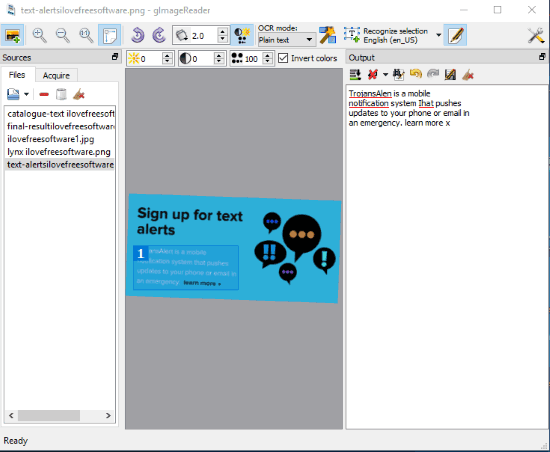
gImageReader is also a nice option to extract text from images. It comes with a unique feature to add multiple images (JPG, PNG, BMP, PBM, XBM, TIF, TGA, CUR, WEBP, etc.), including PDF files, on its interface and then you can extract text from those images one by one. This software provides the feature to automatically select text areas or manually select text area. During my testing, I found that it generates better results when you select text area manually. Also, it didn’t give expected results for the same images that I used in above-mentioned software. There are a few settings that you can adjust like invert image color, rotate the image, set brightness, resolution, etc., but still, the output was not as good. So, I would say in comparison to other software, it wasn’t good enough, but for many images, the output was satisfactory.
This software shows the selected image on the center part and gives output in the right section. When the output is generated, you can do necessary changes wherever needed and then save the output as a text file.
Its full review is also covered by us.
Boxoft Free OCR Converter
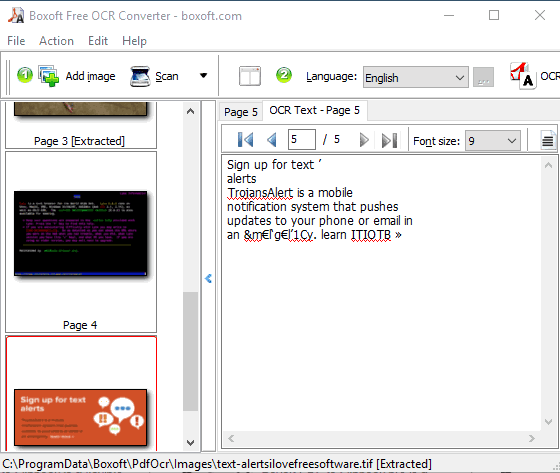
Boxoft Free OCR Converter is also helpful to grab text from images. It didn’t give so good results, but the success ratio to extract text from images was higher than failure. So, it can be helpful when some other software is not able to extract text from the desired photo.
It has a very simple interface where you can add multiple images together. The software comes with an option to extract text from photos in one go, but this feature doesn’t work as it should. So, the better option is to extract text from images one by one. You can also preview input image and output text side by side or with the tabs provided by this software.
When the output is given, you can edit the text and then save it as TXT file.
The Conclusion:
Here I end up this curated list covering the best free software available to extract text from images. These are not perfect options to fetch and save text available in images, but better options to than other OCR software. Among all these, I like Capture2Text and FreeOCR because of their better output generation. Try these software.