In this article, you will see the list of 5 best free MKV to GIF converter software for Windows. Converting Matroska (MKV) Video to animated GIF with the help of these software is pretty easy. Some of these software let you batch convert MKV to animated GIF files and others can convert one MKV file to GIF. Most of these software also come with the feature to preview the input MKV video. These software also support other video formats for conversion like MP4, AVI, MPEG, RMVB, VOB, etc.
Apart from MKV to GIF conversion, you will also find many other interesting and unique features. For example, you can set start and end point in the video to create GIF for a particular time period, create a single GIF file from multiple MKV videos, set size, speed, and forever looping for animated GIF, and more.
Let’s check this list containing best MKV to GIF converter software one by one.
Aiseesoft Video to GIF Converter
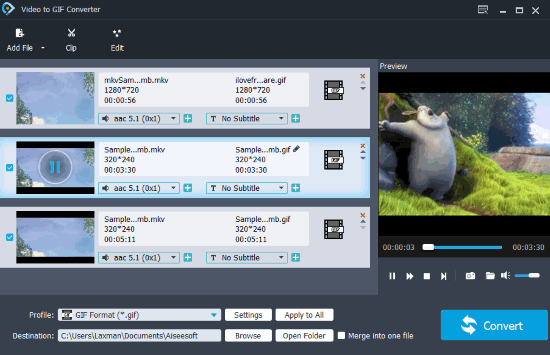
Aiseesoft Video to GIF Converter (Homepage) is one of the best software to convert MKV to GIF. It has batch conversion feature to convert multiple MKV files at a time. Another great feature is you can merge MKV videos to a single GIF or create separate animated GIF files for each input MKV video. By default, it creates animated GIFs without loop, but you can access Settings of this software and enable loop option for output GIF files.
When the input videos are added, it automatically selects GIF as output format. You can also preview any video and rearrange videos before conversion. When everything is good, you can set output folder or use default folder, start the conversion, and use GIF files generated from MKV videos.
This software also supports other video formats for input and output such as TOD, MPV, AVI, 3GP, OGM, WTV, OGV, and more. All these features make the software awesome.
VideoSolo Video to GIF Converter
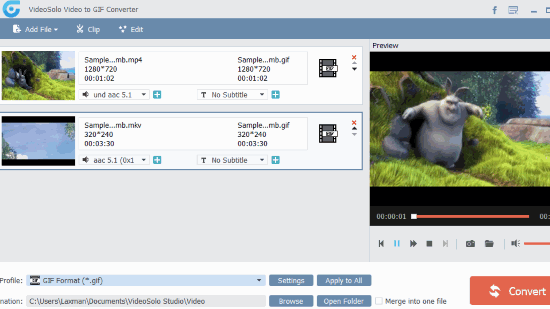
VideoSolo Video to GIF Converter (Homepage) is also a fantastic MKV to GIF converter software. The software has a direct competition with Aiseesoft Video to GIF Converter. It is so because the features are almost same. You can batch convert MKV files to animated GIF files. You can also play any of the added video.
The feature to create a single GIF file from multiple MKV files is also there. If you don’t want to create a single GIF, then you can create separate GIF files from the input MKV videos. In addition to that, it lets you:
- Set frame rate between 1 to 30fps or keep frame rate as original.
- Keep video resolution to original or use pre-defined resolutions (128*96, 640*480, 352*288, etc.).
- Create animated GIF in loop or without loop.
So, the features are fantastic, and therefore it is definitely a good option to try.
Movie To GIF
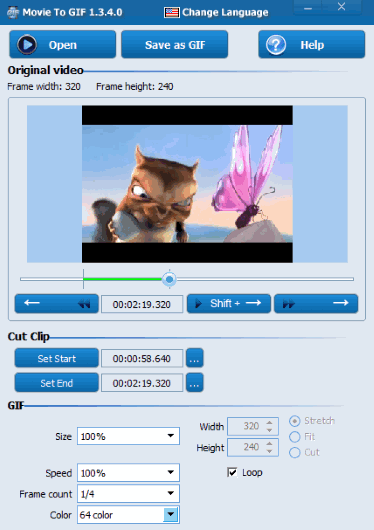
Movie To GIF (Homepage) is another great MKV to GIF converter software. It can convert only one MKV file to GIF, but the features are simply awesome. The feature that I like the most is you can cut video to desired start and end points and then generate GIF for those points only. Thus, if you have a long video and you need only specific part as animated GIF, then this software will be a perfect choice to try. Moreover, the video preview option is there to help you check if start and end points are same as expected.
There are some other interesting features also available which you will like for sure. You can set GIF size to 100%, 30%, 50%, or custom height and width, set GIF speed to same as original video or 50%, 200%, 140%, 110%, etc., select frame count as 1/4, 1/10, 1/3, 1/6, 1/7, etc., and set color range for GIF to 64 color, 256 color, 8 color, and more.
There is a separate drop down menu available for each of these options. Set the options and begin the conversion. Before starting the conversion, it will prompt you to select the destination folder to store animated GIF. The processing is slower, but the output is generated very good.
Apart from MKV to GIF conversion, it also supports other video formats. These are: VOB, MOV, RMVB, WMV, AVI, MP4, MPEG, etc.
Instagiffer
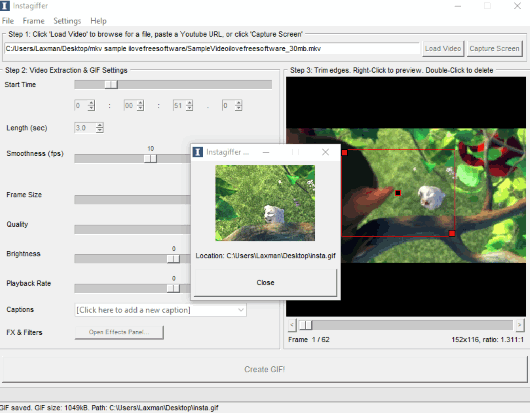
Instagiffer is a portable software and has very good features. I like two features of it very much. You can export GIF frames as PNG images to the folder of your choice. There is a separate effects panel which helps to set blur level, GIF border, create burnt corners, enable color fade option, and more. Apart from that, it has some other important features such as:
- You can set start time to create GIF.
- FPS (Frames Per Second) for output GIF can also be adjusted.
- GIF quality level can be set by you easily.
- You can also set playback rate and GIF length.
- GIF brightness can also be set.
All these options can be used using the separate sliders available for them. Add your video file, play with options, and convert MKV to GIF. When the GIF is generated, you can preview it in a small box, and then access the destination folder to use the output GIF.
DVDVideoSoft Free GIF Maker
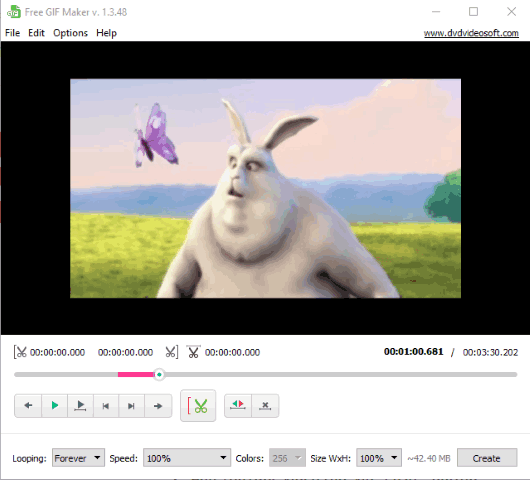
DVDVideoSoft Free GIF Maker is the last MKV to GIF converter software on this list. It also has all those necessary features which make it a very good MKV to animated GIF converter. Like most of the software added here, it lets you play the video. You will also be able to set start and end points to generate the GIF. Once you’ve selected both the points, you can play the video to get an idea if output GIF will be good. If not, you can again adjust both the points and then play the video.
You can also set other options for animated GIF. You can keep forever looping, stop looping, set looping to 5, 15, or 25 times, set GIF speed to 100%, 10%, or 150%, and set GIF size to 10%, 100%, or 50%. Once the options are set, use Create button to get the animated GIF.
Did you know you can also convert PDF to animated GIF?
Conclusion:
So, these are fantastic MKV to GIF converter software for Windows. Among all these software, my favorite is “Aiseesoft Video to GIF Converter” software. I like its interface and valuable features. You can try all these software and then use the one which fits your requirements.