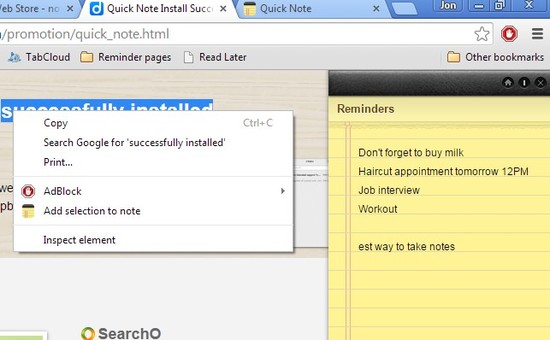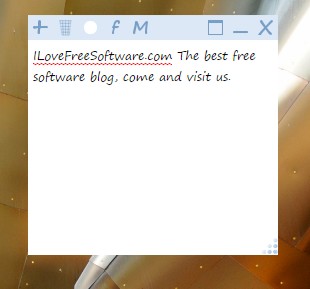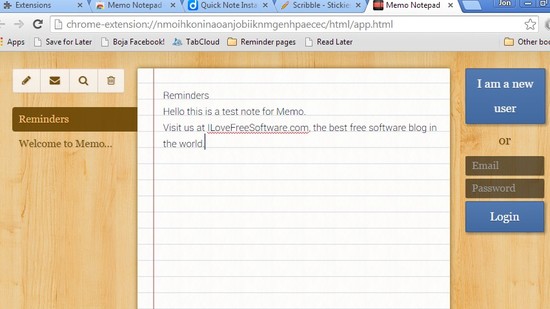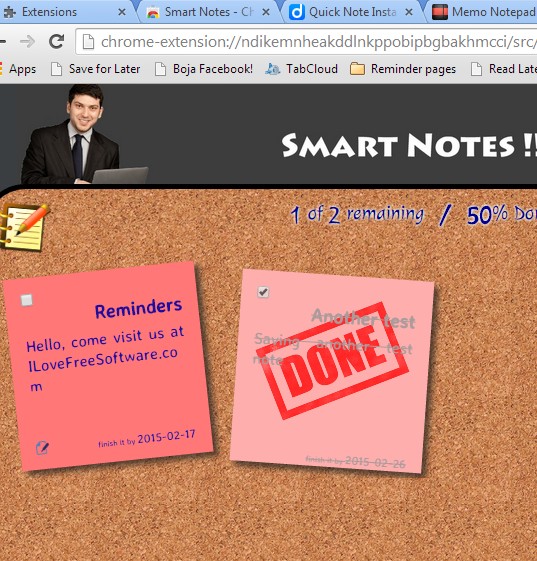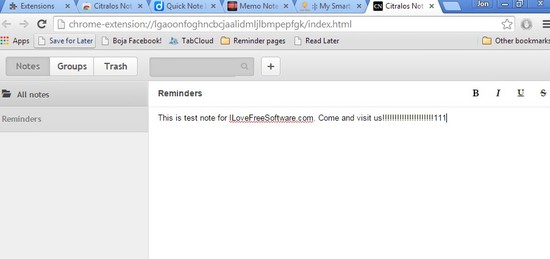Here’s a list of 5 offline note taking extensions for Chrome which you can use to take notes and save them offline, to the device that you’re currently using. Cloud and saving data to the cloud seems to be all the rage. Not everyone is a fan of having their data on some remote server on the other part of the world though. That’s why today I decided to take a look at note taking extensions that save notes offline and offline only. Let’s see what I found.
Let’s see what I found.
Quick Note
Quick Note gives you the best of both worlds. By default, it will save the notes that you create offline only, to the extension settings. But it also has an option to create an account on the Quick Note website with the help of which you’ll be able to sync your notes to the cloud.
Notes open up as a sidebar, as you can see from the image above. They can be opened by right-clicking and selecting the Show Notes option from the right-click context menu. When you make a text selection, right click context menu option will change and allow you to save the selected text to a note. Open up extension settings to manage notes and to login to the Quick Note account.
Get Quick Note.
Sticky Notes
Sticky Notes is a great offline note taking app for users of Chromebook. They can install Sticky Notes and have a full functioning desktop app, just like you get one with Windows.
Sticky Notes runs as an actual app, not an extension, so it can be used independently of Chrome. With the small toolbar which you can see in the top left corner of the screenshot above, it’s possible to change the text of the sticky note, font, color, size, background color of the sticky and even share snippets of text via social networks (there are share buttons that you can use).
Get Sticky Notes.
Also, have a look at Simple Note Taking Application for Web, iOS, Android: SimpleNote.
Memo Notepad
Memo Notepad is very similar to Quick Note. It allows you to create and maintain notes both locally and online (for cloud sync, account with the Memo Notepad website needs to be created).
Notes can be created from text selections by marking text, right clicking and then selecting the Memo option from the right-click context menu. Saved notes can be accessed from the apps menu.
Get Memo Notepad.
Smart Notes
Smart Notes combines note taking with checklists and it wraps it all up in a very nice interface.
After installing the extension, it can be opened up in a new tab from the app menu, just like Memo Notepad. Once you’re there, you can start adding notes. Each note that gets added is attached as a post-it sticker to a wall. When you finish something from the wall, just put a check mark on the top left corner of the corresponding post-it, or should I say note. This will mark it as done.
Get Smart Notes.
Also, have a look at Note Taking Software, Sync Online, Import Notes from Evernote.
Citralos Notes
Citralos Notes is a simplistic offline note taking extension, which can be opened up from the app menu after installation. Multiple notes can be kept and what’s more interesting, they can be grouped.
Notice the “groups” tab where you can create groups in which newly created notes can be placed. All the way on the top right corner of the Citralos interface, there’s a small toolbar for tweaking the font.
Get Citralos Notes.
Conclusion
All 5 offline note taking extensions that I mentioned on the list above are very interesting. They all worked great, but Smart Notes has a slight advantage over all the others in my book. Let me know what you think in comments down below.