The blog post talks about how you can broadcast your iPhone screen using a free app.
CloudApp for iOS is a free app that you can use to create and share screen recordings. Using the app, you can easily broadcast the screen for 15 seconds. You can also capture photos and videos and the app saves all your media automatically. Besides that, you can upload files, for example, photos, videos, etc., from your phone gallery and save it in one place.
The app works like cloud storage as you can keep your data including media files in one place. The app also lets you organize your files in a collection. You can mark any files as favorites to quickly access all needy files. Let’s explore the app more and find out how to use it.
Also read: Free Browser-Based Screen Recorder with Webcam and Mic: Loom
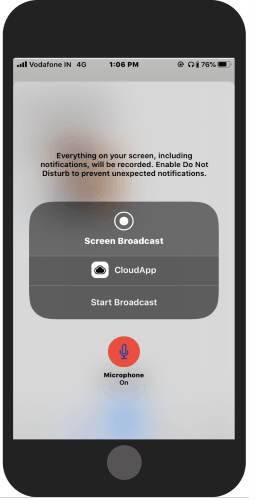
Broadcast iPhone Screen Using This Free CloudApp for iOS App
To instantly share your iPhone screen, you can use the app named CloudApp for iOS. You can find the app easily on the App Store for free. The role of this app is to let you create and share the screen recordings instantly.
Once the app is downloaded, you can launch it to perform. On the homepage, you will see a few options at the bottom; Home, Favorites, Collections, and Settings.
The Plus sign in the mid-bottom lets you upload the media files from your phone. Once you tap on this icon, you will see a few options such as Screen Recording, Camera, Photo Library, and Files.
To record your phone’s screen, you can go with Screen Recording. The app records everything on your screen including your floating notifications. If you do not want to receive the notification while recording, you can enable the Do Not Disturb to stop receiving unexpected notifications.
Before you start broadcasting our iPhone screen, you can turn on or off the Microphone then hit the Start Broadcast option. Once you are done with the screen recording, it gets uploaded in the app instantly.
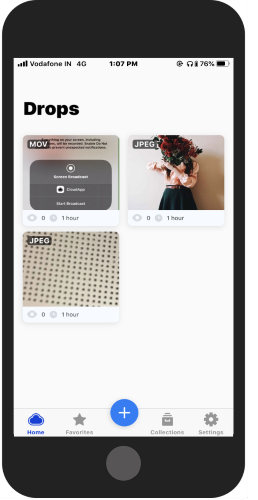
Apart from this, you can capture images and record videos. If you want to upload any of the media files from your photo gallery, you can do that too. The app also lets you upload files from your phone’s Files app.
All the uploaded and saved files appear on the Homepage under Drops title. If you open any of the files, you will have the option to mark it as a favorite, copy link to the clipboard, and share the file with others. You can also add these files in a collection that will appear in the Collections section.
In the app Settings, you have the option to set the image and video resolutions. You can set it from low to high resolution.
In brief
CloudApp for iOS is a good app to instantly broadcast your phone’s screen. You can easily create and share the screen recording. Along with that, you can take pictures and videos or upload media available on your phone. The advantage of using this app is that you don’t have to be in a good Wifi. Just record media and it gets uploaded instantly on the app.