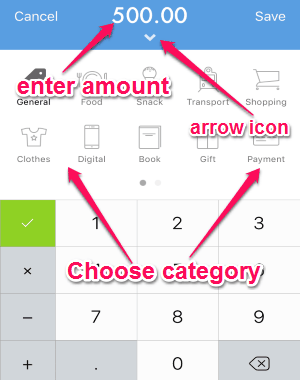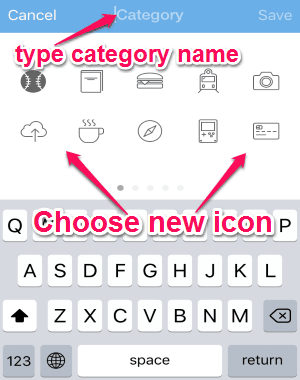Expense is a free expense tracker app for iPhone to track daily expenses or monthly spending with ease. It provides you with a simple and easy to use interface which helps you track your money more efficiently. No more use of heavy expense manager software, as you can use this simple app to do so right on your iPhone. All you have to do is enter your daily expense amount and select the category, then the app will generate a simple and understandable line chart. There are more than 15+ categories available such as general, clothes, food, digital, payment, gift, etc. The best part is that it allows you to create your own custom categories to record expenses.
Similar to other expense trackers such as Wally, MoneyControl, iExpense Diary, and many more, “Expense” also allows you to export reports either as a CSV or JSON file. Ultimately, this app allows you monitor or track your money flow in a daily and monthly view.
The following screenshot shows the app interface with the recorded expenses and the line chart.
How to Track Your Daily and Monthly Expenses:
You can download and install this app from the link provided at the end of this post or from the App Store.
How to add expenses:
After you open up the app, click the “+” button at the center to add new expenses. A new screen will appear with a number keyboard along with different categories. Choose a category and enter the expense amount and then tap the save button. Below the bar where you can enter an amount, there will an arrow icon. Click the arrow icon to change expense date and also add a note. The following screenshot shows how to add expenses.
How to track expenses:
As you keep adding expenses, the line chart will keep changing automatically. You can toggle the view between total expenses for a day or a month. All the expenses that you record will be visible below the line chart. The following screenshot shows the daily and monthly expenses with the chart.
How to create custom categories:
Click the settings icon at the top and go to “Customize Categories” option. Tap the “Add” button at the right corner and proceed to add custom categories. There are more than 50+ new icons such as sports, burger, mobile, love, diamond, etc. Simply select an icon and type the category name as required, that’s all. The following screenshot shows how to create custom expense categories.
How to export reports:
To export reports, simply click the settings icon and choose among the two options “Export CSV” and “Export JSON”. You can also share your reports with your friends and family via Facebook, Twitter, WhatsApp, etc.
My Final Verdict:
Expense is quite an interesting and simple expense tracker app for iPhone. It comes with an intuitive interface which makes it much easier for you to track your money flow. Personally, I like this app as I can export CSV and JSON files and view my expense reports as a line chart.
Try this app from the link here.