5SecondsApp is a free iPad app to create animated GIFs from photos and videos. The app provides you with the option of clicking new photos, videos as well as use the existing ones. Although the app creates GIF from the imported photo, video automatically but it does give you options for modifying it the way you want. You can make your GIF look cool with different tools offered by this iPad app.
The app provides you with option for adding text, filters, crop the GIF, control speed of GIF playback, and re-arrange frames of GIF. It even lets you save individual frames of GIF as image. After creating GIFs, you can choose to save it, share it via SMS, email, clipboard, Facebook, Twitter, Google+, Tumblr, Pinterest, and Instagram. It also has integration with Dropbox for saving your GIFs to cloud. The other feature of the app includes that it lets you search and explore GIFs created by others via Giphy.

Note: The free version of the app lets you make GIF of up to 5 seconds in length and you can unlock it to 10 seconds via a paid upgrade.
Using this iPad App to Create Animated GIFs from Photos, Videos:
On launching the 5SecondsApp, you will see the simple interface with just Black colored background with options being at top. This is the area where you will see the GIFs created by you. You can see that there is an option with cam recorder icon.
Tap on it to get options: Take Video, Video from Library, and Photos From Library.
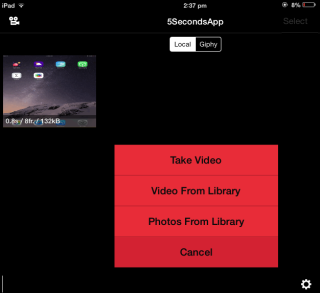
Choose the option to add photo/video for creating the GIF. Depending on your choice and the file imported, the app will create GIF automatically. You can’t do anything right now while the processing is in swing but when it gets completed, you can make different changes to the GIF.
You have to tap on the GIF which you want to edit. On tapping the GIF, you will see the interface shown below with 4 options at bottom: Filters, Add Text, Frames, Crop, and Share.
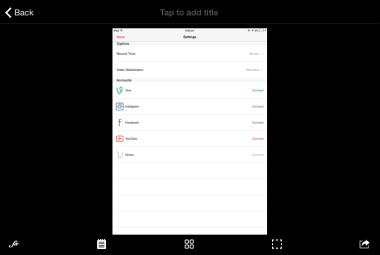
- Filters: As the name suggests, it lets you choose from different filters for applying to GIF. You can choose from 15 filters. Just after choosing the filter, you will also get the slider to adjust the GIF playback speed.
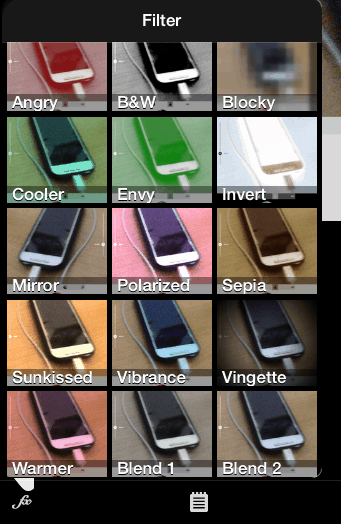
- Add Text: You can add text to GIF using this option. It lets you add text color, background color, and font style. To type text, you have to tap on Example Text written at top. After adding text, you can move it anywhere on photo and resize it.
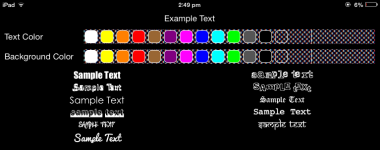
- Frames: See all the frames of GIF here. You can rearrange them by dragging any frame. You can also tap and hold any frame to see extra options like copy, delete frame.
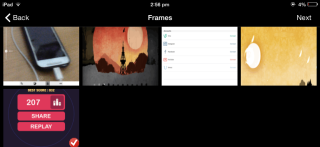
- Crop: Use this option to crop GIF to your desired size.
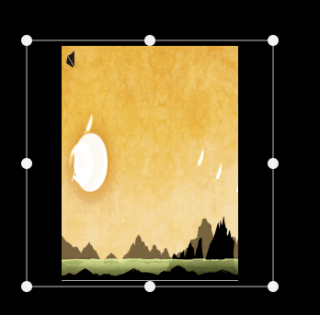
- Share: This option is simply for sharing your GIF with others.
This way, you can create and Share GIFs easily with no complications of any kind. The app even lets you adjust some default setting for creating GIFs. You can check and change them by tapping on Settings icon at bottom right corner.
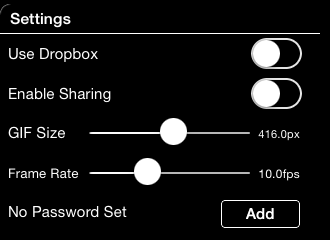
As I told you that you can also check GIFs created by others via Giphy. So, you can see them by tapping on Giphy option from app’s home screen. Tap on the GIF to view and save it.
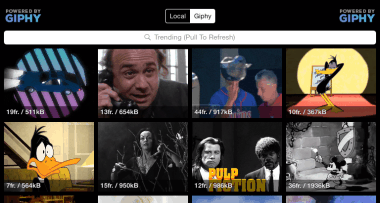
You may also like: 5 Free GIF Viewer to Play and View Animated GIFs.
Final Verdict:
5SecondsApp is an awesome iPad app to create animated GIFs using photos and videos. The app is really easy to use and anyone can use it like a pro even in first go. The app also provides cool features for modifying GIF as per your choice. Do give it a try.