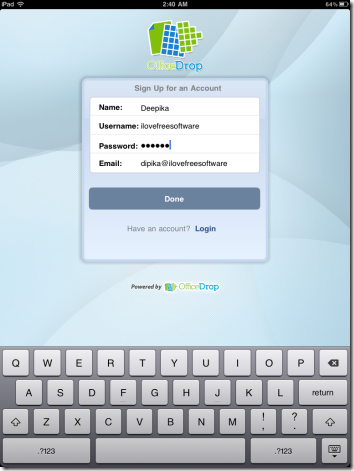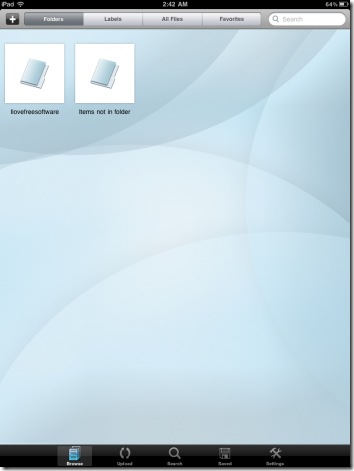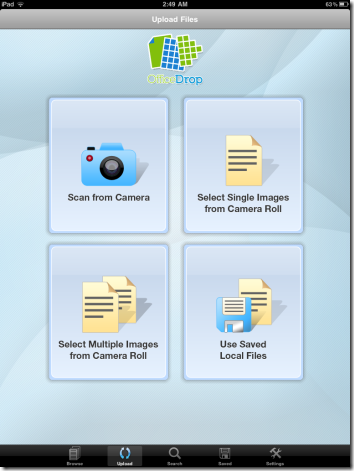OfficeDrop is a free document scanner for iPad, iPhone, and Android that enables you to scan documents to PDF. So far, this free document scanning app was available for iPhone and Android, however, it has recently come up with its iPad app for scanning documents. Apart from scanning a file, you can also search, organize, and store the scanned documents.
With OfficeDrop, you can use the camera of your iPad2 to scan a file or a document and save it to Dropbox that helps you to browse it anywhere and anytime you want. In addition, this free scanning app offers you to create your own personal email address. For example: ilovefreesoftware@myofficedrop.com. Using this email ID, you can receive and forward emails along with attachments.
Up to 1GB of files can be stored in this free document scanner and you can also scan files to PDF very easily using OfficeDrop .
How to Scan Documents on iPad:
- Download free scanning app from iTunes here.
- Once you install the app, open it
- If you do not have account, Sign-up to register your account as shown below:
- You will soon be taken to folders page. Where you will find your folders. However, if you have already been using OfficeDrop, you will be able to browse all your previous folders. This folder tab is featured with many functions such as Labels, All Files, Favorites. In the search box, you can write the name of the folder you want to go through. Below is an image to make you understand clearly:
- In order to scan a document, you need to tap on “Upload” icon given at the bottom of the tab. It will show you various options such as scan from Camera, Select Single or Multiple Images from Camera roll, Use Saved Files. You can either scan a new document with your camera, upload captured images from your camera roll or upload from the saved files on your app. Take a look at below given image to get familiar with t:
- After you have uploaded a document, give a specific name to the file, label and cast a folder to it. However, if you wont select any folder, the scanned document will automatically name the folder as “Items not in folder”.
There you are. Now if you want to take a look at your scanned image or document, just tap on “Saved” icon or search for folder name in the search box. The scanned document will be saved as PDF, and can be viewed using any free PDF viewer for iPad.
Similar to OfficeDrop, there are some free online OCR apps also available, that let you extract text from images.
In short, OfficeDrop is a nice app to scan your documents and to save it that helps you to go through the scanned files in future. Go ahead and get PDF documents on iPad, iPhone and Android.