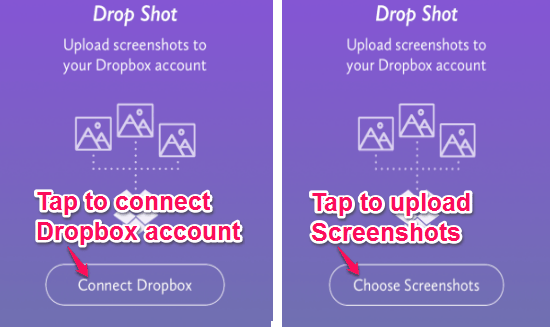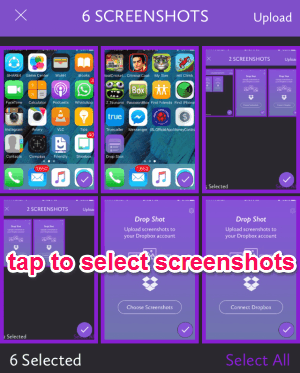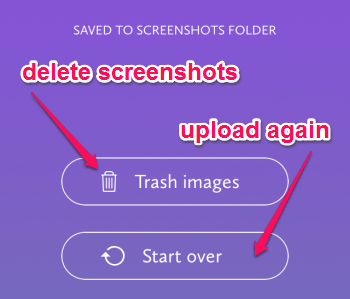Drop Shot is a free iPhone app to upload and store screenshots into Dropbox. If you have lots of screenshots in your iPhone then you can easily get them off into Dropbox using this app. No more scrolling through the long list of screenshots in your phone to find the one which you want to delete, as you can simply use this app to upload all the screenshots into Dropbox and free up your iPhone’s storage.
Drop Shot comes with a very simple and intuitive interface, which lets you move screenshots very quickly from your phone to your Dropbox account. All you have to do is connect your Dropbox account to this app and you’re done. After you open the app, you will be able to see all the screenshots available on your phone. So select the screenshots you want to upload and this app will store them to the Screenshots folder on your Dropbox account. It also has an option to delete screenshots from your iPhone right on the app.
The following screenshot shows how to connect and upload screenshots to your Dropbox account.
You may also like tutorials about how to auto save Instagram videos to Dropbox and how to automatically save your Instagram likes to Dropbox.
How to Upload Screenshots to your Dropbox Account:
Download and install the app from the link provided at the end of this post or directly from the App Store.
How to connect Dropbox account:
As soon as you open the app, it will ask you to connect your Dropbox account to this app. Simply select the “Connect Dropbox” option to proceed further as shown in the above screenshot. You only have to feed the username and password of your account and that’s all.
How to choose screenshots:
After you connect your Dropbox account, it will offer an option to select screenshots which you want to upload. Select the “Choose Screenshot” option to choose screenshots as shown in the above screenshot. Now, you will be able to see all the screenshots available on your iPhone among which you can either select all to upload or choose among them. The following screenshot shows how to choose screenshots to upload.
How to upload screenshots:
After you’re done with playing around and selecting the screenshots which you want to upload into Dropbox, simply tap the “Upload” button at the right top of the screen. The screenshots will get immediately uploaded into your Dropbox account. The screenshots are stored inside the Screenshots folder on Dropbox. After the screenshots are uploaded, you will be able to see two other options. One option is for starting upload again and another is for deleting screenshots. The following screenshot shows the additional options.
My Final Verdict:
Drop Shot is probably one of the best and quickest ways to upload screenshots into your Dropbox account. If screenshots on your iPhone are eating up your storage then this app is definitely for you. Personally, I like this app as it is pretty simple and easy to use.
Try this app from the link here.