Figmac is free Figma desktop app for macOS with keyboard shortcuts and Touch Bar support. Here this app behaves like the official Figma desktop app with the difference of some features. The best part is that this is an extremely lightweight app which is hardly 2 MB in size and offers the full functionality of Figma. Not only this but you will get native tabs here in which you can open multiple projects and then do your work online with ease. This is a simple and straightforward app for Figma that you can start using right after downloading it.
Even though Figma offers a desktop app, there are some limitations in that and one of those limitations is that the app doesn’t look native to MAC. Also, the official app is a little bulky which is why you can simply use Figmac in place of that. This is light app and supports all your favorite Figma keyboard shortcuts out of the box. One of the best features of this app is native Mas OS window tabs for natural Mac experience which allows you to open multiple projects and then you can simply do what you want.
Figma is a popular UI designing app that you can use right now. The best part about Figma is that it acts as a decent Sketch file viewer and editor app. Here you can open and edit an Sketch design and do what you want. And Figma lets you do that online as well as offers a desktop app which requires internet for work. And in this post, I have mentioned another unofficial Figma app that you can use with some more features.
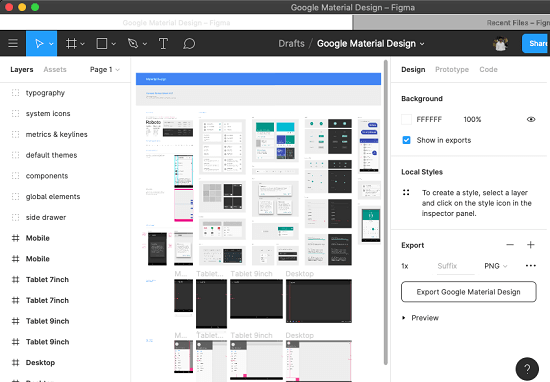
Using this Figma Desktop App for macOS with Shortcuts, Touch Bar Suppor
You can download Figmac from here and then simply double-click the downloaded DMG file and move the app to the Applications folder. After that, you can simply run it and proceed with the sign in process. I don’t know why but the login with Google didn’t work in my case, so i just used the email and password to log in to my account.
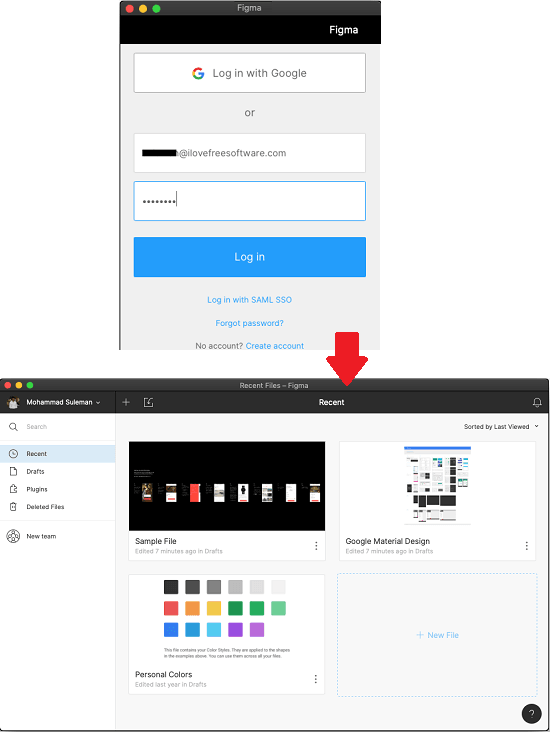
If you know how to use Figma then I don’t really have to tell you what to do next. If you want to create a new project then you are all ready to do that. Or, if you want to continue with some existing project then you can easily open that in a new tab. The interface and tools on the UI are self-explanatory. You just do what you want and then close the app.

This is all about this Figma app that you can use. One more thing about the app that I’d like to mention here is that it assigns the “.fig” files on your MBP to be opened by this app. In finder, when you click the “FIG” files, those files will open in Figmac automatically.
Closing thoughts
If you use Figma for designing UIs or some other stuff then you can now simply replace that with Figmac. The app is lightweight and has some three four extract features that you may like. All you have to do is just download it and then login with your Figma account and then just get started.