This is the list of 5 free code formatter software to beautify source code. Using these software, you can easily format your code to make it look good. These software are dedicated software to format the source code of a lot of programming as well as scripting languages. You will find a lot of options in them regarding indent, formatting styles, bracket styles, line, function, keywords formatting and many other options. When you choose an operation, all the changes in the code will appear in real-time. In this list, I have also added a plugin of Notepad++ to do the same. These software supports all popular programming languages like Java, C, C++, C#, Scala, Pascal, and a lot more.
In some of these software, you can even process multiple source code files together. So you can also do batch processing to format source code in multiple files.
Within the similar context, we have covered a Windows 10 code indenter app, a code editor, and an online tool to format SQL. And now, here in this curated list, I shall be talking about some dedicated code formatter software.
5 Free Code Formatter Software to Beautify Source Code
Highlight
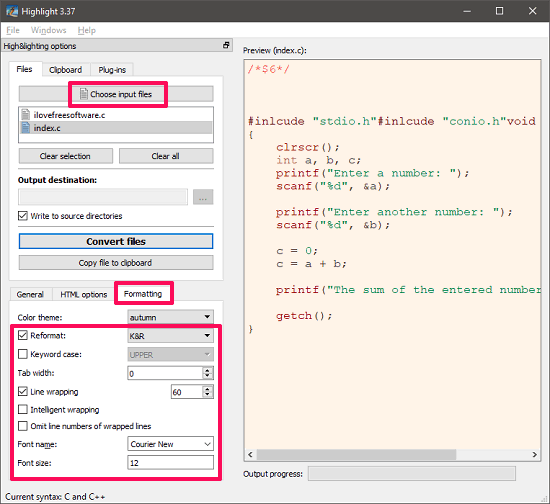
Highlight is one of the best free code formatter software for Windows. It supports a long list of programming languages and scripting languages to format and correct the code syntax. It can read the source code file in the folder you specify or you can also format a simple code snippet which is on your Windows clipboard. There are tons of formatting options available in the software. When you choose any formatting option, the changes appear in real-time. And not only this, there is a unique feature in the software that rather than saving changes in the source file, it lets you export the colored output to a file. That is useful in case you want to place source code on your website. Highlight freeware allows you to export the formatted code in HTML, LaTex, SVG, Tex, RTF, etc., format.
Supported Formatting Options:
Highlight code formatter allows you to specify various options regarding indentation and bracket styling. In the indentation and bracket style, you can choose Google, Java, GNU, Lisp, Linux, Allman, K&R, Banner, Pico, Mozilla, VTK, and Whitesmith like styles. You can choose any formatting option from these and then the changes will appear in your code. Also, there are some other parameters that you can choose and apply to your code, like changing the case of keywords, line wrapping limit, tab width, font size, and font name.
Supported Programming Languages:
ABAP/4, ABC, Advanced, Backus-Naur, Form, Action Script, ADA95, Agda, ALGOL, 68, AMPL, AMTrix, Apple Script, Arc, ARM, AS/400, CL, ASCEND, ASP, Abstract, Assembler, Applied, Type, System, Auto Hotkey, Auto It, Avenue, (G)AWK, DOS, Batch, BBcode, BCPL, BibTeX, Biferno, Bison, Blitz, Basic, BM, Script, Backus-Naur, Form, Boo, C, and, C++, Ceylon, Charmm, CHILL, Chapel, Clean, Clear Basic, Clipper, Clojure, Clips, COBOL, ColdFusion, MX, Generic, config, files, Crack, C#, CSS, D, Dart, Diff, Device, Tree, Source, Dylan, Extended, Backus-Naur, Form, Eiffel, Erlang, Euphoria, Express, FAME, Felix, Fortran, 77, Fortran, 90, Frink, F#, Java, FX, Gambas, gdb, Go, Graphviz, Haskell, haXe, Hecl, HTML, Apache, Config, Icon, IDL, Interactive, Data, Language, Lua, (for, LuaTeX), Informix, INI, Inno, Setup, INTERLIS, IO, Jasmin, Java, Javascript, JSON, JSP, Julia, Kotlin, LDAP, LESS, Haskell, LHS, Lilypond, Limbo, Linden, Script, Lisp, Logtalk, Lotos, Lotus, Lua, Luban, Make, Maple, Matlab, Maya, GitHub, Flavored, Markdown, Mercury, Miranda, Modula2, Modula3, Modelica, MoonScript, MaxScript, mIRC, Scripting, MSSQL, Magic, eXtensible, Markup, Notation3, (N3), N-Triples, T, Nasal, NeXT, Byte, Codes, Nemerle, NetRexx, Nginx, configuration, Nice, Nim, NSIS, Not, eXactly, C, Oberon, Objective, C, Objective, Caml, Octave, Open Object Rexx, Object, Script, Oz, Paradox, Pascal, Portable, Document, Format, Perl, PHP, Pike, PL/1, PL/Perl, PL/Python, PL/Tcl, POV-Ray, Prolog, Progress, PostScript, Microsoft, PowerShell, PATROL, Pure, Pyrex, Python, Qore, QMake, Project, QML, Qu, R, Rebol, Rexx, Relax, NG, RPG, RPL, Rust, Ruby, PowerPC, Assembler, SAS, Scala, Scilab, SASS/SCSS, Bash, SMALL, Smalltalk Standard, ML, SNMP, SNOBOL, RPM, Spec, SPIN, SQL, PL/SQL, Squirrel, Stylus, SVG, Swift, Sybase, SQL, Tcl/Tk, TCSH, TeX, and, LaTeX, Type Script, Transact-SQL, TTCN3, Plain, text, UPC, (and, C, , technically), Vala, Visual, Basic, Verilog, VHDL, XML, SuperX++, Yaiff, Ansible, YAML, Yang, and Zonnon.
It’s pretty simple to use Highlight freeware to format source code. Run the software and then hit Choose input file button from its interface. After that, select the source code files that you want to format using it. When you have imported your files, then at the bottom left side, you will see some tabs to deal with the formatting process. You can define the formatting parameters. For that you can choose formatting styles from the Reformat drop down and also you can apply a color theme that you want to have. After all set, you can export the formatted source code file to HTML, LaTex, RTF format using the General tab of the software. Other options like adding line numbers, omit header and footer, change keyword case, etc., can also be configured.
CoolFormat

CoolFormat is another free code formatter software for Windows. Just like Highlight freeware, it also supports a wide array of programming source code to format. It comes with an intuitive interface which is ribbon like and you can easily format the source code using it in just a click. The software is very powerful, and lets you customize the formatting options according to the programming languages that it supports. This software supports opening multiple source code files in tabs, and you can format them in bulk. You can also use its Batch Format feature to bulk format source code files.
Supported Formatting Options:
There are a lot of formatting options in the CoolFormat software to format your code. You will find a lot of indentation, padding, bracket styles, and other formatting options in it. For the bracket style, you can choose different styles like BSD, Break, Google, Java, GNU, Lisp, Linux, Allman, K&R, Banner, Pico, Mozilla, and VTK. For the indentation, you can specify which white spaces to be used, indent case, indent switch, indent case, max indent, indent classes, indent name spaces, etc. Also, there are some padding option available that you can opt for like breaking blocks, pad operators, pad parens in, pad parens out, pad pointers, align pointer, and fill empty lines.
Supported Programming Languages:
Action Script Files, Ada Files, ASM Files, ASP Files, Auto Hotkey Files, Auto It Files, Batch Files, COBOL Files, C++ Files, C# Files, CSS Files, D Files, Fortran Files, Haskell Files, HTML Files, INI Files, Java Files, JavaScript, JSON Files, JSP Files, LISP Files, LUA Files, Normal Text, Objective-C, Pascal Files, Perl Files, PHP Files, Python Files, Ruby Files, SQL Files, VB Files, Verilog Files, VHDL Files, and XML Files.
It’s pretty simple to format code using this software. Run it and you will see its editor like interface. Next, open the source code file in it that you want to format. After that, move to the Advanced tab of the software and then click on Formatter Settings. Now, specify the formatting settings corresponding to the programming languages. After specifying the settings, get back to the interface of the software where the source code is. And hit the Quick Format button from the ribbon. Doing this will format the source code. You can then save the source code file or copy-paste it to somewhere else.
UniversalIndentGUI
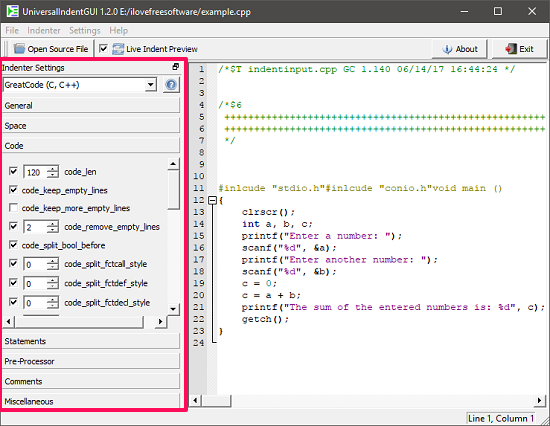
UniversalIndentGUI is another very good code formatting software for Windows. The software comes with an intuitive interface and supports quite a large number of programming and scripting languages to format the source code. The software has many indenters built-in that you can choose to beautify your code. The interface of the software contains all the tools and options which you will need to format the code. You can specify and configure parameters like indent level, blank line management, formatting style, managing comments, special keyword and functions, etc.
The software performs very well when it comes to format the source code of a programming language that it supports. However, the software doesn’t support batch processing, so you will have to manually format the source code of various files individually.
Supported Formatting Options:
UniversalIndentGUI comes with various built in code indenters which offer various options. You will see options related to indentation, managing code, managing statements, and spaces. The formatting options included are artistic styler, CSSTidy, Hindent, great code, GNU indent, Ruby script beautifier, JSPP, PerlTidy, PHP Code, PhpStylist, PIndent, Simple ruby formatter, VBS beautifier, XML indent, and PL/SQL tidy.
Supported Programming Languages:
UniversalIndentGUI freeware supports a lot of programming languages to format the source code, including C, C++, C#, Cobol, CSS, D, Fortran, HTML, JAVA, JavaScript, JSP, Objective-C, Pawn, Perl, PHP, Pl/Sql, Python, Ruby, Shellscript, VALA, Visual Basic, XML and XSL.
Using UniversalIndentGUI to format the source code is fairly easy. Open the source code file, either by copy-pasting the source code on its editor or use the File > Open Source File menu. Then choose the formatting options from the left side of its interface. And you can also opt for live preview option to see the changes in real-time. Use the formatting options and once you have formatted the code, you can save the file or you can copy code from its interface and paste it any window you like.
Funduc Software Code Format
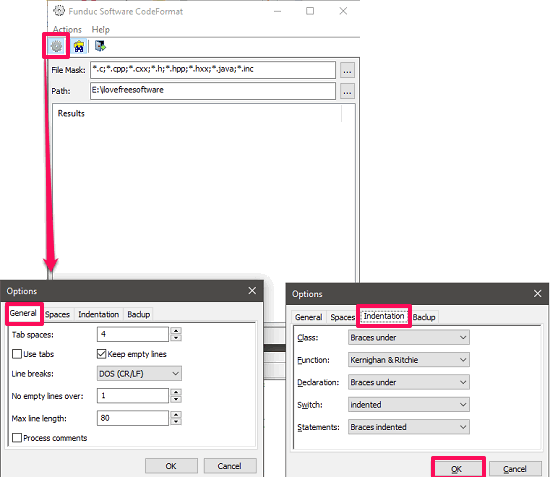
Funduc Software Code Format or FS Code Format is a very simple code formatter software for Windows. It supports a lot of source code files to format and you can choose various parameters to format the code like indentation, line breaks, spaces after certain keywords, brace format, and some other parameters. The software has a minimal interface and you can format multiple source code files at once. And the best part is that you can also format multiple types of source code file at once using this freeware. All you have to do is specify the folder and file mask to format the code inside them.
Supported Formatting Options:
There are lot of formatting options available in the software. You can choose and apply formatting options like Max line length, tab spaces, line breaks, spaces after function calls, put spaces before/after function parameters, indent class, indent functions, indent in switch cases, K&R bracket styles, and indented braces.
Supported Programming Languages:
Using this free software, you can easily process C, C++, Java, C#, Header files, and Python files for beautifying the code. The software doesn’t really have an interface so, you cannot edit or view the formatted source code.
Using FS Code Format for beautifying the source code is very easy. Just launch the software and then specify the folder and file mask according to the file. Use the File mask and Path fields of the software to do that. When all set, hit the gear button. It will then ask you to specify the formatting parameters in a pop-up window. The pop-up window has several tabs. Use them to specify various formatting parameters related to indentation, bracket style, etc. After you have specified the formatting option, simply click on the OK button. Your source code files will be formatted.
Notepad++ Plugin: NppAStyle
NppAStyle is a powerful plugin for a very popular text editor: Notepad++. You may already be familiar with it as it is widely used to do various tasks. A lot of people use it to for coding purpose and that’s where comes the need of having a good code formatter in it. And the NppAStyle plugin for Notepad++ makes it pretty easy to format source code from its interface itself. All you have to do is just type your code and specify the formatting options on the interface of the plugin. And finally, invoke it to format your code.
Supported Formatting Options:
NppAStyle, the Notepad++ plugin has included many formatting options regarding bracket styling, indentation, padding and code formatting. You can choose Allman (ANSI), Java, Kernighan & Ritchie (K&R), Stroustrup, Whitesmith, Banner GNU, Linux, Horstmann, One True Brace (1TBS), Google, Mozilla, Pico, Lisp like bracket styles from the option menu of the plugin. For indentation, you can specify options like indent class blocks, indent switch blocks, indent access modifiers, indent case blocks, indent preprocessor blocks, and indent continuation. You can choose any of the mentioned options from the list to apply the corresponding effect in your source code.
Supported Programming Languages:
Using NppAStyle plugin, you can easily format C, C++, C++/CLI, Objective-C, C#, and Java Source Code.
NppAStyle is quite a nice plugin for Notepad++. It has all major formatting options like styles, option regarding the indentation, and many other formatting parameters. Just a click, and it will format your code.
Follow these simple steps to use NppAStyle Code formatter plugin for Notepad++:
Step 1: Download the plugin from this GitHub Page. After that, extract the contents and then copy the “NppAStyle.dll” file to plugin folder of the installation directory of Notepad++. Generally, the installation directory of Notepad++ is: “C:\Program Files (x86)\Notepad++\plugins”.
Step 2: Now, open Notepad++ and type the code in it that you want to format. After that, invoke the plugin’s options to set the formatting parameters. To do that, click on Plugins > NppAStyle > Options menu. After that, from the option window, specify the formatting parameters like bracket style, formatting, indentation options, etc.
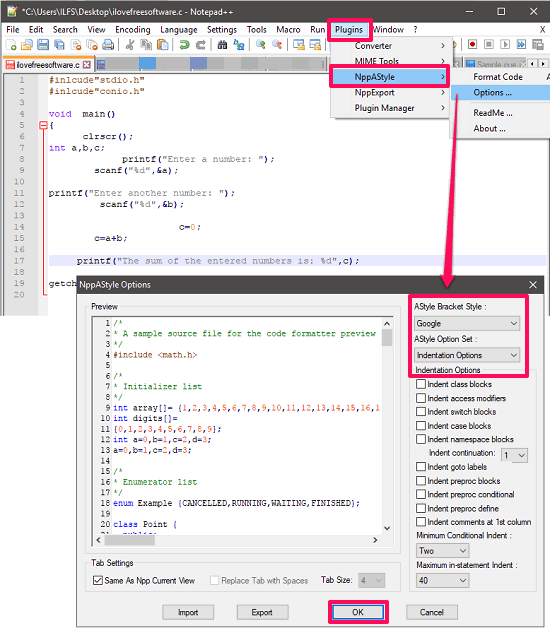
Step 3: To finally apply the changes in formatting of the code, invoke the plugin. For that, click on the Plugins > NppAStyle > Format Code menu. Alternatively, you can press Alt+Z hotkey to do the same. As you invoke the plugin, it will format your code according to the parameters that you have specified.
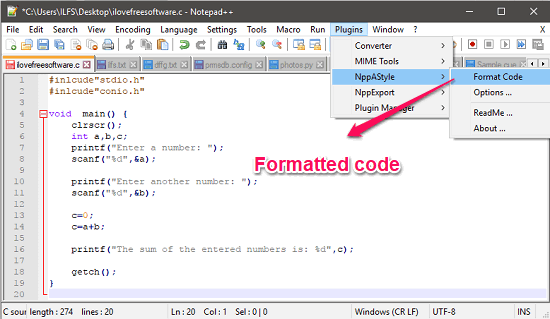
So, in this way you can use NppAStyle plugin for Notepad++ to format code using it. And it makes it very easy to format a code in just a single click.
Final Words:
These are the best free code formatter software which I have found to beautify the source code. And I really like the fact that using some of these you can format code in multiple files together. Personally, I like Highlight and CoolFormat software to be the best ones in my list. And if you are a Notepad++ user, then you can use NppAStyle plugin to do the same.