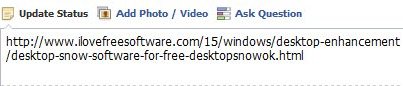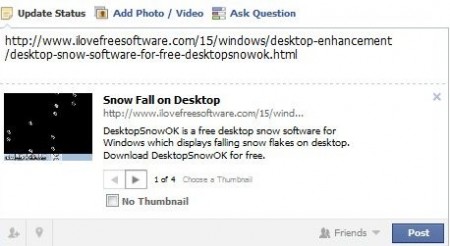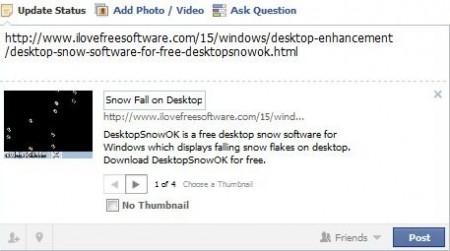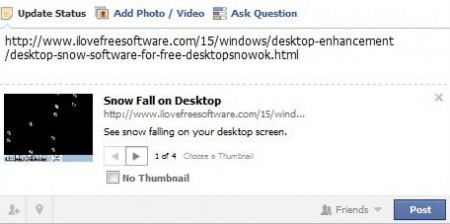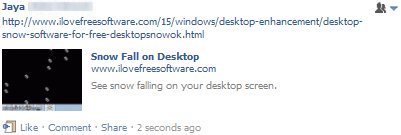[yasr_overall_rating] [yasr_visitor_votes]
When trying to paste a link in your Facebook account, you cannot control the title and description that appears with it. Sometimes this title and description are just too long or sometimes the links look like spam link. So your friends don’t click those links and never get to see what you posted. So to eliminate this problem here is how to edit title and description of links in Facebook.
How to edit title and description of links in Facebook:
- Log into your Facebook account.
- Paste the link or URL you want to share in the Update Status box.
- Once you paste the link the title and description start appearing in a window below the pasted link, as shown below.
- Hover the mouse cursor over the title of the link. The entire text would be highlighted with yellow color background.
- Double click the selection and an editing textbox would open up.
- Go ahead and change the title of the link as you like.
- Now coming to the description part, same procedure has to be followed. Hover the mouse cursor over the description text and it will appear highlighted with yellow color background.
- Double click the selection and you will get an editing textbox. Go ahead and add your own description.
- Now click the post button to post this link to your wall.
- Here is how this link will appear.
You can also check out other Facebook tips like update Facebook status via SMS reviewed by us.
Isn’t it easy to edit title and description of a link in Facebook. So go ahead paste links to your favorite videos or funny clips and edit the tile and description as per your choice.