This tutorial is all about how to get phone call alert when you receive an email from a specific person. You can now get email notifications as phone calls on your smartphone with ease. You can do that using IFTTT and its newly included service called, “VoIP Calls“. It is actually an applet action service that can make VoIP phone calls as a response to custom triggers like a rise in stock price, drop in stock price, Google Calendar events, and so on. To make phone calls, it uses the IFTTT official app on your smartphone.
You can simply create an applet with any supported email services in IFTTT like Gmail, Outlook, etc. and “VoIP Calls” to get notified via a phone call when you receive an email from a person you specify. This can come in handy if you don’t want to miss any important emails from your friends, family, business clients, colleagues, and so on.
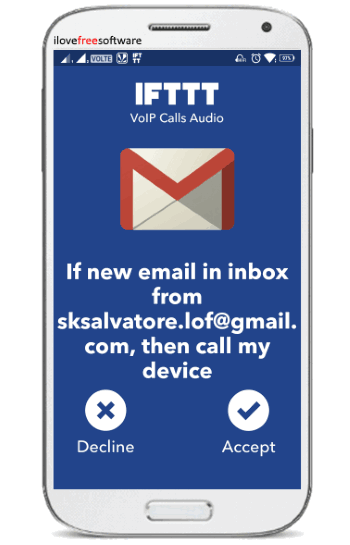
How to Get Phone Call Alert When You Receive Email from a Specific Person:
Step 1: To start, simply open IFTTT and browse the “My Applets” section from the top. After that, you can proceed to create the applet by clicking on the New Applet button visible on the right. When you do that, it will ask you to choose the applet trigger service. You can choose any supported email services, but I will use Gmail in this tutorial to demonstrate how to get phone call alerts.
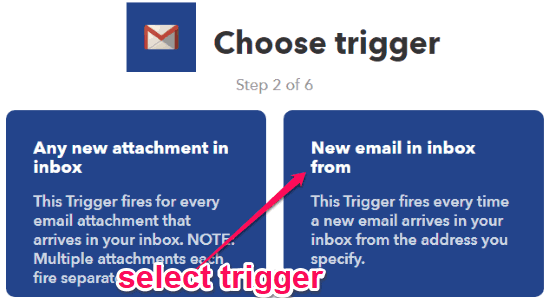
Suppose, you have also selected Gmail, then you would need to select a trigger which will fire each time you receive an email from a specific person. For this, simply select the “New email in inbox from” trigger from the list, as shown above.
Step 2: After selecting the Gmail trigger, a new window will appear where you would need to specify the email address of the sender. This is required because when you receive an email from this sender, the applet trigger will be fired. After that, click on the “Create Trigger” button to save the trigger.
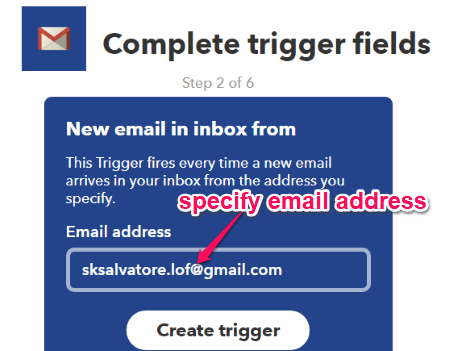
Step 3: Once you’re all set with the applet trigger part, you can move to the next step where you would need to create an action. For this, simply choose “VoIP Calls” as the action app for the applet. Then you will see an action named, “Call my Device” which you need to select to proceed.
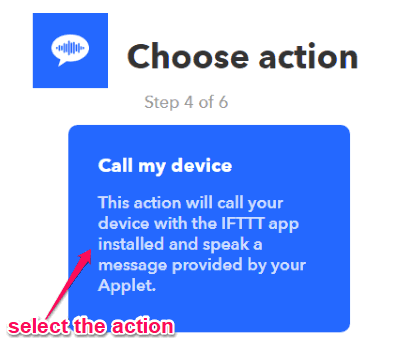
Step 4: This action will actually make a call to your phone each time the applet trigger fires. Once you select the applet action, it will ask you to set the VoIP call voice message which you want to listen when you get the phone call alert. You can do that by adding various ingredients like From Address, From Name, Subject, Email Body, and more.
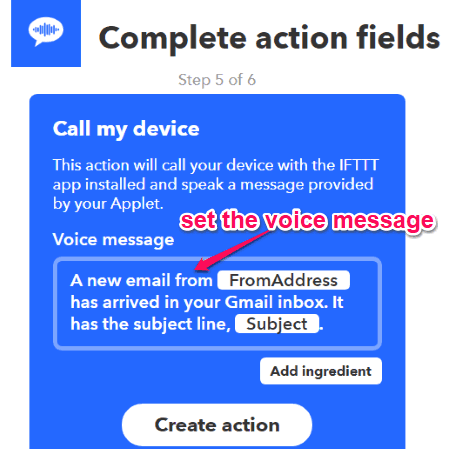
Step 5: After setting the voice message, click on the “Create Action” button to save it. When you do that, you can go ahead and activate the IFTTT applet. Now, each time you receive an email on Gmail from the sender which you have specified, you will get a phone call on your smartphone. Do note that the IFTTT app must be installed for receiving VoIP calls.
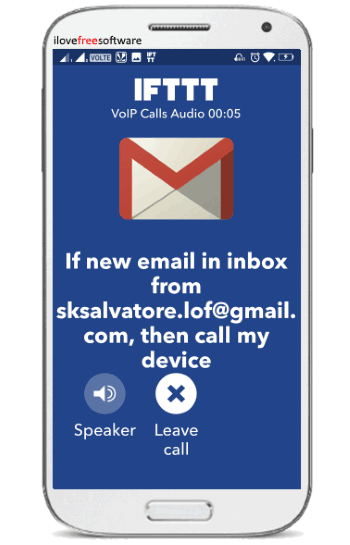
When you accept the phone call, you will listen to the applet voice message which you have set in the previous step.
Closing Words:
IFTTT VoIP Calls makes it very simple for you to get notified of emails from a specific sender via phone calls. Popup notification for emails can be missed very easily as they don’t make much sound except the notification tone for once. But, you don’t have to miss any important email anymore, as “IFTTT VoIP Calls” can now make phone calls to you whenever you receive an email from any important sender.