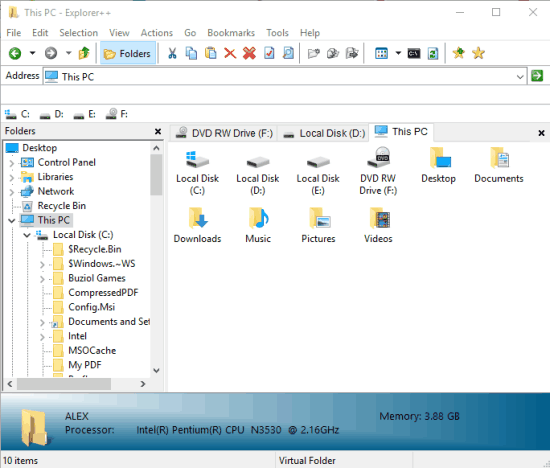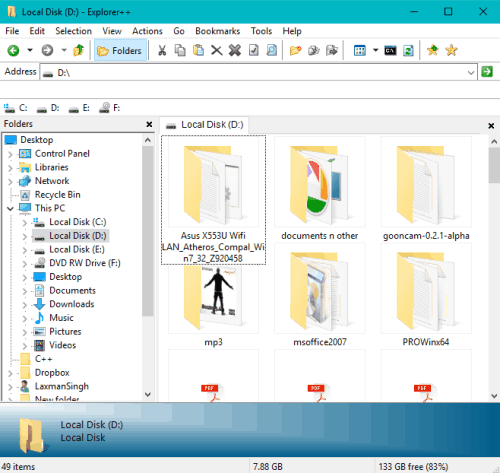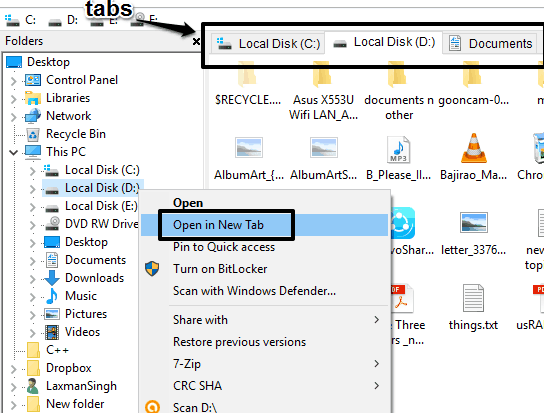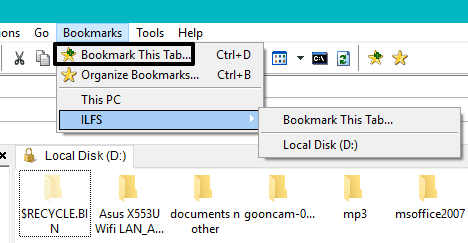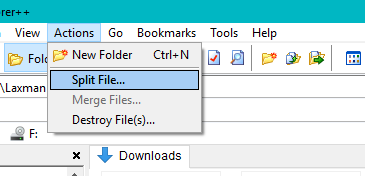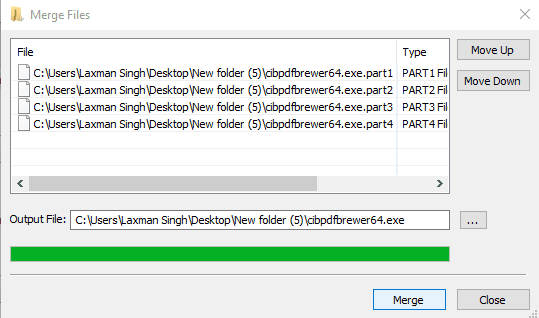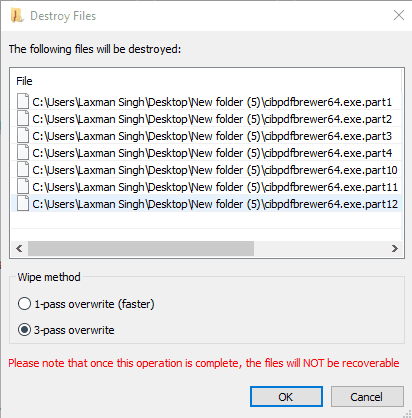This tutorial explains how to get Windows XP like File Explorer in Windows 10. Natively it is not possible, but you can use a very useful software, named Explorer++, for this purpose.
Explorer++ is a File Manager and its interface is similar to Windows XP File Explorer. I must say that it is better than File Explorer of Windows 10. It lets you open folders in tabs, bookmark any tab, and access some system utilities (like Command Prompt, Network Connections) quickly.
This file manager also brings a couple of unique features which are not supported by other file explorer software. For example, you can split and merge files, delete files securely, etc. The interface is also elegant which makes using this file manager interesting. It won’t replace your Windows 10 File Explorer, but if you want, you can make it default file manager for filesystem folders or for all folders.
Above you can see the neat and clean interface of this File Manager which looks like Windows XP File Explorer running on Windows 10.
Windows XP was the most successful version of Windows and nobody can beat that fact. However, nothing remains forever and now we are using the most advanced version of Windows (Windows 10). Still, if you feel or miss some of the features of Windows XP, like File Explorer, and want to use it in Windows 10, then you can give a try to this software.
How To Get Windows XP Like File Explorer In Windows 10?
Use this link to download the zip file of this software. Run it as administrator and its interface will open. It has a navigation pane to explore directories, status bar, and all other features that you find in the File Explorer of Windows XP or 10.
Apart from that, there are some interesting features that catch the attention. These are:
Open Folders or Directories In Tabs:
There is no option to add tabs to File Explorer in Windows 10. This software supports this feature natively. You can right-click on a directory or folder available in the navigation pane to access the option to open the folder/directory in a new tab.
Apart from this, you can also lock a tab, which is handy to prevent closing the tab accidentally.
Bookmark a Tab:
Just like you can bookmark a webpage in any of the modern browsers, this File Explorer has the feature to bookmark a tab. You can use Ctrl+D hotkey, bookmark icon, or use Bookmarks menu to add a tab in the bookmarks list.
When saving a bookmark, you can also select the folder or create a new folder to store the bookmark.
File Splitter and Merger:
This File Explorer also brings the feature to divide a file into chunks and join the splitter or normal files. It is not limited to split PDF files or EXE files only; you can split any file and join split content or two different files easily. Actions menu has both of these options. Do note that merging the two different or same type of files won’t give you a useful output. So, it is better to join the files split by you.
Split File option open a separate window. Using that window, you can select the Split size in Bytes, KB,MB, GBs, output path, and output file name. Set these options and start the process to spilt the selected file.
In a similar way, Merge Files option provides a separate window. Using that window, you can select the output folder, and merge the selected files.
Delete Files Securely:
There are free software to shred files using different deletion algorithms, which ensure your files will not recover at any cost, once deleted. The feature to Destroy files in this software is not as powerful as those software, but surely handy. You can select 1-pass overwrite or 3-pass overwrite wipe method to delete the selected files securely.
Use the same Actions menu to access this feature.
Conclusion:
I personally believe that Explorer++ is better than default File Explorer of Windows 10. In fact, it has many interesting features which are rare to find in any other File Explorer. So, if you ever wish to use Windows XP like File Explorer in Windows 10, I will suggest you use this software.