In this article, you will read about how you can create Polls in LinkedIn, and generate better posts in your LinkedIn Profile.
Surveying and polls on social media platforms are the new kinds of engagement posts that people use in their profile for better connections. While Twitter and Facebook already provide us with the ability to create polls, LinkedIn has recently rolled out a feature, along with other features, of creating polls that can be shared with the connections.
Polls are a great way to engage with social connections over social media platforms. Creating polls with LinkedIn provide a huge opportunity for engaging with professional connections and make decisions based on audience feedback. Let us see how we can create polls using our LinkedIn accounts.
How to create Polls in LinkedIn?
LinkedIn has rolled out its new feature of creating polls as posts that opens up the opportunity to connect with our professional network in a more engaging manner. These polls are easy to create and get feedback from people of varied fields.
To create a poll, you first need to login to your LinkedIn account and then click on “Start a Post” to create a poll. When the post window opens up, you will see an option of “create a poll” at the bottom of the pop-up window.
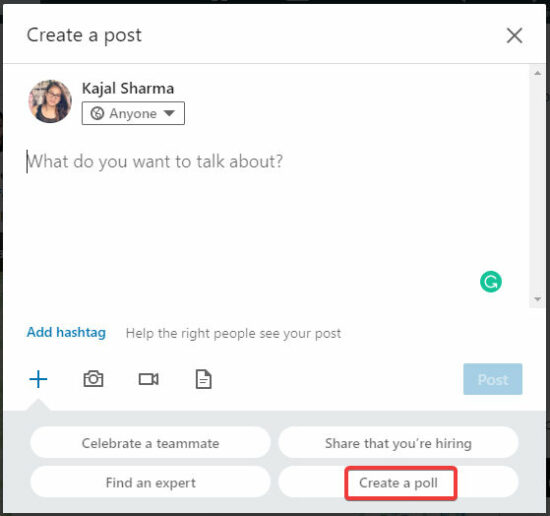
When you click on the option, the next step is to type in the question of your poll and provide the options in the given fields. You can create more than two options in the poll, and the text of the options has a limit of 30 characters.
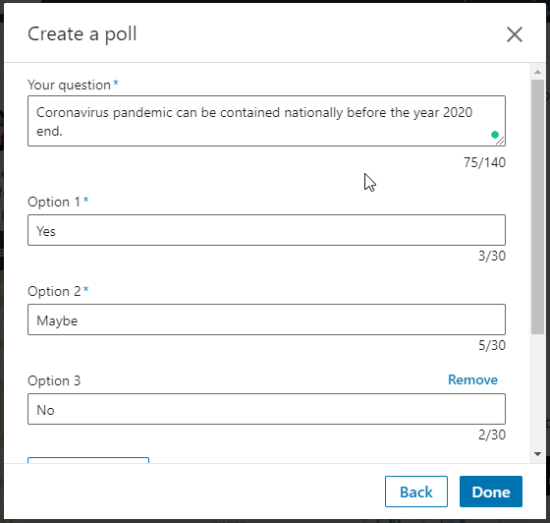
Scroll down the window to see the option of limiting your poll duration. You can choose from different time duration, from 1 day to 2 weeks. Select your poll duration and then click on done.
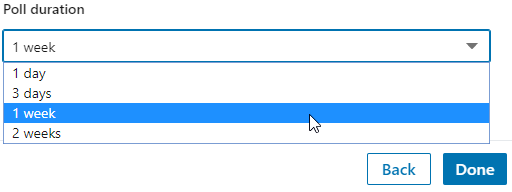
Then your poll will be generated.
Next, you can give it an explanation in the space provided to type in your message along with the poll. Before posting, select the audience for your poll. For this, you can click on the tab given just below your profile name. After choosing your audience, you can simply click on “Post”.
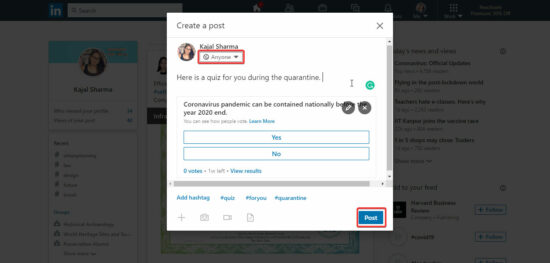
After your poll has been posted, it will look something like this.
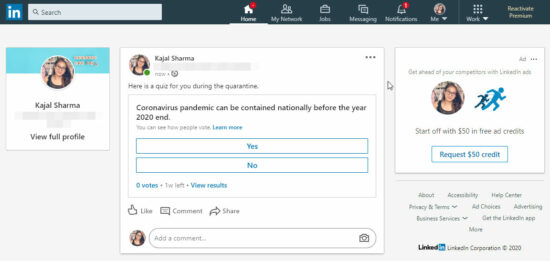
This poll will appear as a post in others feed page from where people can simply click on the option to provide feedback. This a simple and interactive way to engage with your selected audience and gain feedback on a particular topic.
That’s it, creating a poll is a simple procedure.
In brief
Creating a poll with the LinkedIn profile is a simple way to engage with the audience on a particular topic and gain feedback. This feature is a recent addition in LinkedIn and you can now engage more efficiently with your professional network with your LinkedIn profile.