If you’ve ever attempted to locate a message, you understand the frustration it can cause. This task becomes even more daunting when managing multiple email accounts. Juggling logins for work, home, and occasional-use accounts adds additional complexity to this process. Despite your efforts to maintain a streamlined life, it’s challenging to avoid creating another email account when necessary. Perhaps you had one during your school days, then added an account for work when you landed your first job, and so on.
Before you know it, messages start pouring in from every direction. This may function well until the day you need to locate a particular message or file attachment. Was it sent to your work or personal email account? Perhaps it ended up in that old Gmail account you occasionally forget to check for months at a time. Currently, you’ll need to log in to each account and manually search through your messages. Each email provider is equipped with a search feature, and major providers prominently place the search box at the top of your inbox. Just input your search term, and you can sift through the results effortlessly.
This article will explain the process of searching emails across multiple email accounts simultaneously using a Google Chrome extension called Klu. It is a unified search app that eases the process of remembering what’s in your inbox without opening Gmail by facilitating the seamless connection of multiple Gmail accounts.
Working:
1. Click on this link to install Klu from the Chrome Web Store.
2. Click on the ‘Extensions’ icon ahead of the Chrome address bar, choose ‘Klu’ to launch the extension and then click on the ‘Login’ button to sign up using your Google credentials.
3. Click on the ‘Settings’ icon at the bottom right of the extension window and then choose ‘Manage Integrations’.
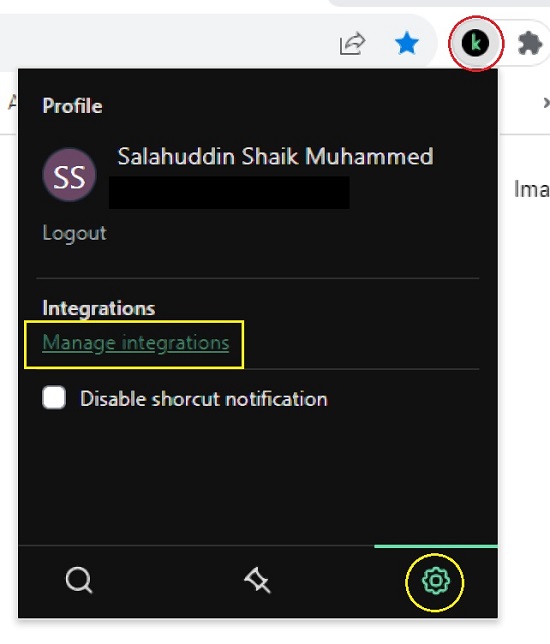
4. You will now be navigated to the Klu ‘Integrations’ page from where you can add the multiple Gmail accounts across which you wish to search for messages.
5. For this, click on the ‘Connect’ link at the top right of the Gmail box, choose the Gmail account that you wish to add and provide the credentials to access it. Once the account is successfully connected it will appear at the top of the ‘Integrations’ page.
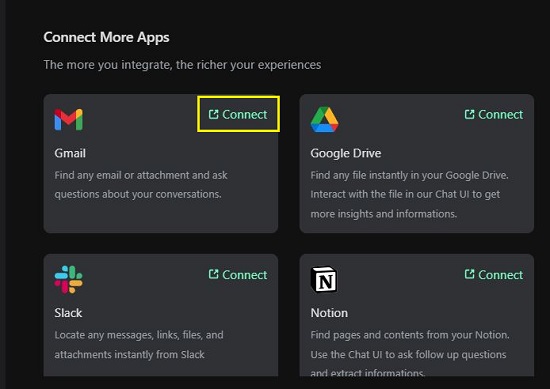
6. You will now be automatically navigated to the ‘Search’ page from where you can search for messages in multiple GMail accounts in one go.
7. You can hover your mouse cursor over the ‘GMail’ icon at the bottom of the screen, choose ‘Connect another account’ and repeat the same steps as above to add multiple GMail accounts.
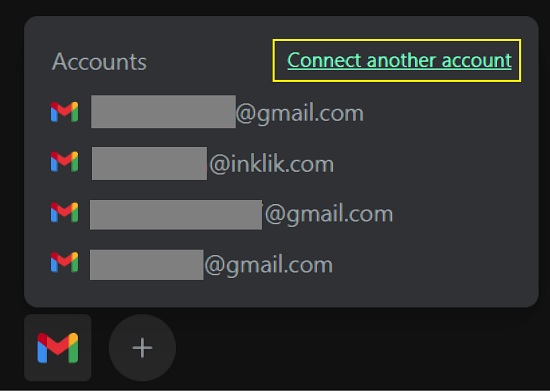
8. To search for messages, attachments and more, just type the text string in the search box based on what you wish to seek and press the ‘Enter’ key.
9. In a couple of seconds, Klu will display the search results on the screen. You can observe that each result carries the Sender / Recipient, Subject of the email and a few lines of the content. Click on any of the results and the email will be directly opened in the respective Gmail account.
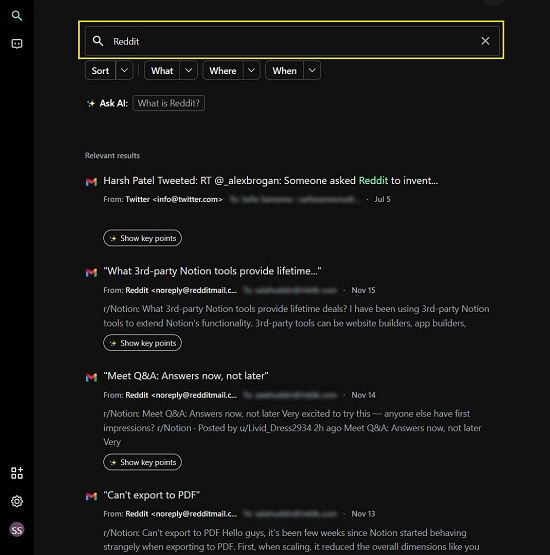
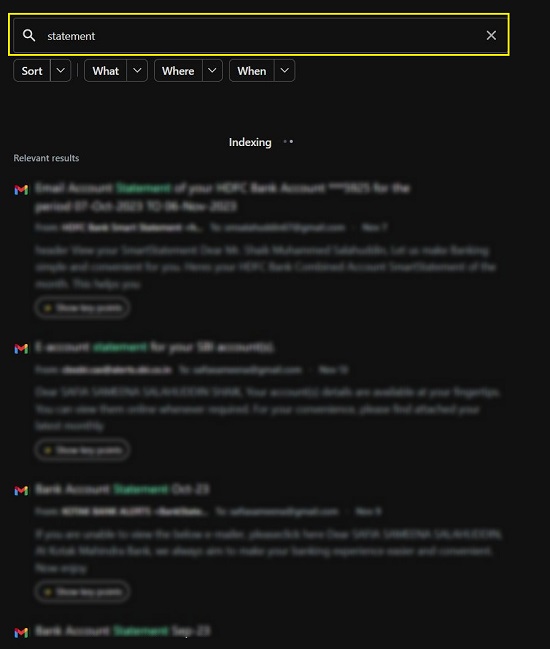
10. By selecting the ‘Show key points’ button beneath your search results, Klu’s AI will promptly analyze your email and present the essential points on the screen.
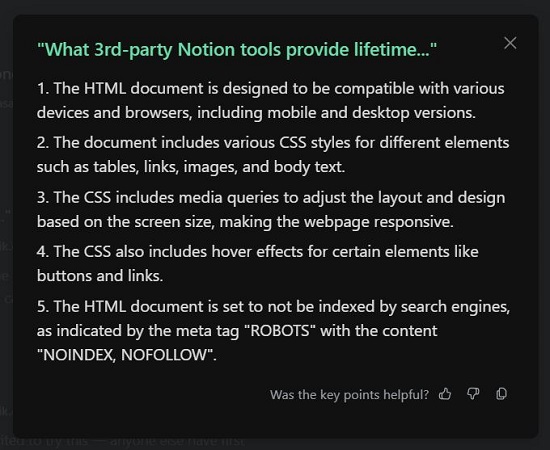
11. You can utilize the filters located beneath the search box to arrange and refine the results according to your specific criteria.
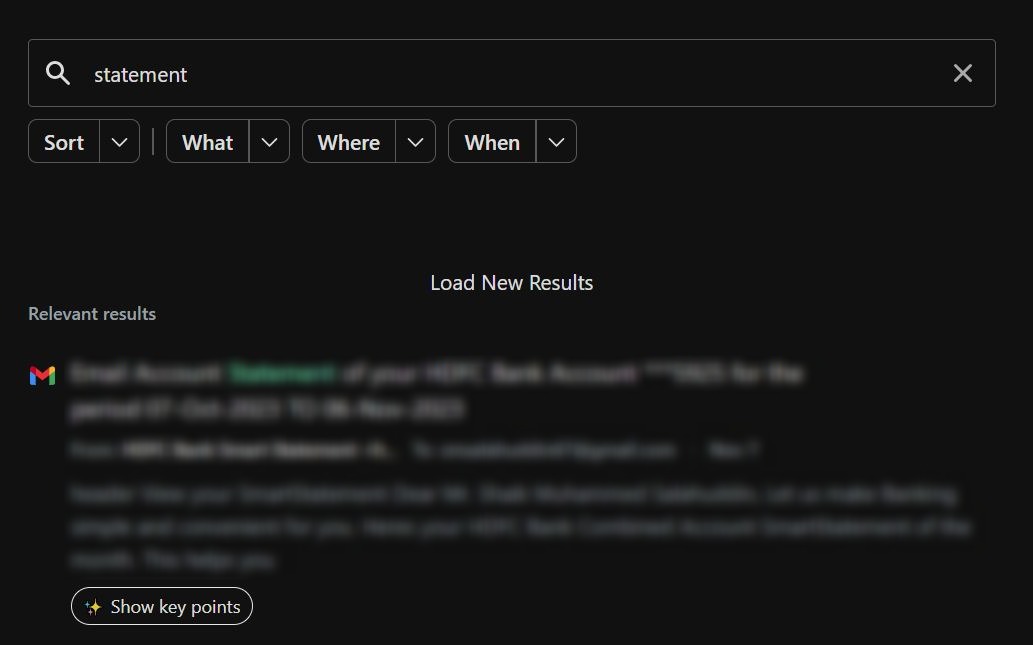
Closing Comments:
Klu is a great extension that helps you to search across multiple Gmail accounts from one place without launching Gmail. Considering that so many people have more than few Gmail accounts, this tool is extremely handy.
Moreover, you have the option to integrate various other applications like Microsoft OneDrive, Google Drive, Calendar, Slack, Notion, Trello, and others. You can seamlessly search for files, folders, pages, cards, attachments, lists, messages, and more across multiple accounts within these applications, just as you would search for emails.
Click here to install ‘Klu’ from the Chrome Web Store.