In today’s blog post, you will understand how to share computer sound with screen sharing in Zoom.
Zoom has been in the long race for a while now. It has been used widely for meetings during this lockdown period. If you use Zoom for office meetings, you must be aware of its amazing features. On Zoom, you can make audio and video calls for an individual or a group. Besides that, you have the power to share files, computer screen, sending messages one by one or for groups, and much more.
Sharing the screen during meetings is one of the best ways to host your projects. However, looking at the shared screen with no sound looks like you are watching a movie on a screen in mute mode. You don’t get the typical vibe to understand what is exactly going on. For instance, you host a webinar and sharing screen with all your team members with mute mode, how does it feel like?
Hence, in this tutorial, we are focused on computer sound along with screen sharing. Here, you have a simple solution that does not cost complex setups. Let’s know where to enable sound while sharing the computer screen in Zoom.
Also read: Download Virtual Backgrounds for Zoom: 10 Free Websites.
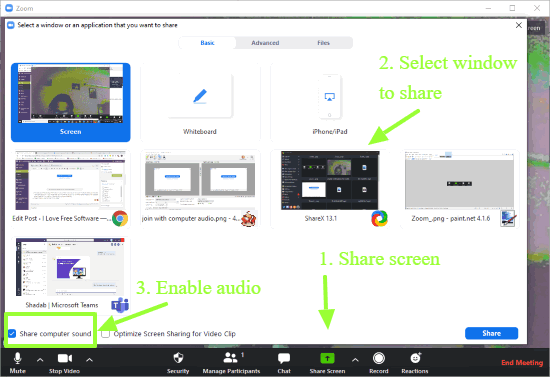
How to Share Computer Sound with Screen Sharing in Zoom?
Sharing computer sound during meetings can be proved as a useful feature for your projects. Let’s walk through the steps in order to enable audio with screen share.
- The first thing to make sure is that you have the Zoom desktop app installed on your computer. Zoom desktop app is available for both Windows and macOS.
- Sign up/ log in if you are not.
- Now you can get into creating a new meeting. (Make sure you are hosting this meeting otherwise, you won’t be able to see the feature).
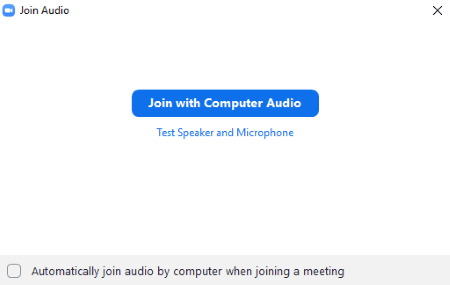
- Once you start the meeting, this is what you see on the screen. As you can see in the image above, you can join with computer audio or test the speaker and microphone. You can also mark the option (located at the bottom) to automatically join audio by computer when you join a meeting.
- Now in order to share screen, hit the Share Screen option (before a call or during the call).
- Select a window or tab you want to share with others on screen.
- At this point, you can enable the feature Share Computer Sound located at the bottom left. And then you can click on Share.
Once you do so, the other members in the meeting will be able to hear your computer sound with the shared screen. Now you can let people listen to the video you are showing them.
In brief
Zoom has been providing useful features with its updates. One of the useful features is that you can now share computer audio with a shared screen during meetings on Zoom. However, one thing to keep in mind that you cannot share the sound when you are sharing multiple screens.