This tutorial demonstrates how to share Gmail email as a link. Gmail doesn’t offer any option to share the emails from inbox as links. That means the only solution you have to share your emails with others is to forward them. But, what if you don’t want to forward emails and instead would like to create shareable links such that the emails can be shared anywhere you want like social networks, blogs, forums, etc. Well, this is what the tutorial is all about. In this tutorial, I will explain 4 different methods using which you can share Gmail email as a link.
The methods include a couple of Chrome extensions, a bookmarklet, and an email to web page converter. All of these services are very intuitive and you can use them to share Gmail email as a link with ease.
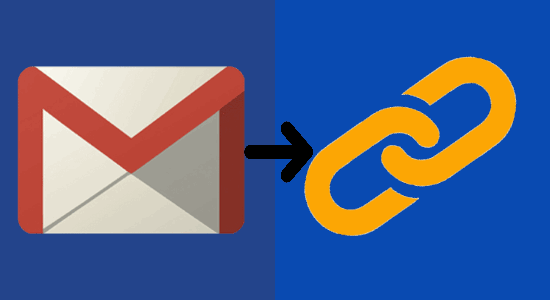
We have already covered some interesting tutorials on Gmail like save Gmail emails to OneDrive, forward multiple Gmail emails, etc.
How to Share Gmail Email as a Link using “Share Email as Link”:
Share Email as Link is a free Chrome extension to share Gmail email as a link. It allows you to create shareable links for all Gmail emails containing text, images, and attachments. Now, let’s see how to use it.
Step 1: To get started, simply install Share Email as Link Chrome extension on your browser. After that, the extension will be integrated automatically with Gmail.
Step 2: Now, to share an email as a link, simply open the email thread and at the top you will see a new “Link” button. This button can be used to create a shareable link to the email.
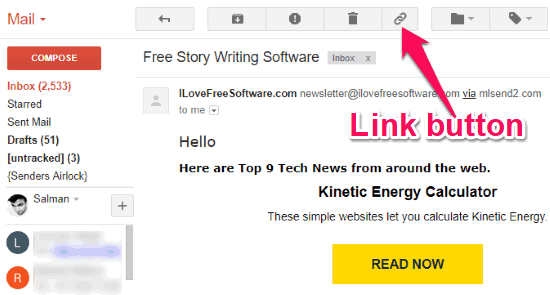
Step 3: When you click on the “Link” button, it will automatically generate a shareable link to the email. Then you can simply copy the link and share it anywhere or with anyone you want. When the recipient clicks on the link, a new web page will open up with the email content. The best part is that it also includes the email attachments such that the recipients can view and download them.
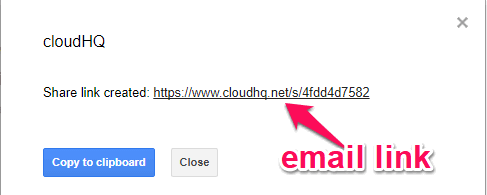
How to Share Gmail Email with Litmus Scope:
Litmus Scope is a free website which provides a bookmarklet that can be used to share Gmail emails as links. You can use the bookmarklet and turn any email into a shareable link. It only includes the email content (text, images, etc.), but not the attachments in the link.
Follow the steps below to share email as a link.
Step 1: First, go to the homepage of Litmus Scope and there you will see a “Get Bookmarklet” button. Now, simply drag this button to the bookmark bar on your browser. When you do that, you will see a “Scope It” bookmark on the bar.
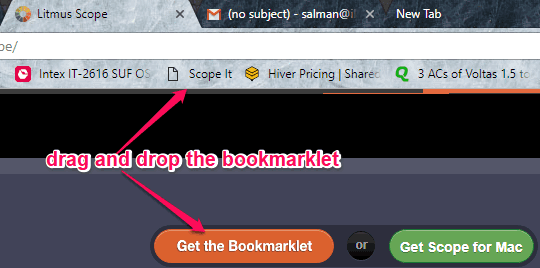
Step 2: After that, simply go to Gmail and open the email which you want to share as a link. Then simply click on the “Scope It” bookmarklet at the top and then it will automatically process the email and open a new tab with the generated link.
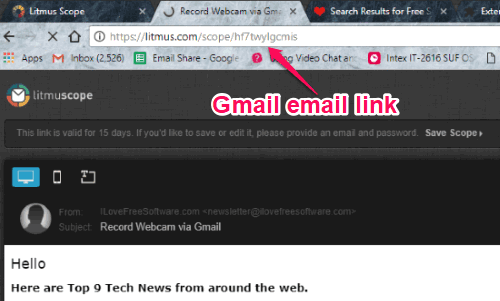
Step 3: Now, you can copy the link from the address bar and share it with others. The link will be valid for 15 days. But, if you want to save the link for longer, then you would need to create an account on Litmus Scope. Unlike the “Share Email as Link” extension, it doesn’t include the email attachments in the email link.
If you would like to know more about Litmus Scope, then read the full review here.
How to Create Shareable Link for Gmail Email using “Gmail Label and Email Sharing”:
Gmail Label and Email Sharing is also a free Chrome extension which can be used to share emails from Gmail as links. This extension is quite similar to the “Share Email as Link” extension, as the developer of both extensions is the same. However, this extension does include some additional features like snooze emails, share Gmail labels, etc.
Let’s see how this extension works.
Step 1: First, you need to install Gmail Label and Email Sharing extension on Chrome. As soon as you do that, it will automatically get connected to Gmail and you can start creating shareable links for emails right away.
Step 2: To do this, simply open any of the emails which you want to share as a link. After that, you will see a “Share Link” button at the top of the email thread.
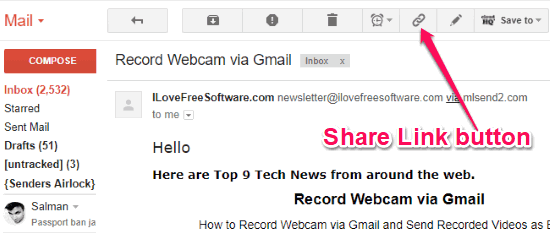
Step 3: Now, click on this button and then this extension will create a unique link for the selected email thread. You can then share the link with others via social networks, emails, etc. The recipients can open the link to see the email content along with attachments.
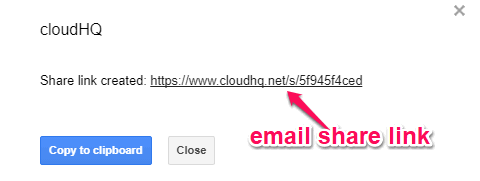
How to Create Shareable Link for Gmail Email with nFil.es:
nFil.es is quite unique as it converts your emails into web pages. That means you can select Gmail emails which you want to share as links and then convert them into web pages. After that, you can use the URLs of the web pages for sharing the emails.
You can follow the steps below to share Gmail email as a link.
Step 1: The first thing, you would need to do is go to Gmail and open the email thread which you want to share. After that, simply forward the email to this email id “[email protected]“.
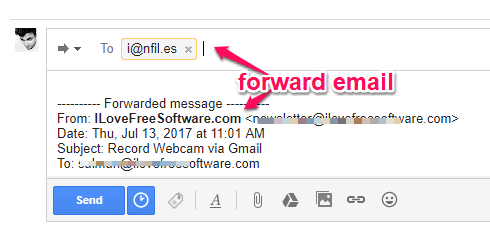
Step 2: As soon as you do that, nFil.es will send a reply within seconds with the link to the web page of the email. You can then share the link with others via any platform you want to let them see your email content.
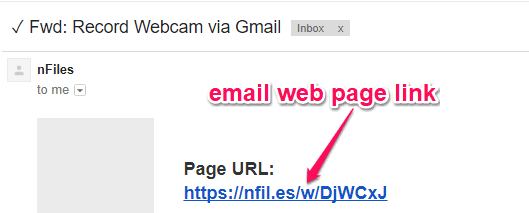
Step 3: Another interesting feature of nFil.es is that if the email contains attachments, then it will create multiple links including a folder link for attachments, email body link, and a photo slideshow link (if the attachment includes photos).
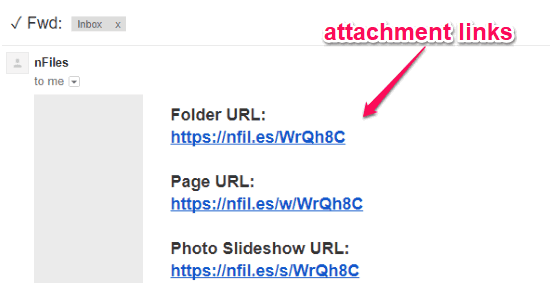
Closing Words:
These are some of the best methods using which you can share Gmail email as a link. Personally, I like all of them, but if you want to include email attachments as well to the link then using the Chrome extensions or nFil.es is the best option for you.
I hope you find this post useful.