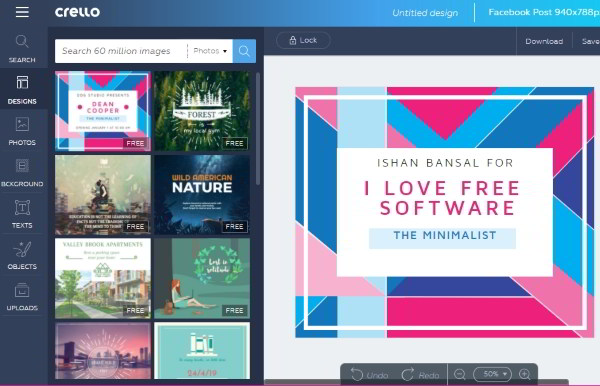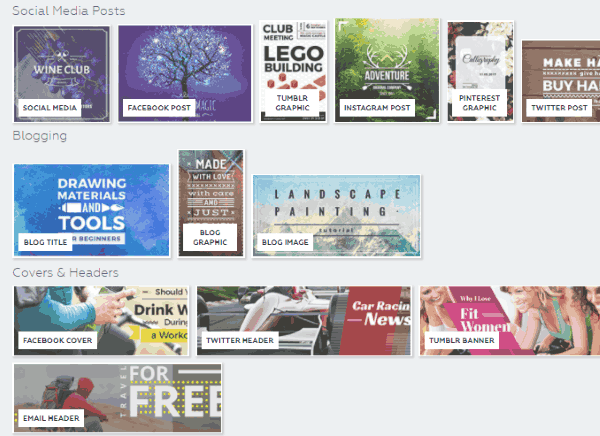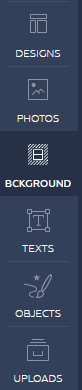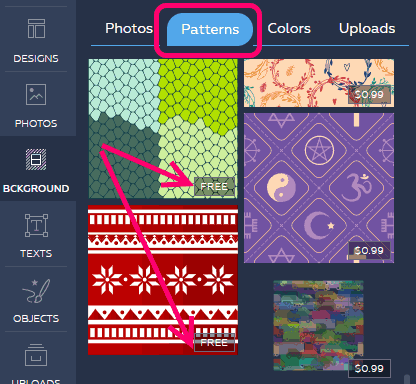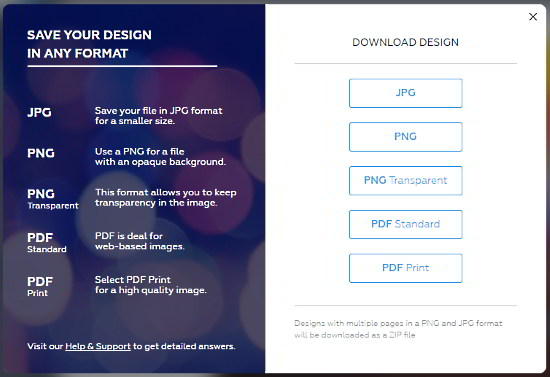Crello is a free online social media post designer. Using this online design tool, you can design Facebook posts, Twitter Posts, social media covers, invitations, blog graphics, and a lot more. It provides tons of free templates and icons using which you can quickly make a beautiful social media post. Any image that you create can be downloaded as JPG, PNG, PDF, etc. and there is no watermark on the output image. Also, all the images that you create are saved in your free account, and you can come back to them anytime later and edit them. Crello comes from DepositPhotos and you can access 60 million images inside it. It has a lot of free photos. The paid photos are $0.99 each.
I have been using Canva since quite a long time. It has become my go to tool for creating any sort of social media post. Looking at the success of Canva, a lot of Canva alternatives have popped up, and Crello is another good alternative to Canva. However, not just an alternative to Canva, it actually almost looks like Canva and works like Canva. Almost like a clone of Canva. I will come back to it later.
How to Design Social Media Posts Online Using Crello:
Using Crello is as easy as it gets. Start by creating a free account (you can do that later as well, but you won’t be able to download your designs unless you create an account). Then from the homepage of Crello, choose the format for which you want to create the design (for example, Facebook post, Twitter post, etc.).
This will immediately open the designer. On the left side, you can see all the templates that are available for that format. Just click on any template to add that to image editor on the right side. Each template also mentions whether it is free or paid. The paid templates cost a standard $0.99.
Once the template is added, you can start customizing it. You can just click on the text on the template to edit it. You can change all aspects of it, like, write new text, change font, font size, font style, spacing etc. You can also add more text.
Then, if you want, you can also add objects and images to your design. For this, you can use the vertical menu on the left, which gives options to select Designs (templates), Photos, Background, Texts, Objects, and Uploads.
Crello includes a lot of free photos that you can include in your design. For that, click on “Photos” option on the vertical menu. It will show lot of photos, but all will be paid. Notice a “Free Photos” tab at the top. Click here to see all the free photos. There are a lot in here.
The same goes for Backgrounds. When you click on “Background” on the vertical menu, it opens paid photos by defaults. You will notice a tab named “Patterns”. Click on that. If you keep scrolling, you will find some free background patterns that you can use.
There are many free objects / shapes that you can add to your design, like, circle, rectangle, etc.
Finally, you can also upload your own images and add to your design.
Once your social media design is complete, you can choose to download it. There is no watermark on the downloaded image. You can download the image as JPG, PNG, PNG (transparent), PDF Standard, and PDF Print. Then use them as you want.
That’s how you can create awesome social media posts online using Crello. So, whether you want to design Facebook posts, or create ad banners, or just invites, Crello let’s you do that all.
Comparison of Crello and Canva:
If you have ever used Canva, you will notice the similarities from get go. It lets you create almost same type of posts that Canva does, like, Facebook post, Twitter post, Instagram post, invitations, poster, Pinterest post, Facebook cover, Twitter header, Youtube channel art, flyer, gift certificate, Facebook ad, Instagram ad, Twitter, ad, etc. Canva actually provides a lot more design options out of the box.
Then, once you have created the free account and you enter the main editor of this free social media post creator, you will notice the similarity in terms of layout. On the left side you can see all the templates, images, etc. and the right side is your main editing interface. A lot of the things work almost in the similar manner as they work in Canva. It also lacks some of the things that Canva lacks, like, collaborative online designing.
However, there are some advantages and disadvantages it has over Canva.
Advantages of Crello over Canva:
- First of all, I really like the templates that Crello offers. I won’t say they are better than the ones Canva offers, but they are definitely different. So, if you are also a Canva fan, but are not able to find a good template in that for the social media post you are trying to design, you might want to head over to Crello and see the templates that it offers.
- Some of the designing operations are better designed in Crello. I like the Undo/redo buttons at the bottom of the screen. I also like the fact that when you try to add an uploaded photo to your design, it immediately gives various filtering options as well image adjustment options like brightness, contrast, etc. This is very intuitive.
- The biggest advantage is that it comes from DepositPhotos, which means you have access to millions of photos that you can use in your designs. There are many free photos. The paid ones are $0.99 per photo, but your purchase lasts forever (in Canva, it is for 24 hours).
Disadvantages of Crello over Canva:
- Even though Crello is powered by DepositPhotos and it has tons of photos, but it shows paid photos by default. There is a good collection of free photos, but you need to know where to look (I actually wasn’t able to find the free photos earlier and Crello team had to tell me where to find them).
- In case of backgrounds also, I had to scroll a lot to find free backgrounds, but they weren’t too good.
- I wasn’t able to find any text layouts in it. Considering the fact that it is so new, the feature might be work in progress.
- Another feature that is missing is multi-page design, but I have been told that feature is already planned.
- Finally, it lacks some of the design layouts that Canva provides, but again, they might be added down the line.
Final Verdict:
I like Crello. The fact that it looks and works so much like Canva means it is easy to get started with. Also, I like the fact that it has tons of free templates, which give a nice alternative to templates available in Canva. However, I wasn’t too happy that free photos and backgrounds are not too easy to find. Also, text designs are completely missing.
I believe Crello is a solid tool, but to shift people from Canva to Crello, the team needs to not just make it like Canva, but also needs some killer feature. That could have been in form of many more free photos, sourced from DepositPhotos. And paid photos could have been added down the line. But the team seems to have focused on monetization right from the beginning, possibly missing a great customer acquisition opportunity. Let’s see how it goes.
Update (June 16th, 2017): The previous version of this review mentioned that Crello does not have free photos and backgrounds. Then Crello team pointed out where to look for them, and the review was subsequently updated.