This article covers a free service to extract data from invoices and save invoice data as Excel file. You will be able to extract details like invoice number, issue date, tracking ID (if available), seller details (which include seller name, GST/VAT number, etc.), buyer details (such as Address, GST/VAT number, buyer name, etc.), line items, tax rate, tax total, and other GST/VAT related information, and more. Once the details are extracted, all details of the input invoices can be saved to PC as XLSX file. Data of invoices is saved in separate rows in the output Excel file. The service that I have used for this purpose is named “Docsumo“.
The best part about this service is you can review the extracted data. By the word review means you can check if the extracted data is correct. If the data is good, you can download it directly. Or else, you can correct the mistakes and then save the Excel file.
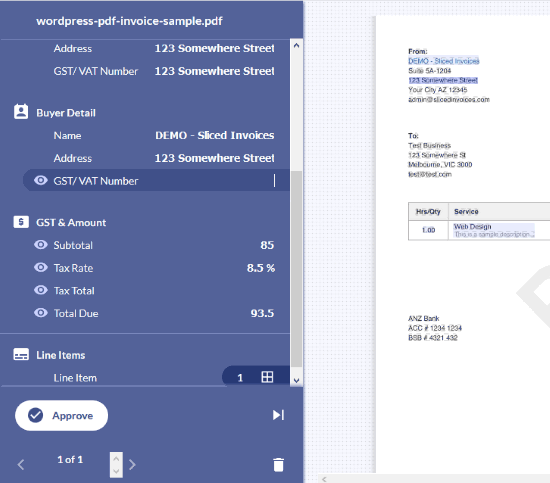
In the screenshot added above, you can see that this service extracted data from an invoice and I was able to review it before downloading the data as Excel file.
Note: The free plan of this service lets you extract data from 50 invoices per month which is good for small businesses. Also, it supports PDF, PNG, and JPG images as invoice for data extraction. However, during my testing, it wasn’t able to extract invoice data from scanned PDF.
How to Extract Data from Invoices and Save Invoice Data as Excel File Using This Service?
Step 1: Open its homepage and create your free account. After that, you need to upload supported format invoice(s).
Step 2: When the invoices are added, it automatically starts the processing for data extraction. It may take a while to process all invoices. So, you need to wait.
Step 3: When invoices are processed, go to its Review section. Select any invoice data. After that, you can start reviewing it. You just need to click on a field and it will point that field item in the invoice. For example, if you have selected invoice number field, then it will point out invoice number in the invoice and also add invoice number to that field automatically.
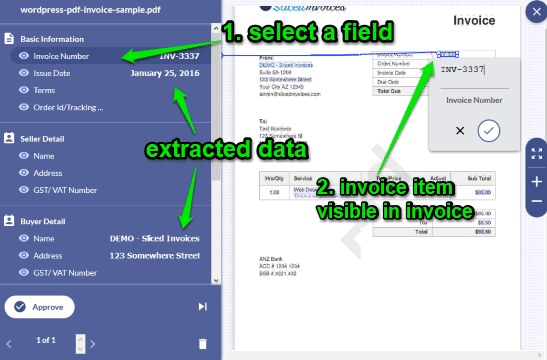
If for some reason, the field data is not added or incorrect, then you can add it. This is the benefit of Review section. When review is completed, simply use Approve button on the bottom left side. In this way, you can review other data and approve it.
Step 4: Now, go to the Approved section. There you will see the extracted data. A Download button is also present. Use that button and it will download data as Excel file.
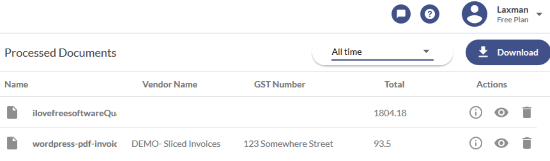
You can repeat above steps to extract data from any other invoice.
You may also create invoices using free invoice templates covered by us.
The Conclusion:
This is a pretty good service to extract data from invoices and save as Excel file. Whether you are an owner of a shop, running some startup, etc., and need to save invoice data time to time, then this is gonna save a lot of time. Its automatic data process and review features are very useful.