Golden is a free online volunteer management system to add, organize, and manage volunteers. It allows you to easily create unlimited events or opportunities (as they call it in the website) and then invite others to volunteer. The volunteers can choose any timeslot provided by you and then register to the opportunities. Once they register, you can track and manage the volunteers, send messages, add ratings, and do much more. It also lets you see detailed statistics of each user like the number of opportunities completed, missed, signups, etc.
Apart from that, it also lets you seamlessly organize & manage all your opportunities, see their detailed insights, and more. You can also find opportunities posted by other Golden communities and recommend them to whoever you want. Another useful thing is that it offers a mobile app for both iPhone and Android, such that you can create opportunities, track & manage volunteers, and do more on the go.

They work just like applicant tracking systems, but for tracking volunteers instead of job applicants.
How to Use Golden to Create and Manage Volunteer Opportunities:
To get started, the first thing you would need to do is open the website and then setup your account. For that, you would need to enter your name, email address, organization website, and choose the organization type. You can choose the organization type either as Non-Profit, Company, School, or Group/Club. Once done, you can enter your organization name to complete the setup.
After that, it will open up the platform and you can proceed to create volunteer opportunities, track & manage volunteers, and so on. Before you proceed, you can open the settings and enable the option to allow volunteer affiliations and email notifications for volunteer registrations.
How to Create a Volunteer Opportunity in Golden:
To create an opportunity, the first thing you need to do is go to the “Opportunities” tab on the left panel. After that click on the “Add Opportunity” button and then a 6-step wizard will open up which will guide you through the creation process.
In the first step, you would need to enter the opportunity name, a short description, and select the audience. You can choose three different types of audience as follows:
- Open: Anyone can see the opportunity listing and sign up.
- Private Open: Only affiliates can see the opportunity listing but non-affiliates can sign up.
- Private Closed: Only affiliates can see and sign up to the opportunity listing.
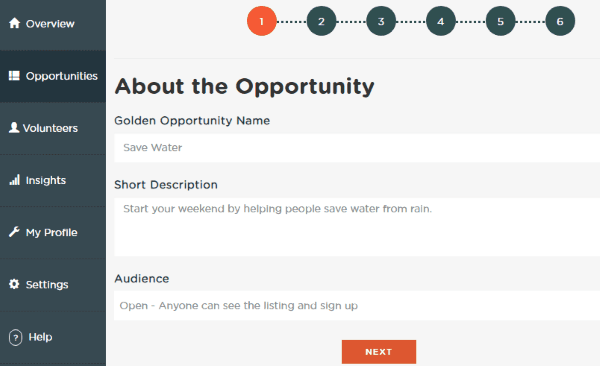
Now, in the second step, you would need to enter various details like the purpose of the opportunity, role of the volunteer, and vibe. You can also choose other parameters between active/mellow, mind/body, independent/social, and indoor/outdoor. It also comes with the option to add tags such that the interested volunteers can easily find your opportunities.
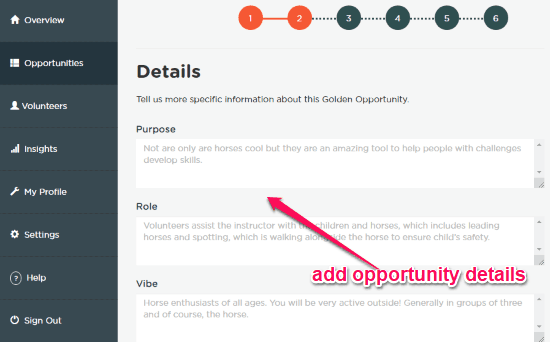
In the next step, it will ask you to enter the location where the opportunity will take place also the name and number of the person who will be the point of contact. Then move to the next step and you can enter the number of volunteers your opportunity can support. After that, set the date & time of the opportunity, choose frequency, and then click on “Add Timeslots” button to add multiple time slots for the volunteers to join.
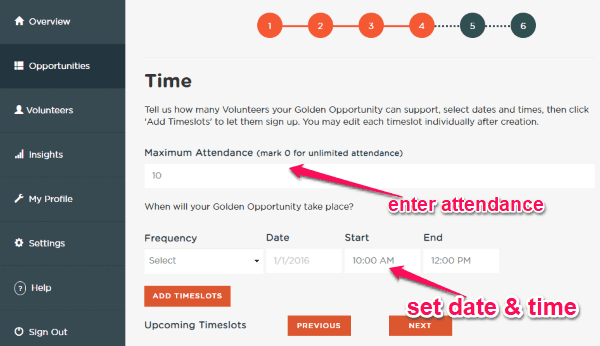
After that, you can move to the next step and enter other additional opportunity details including protips, upload waivers, does it requires a background check, etc. Once done, you can go to the last step and upload images related to the opportunity to showcase them to the public. Then click on the “Next” button and then finally submit the opportunity for listing. This way you can create as many opportunities as you want and look for volunteers.
Later, you can also open the opportunities to see their detailed statistics like how many volunteers have joined, who completed the opportunity, hours & rating of volunteers, etc. You will also find the option to send messages to the volunteers via email.

How to Invite Volunteers and let them Join the Opportunities:
When you’re done creating the opportunities, you can see them on the “Opportunities” tab. Now, to find volunteers for any opportunity, you can share it with others via email, social media, etc. To do that, you would need to click on the “Share” option associated with each opportunity and get the sharing URL. You can even add a widget on your website for others to see and join.
Now, the people who are willing to volunteer for the opportunity can use the link and register as a “Volunteer”. When anyone opens the link, he or she will see the option to enter their name, email address, phone number, and choose the timeslot when they can volunteer. After that, they would need to click the “Down to Volunteer” button to join the opportunity.

The volunteers will also receive an email with the option to cancel the registration, call the point of contact, and see other important details. They can use the mobile app to automatically check-in/check-out, for registration, join other opportunities, etc.
How to Manage Volunteers in Golden:
You can track all the volunteers, who have registered to your opportunities, on the “Volunteers” tab of the Golden dashboard. For each volunteer, you can also see the number of opportunities they have completed, total hours completed, and the value of hours completed.
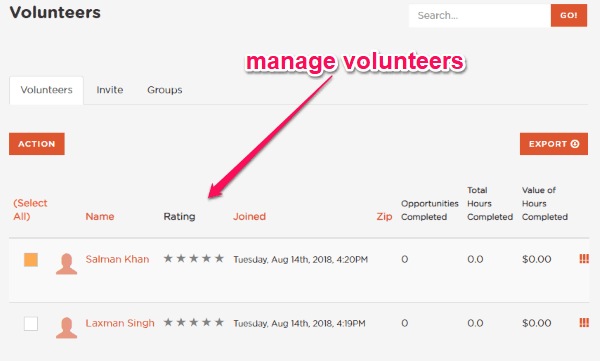
You can also see their timeslot for which they have volunteered for the opportunity. When you click on the name of any volunteer, it will open up the profile of that volunteer and you can see many other details including:
- Volunteer Metrics: Under this section, you can see details like the number of sessions, misses, hours, and value.
- Deep Influence: In this section, it will show you the number of signups, sessions, hours, and the value of the volunteer.
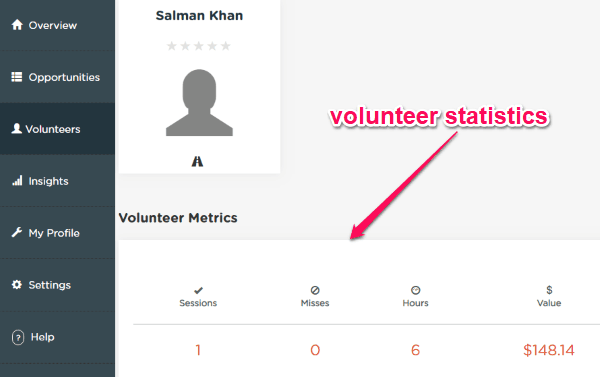
You can also manually give stars for the session, add comments, see opportunity history, reviews, etc. It also lets you send messages to specific volunteers or a group of volunteers via email.
How to See Insights of your Organization:
It comes with a separate section where you can see detailed insights about your organization, opportunities, and even affiliates. To do that, select the “Insights” tab on the left panel and there you will see the insights scattered across various sections such as:
- Summary: Here you can see an overview of your organization and its contributions like the Total Volunteers, Aggregate Volunteer Hours, and Value of Volunteer Time.
- Deep Influence: Here you can see your organization’s influence which it had across the Golden community like signups, completes, hours, etc.
- Recent: In this section, you can see the recent actions that have affected your organization like opportunity views and shares.
- Trends: It will show you the recent activity trends of your organization using graphs of daily opportunity views, hourly opportunity views, signups, and shares.
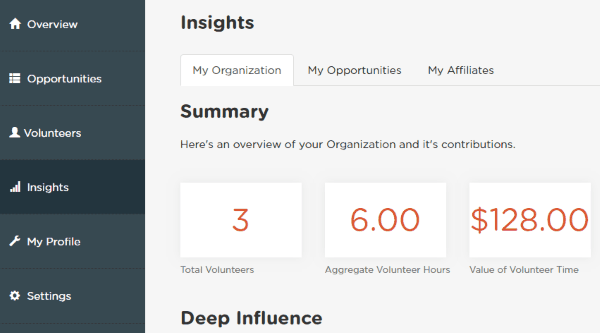
There are some other simple and useful features available like:
- Add multiple organizations and manage their opportunities and volunteers separately.
- See an overview of your opportunities in a separate “Overview” tab.
- Find opportunities by other Golden communities and recommend them to others.
- Allow your volunteers to become your opportunity affiliates, and much more.
Closing Words:
Golden is a very useful online volunteer management system that makes creating opportunities or events and managing volunteers very easy for you. It exhibits almost all the important features required to create opportunities and recruit volunteers seamlessly. What makes this service amazing is the fact that it has an intuitive interface such that anyone can easily get started with it.