FormVibe is a simple, light-weight, open-source web application that enables you to easily create elegant forms, deploy them quickly and share the link with whomever you like. The form editor of FormVibe boasts of a simple and interactive user interface that allows you to design forms using drag and drop feature.
You can also use the built-in templates to create forms instead of starting from scratch, although the number of templates offered at present is very less. Once the form is filled, you can share it by way of a weblink and then quickly access the responses online. You can also share the form on social platforms such as X, LinkedIn or Facebook.
Working:
1. Click on this link to navigate to FormVibe and register for a free account using your email address and click on ‘Create Form’ at the top right of the workspace to navigate to the form builder.
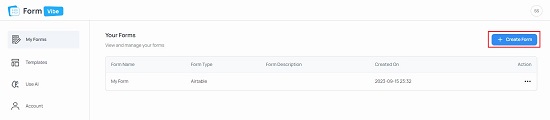
2. At the outset, choose ‘Create from Scratch’ to build a new form from the start. Observe that the left-side panel contain a range of form elements that you can insert into the form such as Text field, Phone number, Date, Text area and more including File upload and Radio buttons.
3. Drag and drop any field from the panel on to the form and modify its label (field name as it appears in the form).
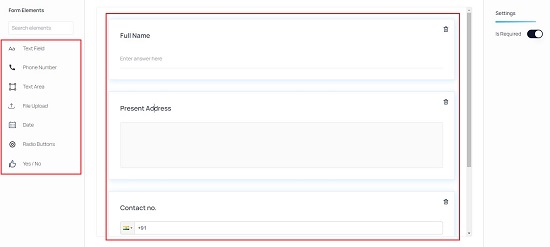
4. If the field is a mandatory one, enable the toggle switch ‘Is Required’ in the ‘Settings’ panel towards the right of the form builder.
5. Repeat the above process for all the fields that you wish to add to the form. In case you are adding Radio Buttons, you can add more options as well as specify the respective options as per your requirements.
6. Once the form is ready, click on the ‘Save’ button at the top right to save the form and then click on the ‘Preview’ button to view it in real time.
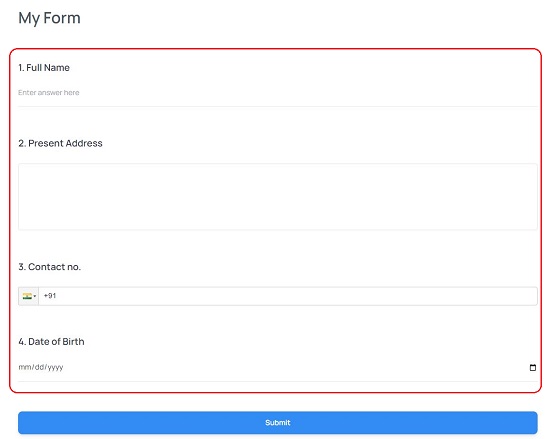
7. Once you have verified the form and its fields, click on the ‘Share’ tab, copy the weblink of the form and share it with anyone you like.
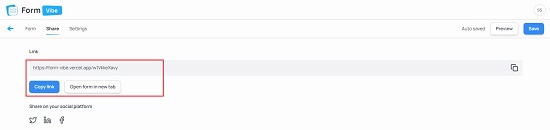
8. All the forms created by you will are saved under ‘My Forms’. You can click on the ‘FormVibe’ at the top left of the page and then click on the ‘My Forms’ to view and manage them.
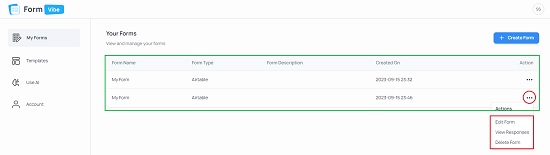
9. To Edit the form, View responses etc. click on the 3-dots icon at the extreme right and choose the required option.
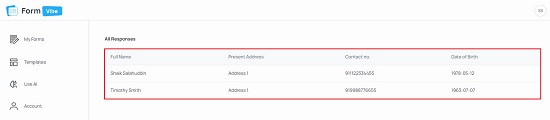
Closing Comments:
Overall FormVibe is a simple application that you can use to quickly create forms, share them as well as view the responses. The drag and drop feature to insert the form elements makes it very easy to add and edit any field into the form.
Go ahead and try out the product and do write to us on what you feel about it. Click here to navigate to FormVibe. To access the source code on GitHub, click here.