This tutorial explains how to use Google Drive as CDN to serve static files on your website or web app. PoweredBy.Cloud is a free online tool that accesses your Google Drive and then use the files stored in it to serve them over a CDN. It creates a specific URL on a subdomain to generate file URLs and you can use those direct URLs as a resource link in your web app or website. You can create 3 such URLs and manage files from its web UI. And not only Google Drive but this online tool works with OneDrive as well.
CDNs are widely used these days on websites to deliver static files such as images, videos quickly. They are getting popular and there are tons of free CDN available out there. If you want to use your Google Drive as CDN then you can’t normally do that. But with the tool I have mentioned here, you will be able to do that in a few clicks. You can manage files from its web interface and then it will generate a unique URL for every file that you upload from this tool to your Google Drive or OneDrive.
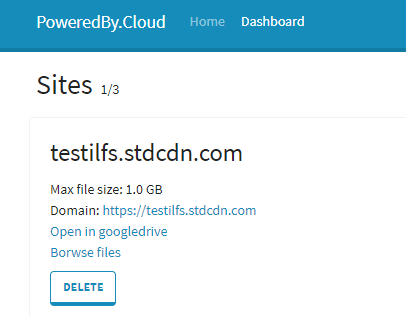
How to use Google Drive as CDN to Serve Static Files?
To get started with PoweredBy.Cloud, all you have to do is sign up for a free account. After that, you can just start using it to upload files in your Drive and get their link to add on your website. This is as simple as that. And this is the limitation of this tool that you cannot use the files that already exists in your Driver due to Google policies.
The Next step after signing in you have to do is authorize your Google account and let it access your Google Drive. And if you want to use OneDrive then you will have to authorize via your Microsoft account.
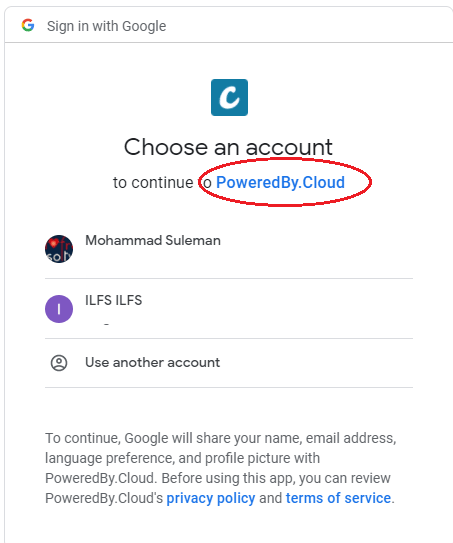
Next thing you have to do is select a domain for your CDN. It allows you to create up to 3 subdomains for your CDN. So just do that and while doing that you will also have to specify what drive you want to use with it. So if you want to have a separate URL for Google Drive content then you can easily do that.
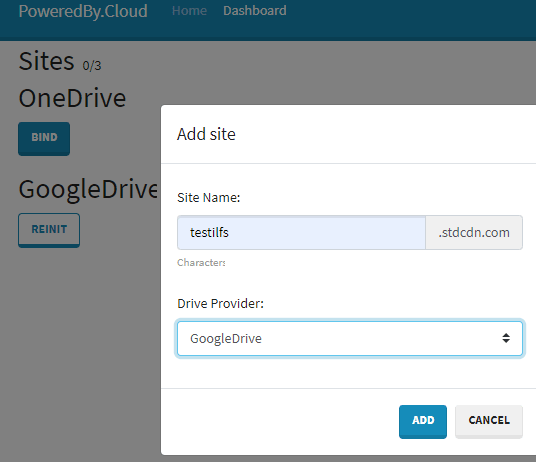
Now you start uploading files to Google Drive from its web UI. After that, you upload files, it will list all of them there and will show you the corresponding link to the static content as well. Now, you just copy the URLs and then simply use them whenever you want. And you can also remove files from the same web interface in a couple of clicks.

In this way, you can use this simple tool to use Google Drive as CDN. The similar process that I mentioned can be followed for OneDrive setup as well. You just authorize your account and it will take it from there. However, the only problem that you cannot use existing files in your drive. I hope in the later updates they find a way around to fix this issue so you can use an existing directory of files for CDN.
Closing words:
CDN makes the content available on websites to display or load faster. And what is better than use your existing cloud storage as CDN when you are not utilizing it fully. Just use PoweredBy.Cloud and then get your files ready to be served on a fast and reliable CDN. You can also use it for hot linking content on your blog or some web app. All you have to do is generate a direct link to that file.