This tutorial explains how to use Google Trends data in Google data Studio reports. There is a third-party tool called “Gtrends.app” for Google Data Studio which uses unofficial API for Google Trends to fetch data. Basically, it takes a search phrase from you along with region for which you want to get the data. After that, it create the data set for you that you can use in Studio reports. This way, this tool lets you use data sets of Google Trends in Data Studio reports. You can use the GTrends data sets as graphs of different kinds such as bar graph, linear graph, pie chart etc.
Google Trends is handy service from Google to see what search keywords are trending. With this, you can even see the historic trends as well and then you can use them in your research. By analyzing trends, you can use your research in making ads and improving site SEO. The data from Google Trends is publicly available but there is no API for it and this the reason there is no Data Studio connector as well. But if you really want to include Trends data in your reports you will find the tool mentioned here very useful.
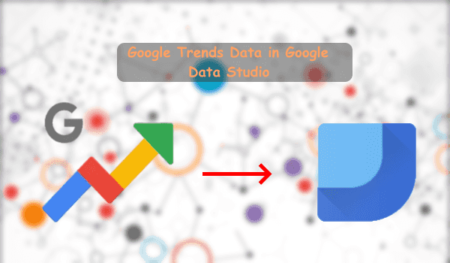
How to use Google Trends Data in Google Data Studio Reports?
In order to use the gtrends.app, you will need an API key and then you can integrate that in Data Studio. The API key is needed to prevent people from abusing it. So, in order to get the API key, you will have to register yourself to Strategiq because they are the ones who created this API. So, submit your email, get the API key, and move on to the next step.
Use this link to install the “gtrends.app” connector in Data Studio. When you add this app, it will take API key and input phrase from you. After that, you will be all ready to add the data sets in the report you create in the Data Studio. If you want to change the inputs then you will have to opt for the “Allow Phrase to be changed in reports ” option. See the screenshot below.
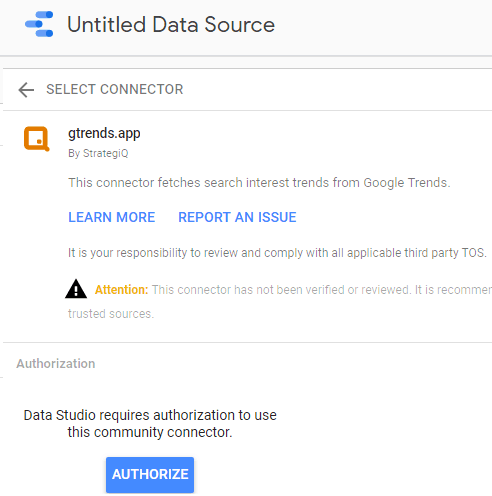
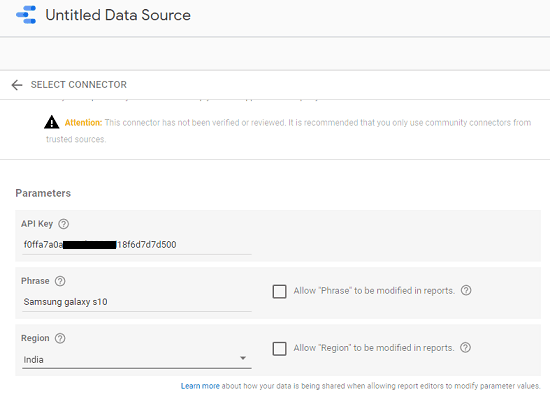
Now, create a report and then choose any graph or any tabular format to show data. Select the “gtrends.app” dataset as the source. Now, whatever graph or report items, you choose will show you the data from Google Trends based on the input phrase you have specified. In my case, I uses Samsung Galaxy S10 as the keyword and it show me the following data.

You can keep creating the report and the modify it based on your needs. When you have finalized the report, you can export in any format you want and then do whatever you like. You can use the Google Trends data in data Studio in this way and anytime you want. This unofficial API work as long as the maker are willing to. You just specify input search phrase and get ready the data set to be used in the reports.
Closing thoughts
If you use Google Data Studio to create reports then you will like the simple connector for GTrends I have mentioned. You can easily fetch data right in to the Data Studio reports and do whatever you want. You can easily use this API to retrieve Trends data for any keyword and from any region. So, if you are looking for a fast way to use Google Trends data in Data Studio, this post will be helpful.