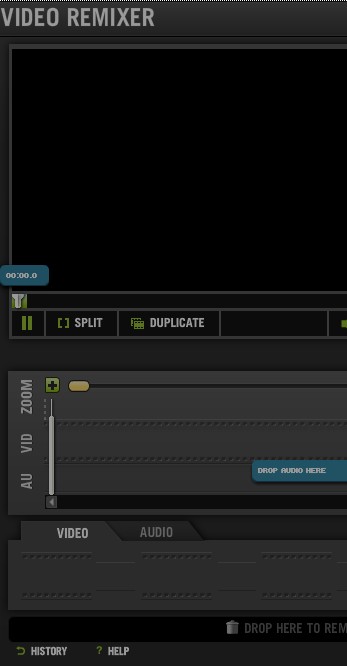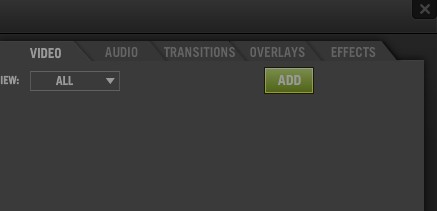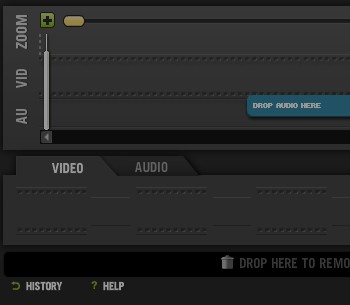Kaltura Advanced Editor is a free online video editor which is written mainly in Flash. Audio, images and videos can be mixed together, transitions, effects and overlays added. This is a linear editor, meaning that you get a timeline for both audio and video where they can be easily edited using drag and drop.
This online video editor can be embedded on websites so that you or your visitors are able to edit and process video directly from a web page.
Similar software: Online Audio Cutter, AVS Video Editor, VSDC Video Editor.
Despite this being a web based video editor, its interface is very modern looking, and not that much different from a lot of more professional video editing applications. Layout is easy to follow.
In the top left corner we have video preview area. Tabbed window with options for accessing effects, overlays, transitions, video and audio clips that you’ve loaded takes up the entire right corner. Rest of the interface down below is reserved for the timeline of audio and video clips that you’ve decided to mash up and mix.
Key features of Kaltura Advanced Editor – free web based video editor are:
- Video editing powered with the help of timeline – mixing audio and video
- Audio, image and video manager with an easy drag and drop to the timeline
- Transitions – effects can also be added in between timeline objects
- Effects – like with any other video editor, effects are also supported
- Recorder – recording’s can be created and edited right away
- Timeline editor – easily edit everything using a timeline
- Video preview – video that you’re editing can be previewed in real-time
Kaltura Advanced Editor is web based and in order to get it installed on your server, there’s some dependencies and requirements that you need to take care of first. Instructions in this PDF document will help you out with that, and the installation of this free web based video editor. We’re gonna focus on actual usage of the editor more in the following few lines.
How to edit videos with Kaltura Advanced Editor – free web based video editor
Top right corner of the interface holds a window where you can select all the audio and video tracks that you’d like to use during video processing. You can ddo that by clicking on the Add button there. Selected clips will be loaded in the area down below from where they have to be dragged and dropped down below on the timeline editor.
Each track will be added to either AU or VID timeline, depending on what it is. Effects, transitions and overlays also have to be added the same way that audio and video effects are added. Once they’re on the timeline, they can be tweaked additionally to your liking. When you’re finished, Click on the Save And Publish button in the bottom right corner of the screen.
Conclusion
Kaltura Advanced Editor might be a bit more complicated setup, it’s a web server app after all, but the setup troubles are more than worth the prize. As far as web based editors go, this is one of the better ones we’ve tested out. Give it a try and see how it goes. Free download.