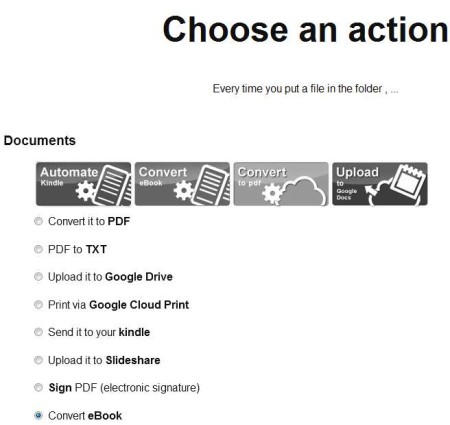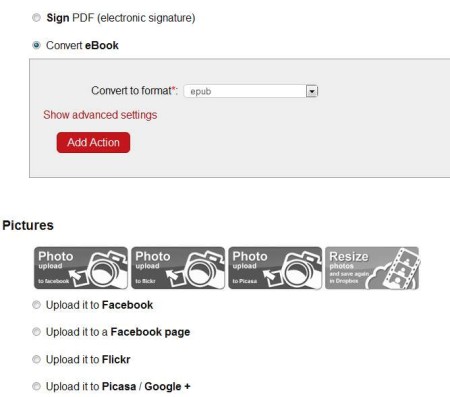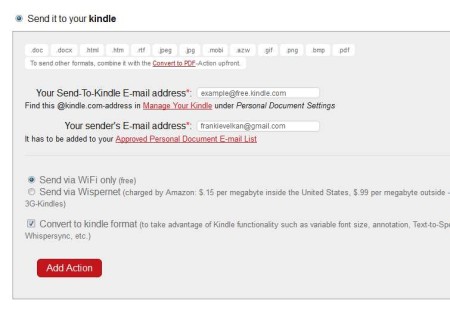Update 2022: This website no longer exists now. We recommend you to try some other alternative instead.
Wappwolf is a free online service which allows you to automate various different file manipulations for files and documents that you have stored in your Dropbox, Google Drive or Box file storage accounts. With the help of this free service you can automatically convert documents that you upload online, send them to other file hosting services, put them to archives or even convert and send eBooks to your Kindle.
In the screenshot above you can see just some of the services that are available to you, with the help of which files can be manipulated automatically. Most interesting feature, out of the ones that are offered above, would be conversion from PDF or to PDF and also upload to other file hosting services like Google Drive.
Key Features of Wappwolf:
- Free and simple to use online service with step by step setup.
- Automatically convert, re-upload, and manipulate your online files.
- Works with Dropbox, Google Drive, and Box file storage services.
- Convert files to PDF, Office documents, Images, Latex, Web pages.
- Supported formats are PDF, ePub, MOBI, TCR, FB2, LRF, PDB, etc.
- Manipulate images, convert, down scale, rotate, grayscale, etc.
- Stamp a logo and add electronic signatures to PDFs, sign them.
- Convert audio files like AAC, FLAC, M4A, OGG, WAV, WMA and re-upload video.
- Supported re-upload service are Sugarsync, SkyDrive, EverNote, Docs.
- Add encryption or decrypt encrypted documents and files.
What we listed above is just a small portion of what waits for you if you decide to use Wappwolf. List of features is pretty long as it is. To talk about everything that this free service has to offer would take a considerable amount of time, so we just focused on the most important ones. Here are few pointers to help you get started.
How to Automatically Convert, Re-upload, And manage documents and Files in Dropbox and others?
To use this free service, you’re going to have to give it access to whichever account you would like it to monitor. From the main website click on the Getting Started button, and log into which ever account you use, Dropbox, Google Drive, and Box.
When it comes to Dropbox, you can allow access to one folder, or the entire account. Once that you logged in, you can start setting up automation that you would like applied to files which are saved in the selected folder. In the image above we’ve selected to convert an eBook.
Send to Kindle option is also available which is also bundled with a format conversion. Go over all the settings, enter your send to kindle email and click Add Action button. Do the same for every other automation that you would like to see and it will be saved. The next time that something’s saved to the selected folder of the online file storage service that you’ve setup, saved action will be carried out.
Conclusion:
Wappwolf offers a lot of useful file manipulations. I would suggest you to try this service for at least once and see how it works.
Also, try iBeam.it posted by us.